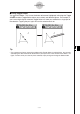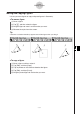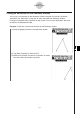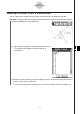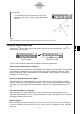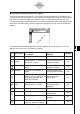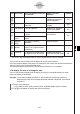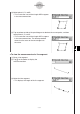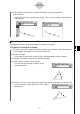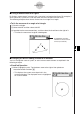User Manual
20060301
8-3-8
Editing Figures
Icon Icon Name
This icon appears when this
is selected:
Tapping this icon
displays:
Lockable
K
e
6
Angle
Yes
Q
t
Two line segments Angle and its
supplement formed by
the line segments
Tangency
Yes
Two circles or arcs, or a line
and circle
Whether two items are
tangent
Congruence
Yes
Two line segments Whether line segments
are the same length
Incidence
Yes
Point and a line, arc, circle or
a vector
Whether a point is on
the line/curve
Point on
curve
Point and a function, curve, or
ellipse
Rotation
angle
*
1
F
Two points created by
[Rotation]
Angle of rotation
Scale of
dilation
*
1
2
Two points (like Point A and
Point A’) on a figure created
by [Dilation]
Scale of dilation
Text icon
No
u
An object that includes text or
an object that can be named
Editable text used to
name the selected image
S
To display the area of a triangular area
You can use the measurement box to display the area of a triangle formed by any three
points you select on the display.
Example: To use the parallelogram ABCD, in which sides AD and BC are parallel, to
determine the areas of the triangles formed by side AD and point B, and side AD
and point C
(1) Draw the parallelogram.
• If you need to, select [Edit] and then [Clear All] before beginning this example.
(2) Tap
5
on the toolbar to display the measurement box.
*
1
The value in the measurement box is always locked while this tool is selected.
You can use the measurement box to determine certain measurements.
In the first example below, three points are selected on the screen and the measurement box
shows the area of the triangle formed by them.
The second example shows how to view the measurements of a line segment.
20080201