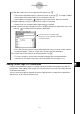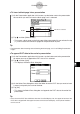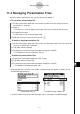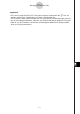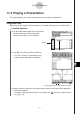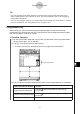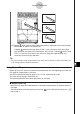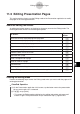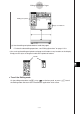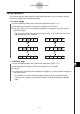User Manual
20060301
11-3 Managing Presentation Files
After you create a presentation file, you can rename it or delete it.
S
To rename a presentation file
(1) On the Presentation application initial screen, tap the name of the file you want to
rename so it is selected.
(2) Press
C
.
• This causes a cursor to appear to the right of the last character of the file name.
(3) Change the file name.
• A file name can be up to eight bytes long.
(4) After the file name is the way you want, tap
U
.
S
To delete a single presentation file
(1) On the Presentation application initial screen, tap the button next to the name of the file
you want to delete so it is selected.
(2) Tap [Edit] and then [Delete].
(3) In response to the confirmation message that appears, tap [OK].
• This deletes the file you selected in step (1).
11-3-1
Managing Presentation Files
Variable Manager Folder List
Presentation File List
• A presentation file is actually a user folder, so presentation files appear as folders on the
Variable Manager folder list.
For details about using the Variable Manager, see “1-8 Using the Variable Manager”.
S
To delete all presentation files
(1) Display the Presentation application initial screen.
(2) Tap [Edit] and then [Delete All].
(3) In response to the confirmation message that appears, tap [OK].
• This deletes all of the presentation files.