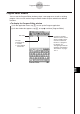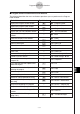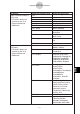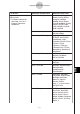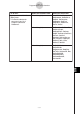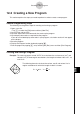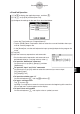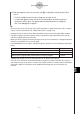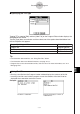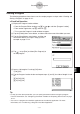User Manual
20060301
12-2-5
Creating a New Program
Running a Program
The following procedure shows how to run the sample program we input under “Creating and
Saving a Program” on page 12-2-1.
S
ClassPad Operation
(1) Display the Program Loader window.
• From the Program Editor window, tap
, or tap
and then [Program Loader].
• From another application, tap
/
and then
1
.
• This causes the Program Loader window to appear.
(2) Tap the [Folder] down arrow button, and then select the name of the folder you want.
(3) Tap the [Name] down arrow button, and then tap
the name of the file you input in step (3) of the
example on page 12-2-2.
(4) Tap
P
, or tap [Run] and then [Run Program] to
run the program.
(5) Input a side length of 7 and tap [OK] twice.
7 [OK] [OK]
(6) Tap the Program Loader window and repeat steps (4) and (5) for sides of length 10 and
15.
P
10 [OK] [OK]
P
15 [OK] [OK]
Tip
• In step (4) of the above procedure, you can specify parameters before running the program.
For more information, see “Configuring Parameter Variables and Inputting Their Values” on page
12-2-7.
• You can run a program from the Main application or the eActivity application. For more
information, see “2-13 Running a Program in the Main Application.”