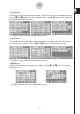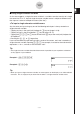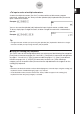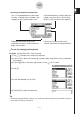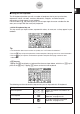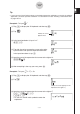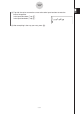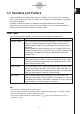User Manual
20060301
S
5
key set
Tapping the
5
key displays keys for inputting single-character variables, and changes the
5
softkey to
(
. You can tap this key to toggle between
5
and the initial 2D keyboard.
Tapping the
$
key switches to a key set for inputting upper-case single-character
variables.
Tip
• As its name suggests, a single-character variable is a variable name that consists of a single
character like “
a
” or “
x
”. Each character you input on the
5
keyboard is treated as a single-
character variable. You cannot use the
5
keyboard to input multiple-character variable names
like “ab” or multiple-character strings. You must use the alphabet (abc) keyboard when you want
to input a multiple-character string. For more information, see “Using Single-character Variables”
on page 1-6-12.
• For information about the
#
key that appears in the lower right of all of the 2D keyboard key
sets, see “Using the Answer Variable (ans)” on page 2-2-2.
• Note that natural input is available in most applications of the ClassPad. Natural input cannot be
used in the geometry measurement box or when entering data into a list.
S
To use the 2D keyboard for natural input
Example 1: To input +
(1) On the application menu, tap
to start the Main application.
(2) Press the
*
key.
(3) Press the
.
key, and then tap
to display the 2D keyboard.
(4) Tap
-
and then tap
@
to input the numerator.
(5) Tap the input box of the denominator to move the
cursor there, or press
A
and then tap
D
.
(6) Press
C
to move the cursor to the right side of 1/5.
• Instead of using
C
to move the cursor, you could
also tap with the stylus at the cursor destination.
(7) Tap
.
(8) Tap
-
, and then repeat steps (4) through (6) to
input 3/7.
(9) After everything is the way you want, press
.
k
$
m
1-6-17
Input
1
5
3
7