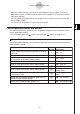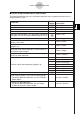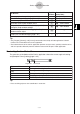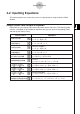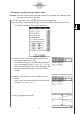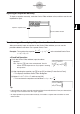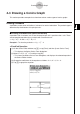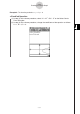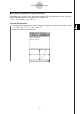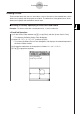User Manual
20060301
4-1-2
Conics Application Overview
Conics Application Menus and Buttons
This section explains the operations you can perform using the menus and buttons of the
Conics application window.
• For information about the
menu, see “Using the
Menu” on page 1-5-4.
I
Conics Editor Window Menus and Buttons
The following describes the menu and button operations you can perform while the Conics
Editor window is active.
Copy the selected character string to the clipboard
Select all of the text on the Conics Editor window
Clear all of the text from the Conics Editor window
Insert a Conics Form on the Conics Editor window
—
—
—
—
—
w
q
Edit - Cut
Edit - Copy
Edit - Paste
Edit - Select All
Edit - Clear All
Fit - Fit into Conics
Form
O- View Window
O - Variable Manager
Form - Insert
Conics Form
Cut the selected character string and place it onto the
clipboard
Adjust the equation on the Conics Editor window so
it fits a Conics Form
^
—
Draw a graph
6
Display the View Window dialog box (page 3-2-1) to
configure Graph window settings
—
Display the Variable Manager (page 1-8-1)
Paste the contents of the clipboard at the current
cursor position in the Conics Editor window
To do this:
Tap this
button:
Or select this
menu item:
• The Conics Editor window can have one conics equation input at a time. The Conics
application includes a number of preset conics formats (page 4-2-1) that make equation
input quick and easy.
• You can tap the graph controller arrows (page 3-2-6) or use the cursor key to scroll the
Conics Graph window.
• You can use Trace (page 4-4-1) to trace a conics graph.