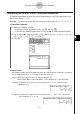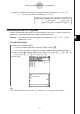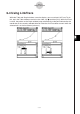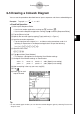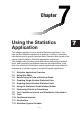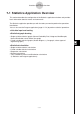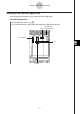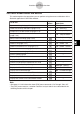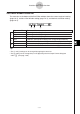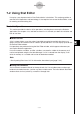User Manual
20060301
6-5 Drawing a Cobweb Diagram
You can use the procedure described here to input a sequence and draw a cobweb diagram.
Example: To graph
,
a
1
= 0.5
S\
ClassPad Operation
(1) Start up the Sequence Editor.
• If you have another application running, tap
/
and then
.
• If you have the Sequence application running, tap
and then [Sequence Editor].
(2) Tap the [Recursive] tab.
(3) Specify the recursion type by tapping [Type] and then [
a
n
+
1
Type
a
1
].
(4) Input the recursion expression.
• Tap the input box to the right of
a
n
+
1
:, and then use the procedures under “6-2
Inputting an Expression in the Sequence Application” to input the following.
[
n
,
a
n
] [
a
n
]
:
(5) Input the initial value.
(6) Tap
and then [View Window].
• This displays a dialog box for configuring View Window settings.
(7) Configure View Window settings as shown below.
xmin = –2 xmax = 3 xscale = 1 xdot: (Specify auto setting.)
ymin = –1 ymax = 1 yscale = 1 ydot: (Specify auto setting.)
(8) After everything is the way you want, tap [OK].
(9) Tap
.
(10) Press
for each
step of the web.
Tip
• On the cobweb graph window, you can draw the cobweb diagram again by selecting Trace on the
Analysis menu.
6-5-1
Drawing a Cobweb Diagram
a
n
+1
=
a
n
2
– 1
2