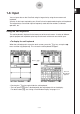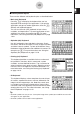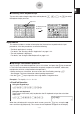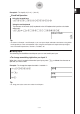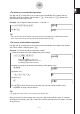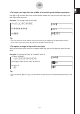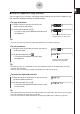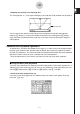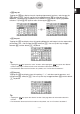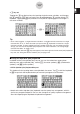User Manual
20090601
I
Selecting a Soft Keyboard Style
Tap one of the tabs along the top of the soft keyboard (
,
,
, or
) to select
the keyboard style you want.
1-6-3
Input
To display the 2D
keyboard
Tap here.
Input Basics
This section includes a number of examples that illustrate how to perform basic input
procedures. All of the procedures assume the following.
• The Main application is running.
For details, see “Starting a Built-in Application” on page 1-4-2.
• The soft keyboard is displayed.
For details, see “Using the Soft Keyboard” on page 1-6-1.
I
Inputting a Calculation Expression
You can input a calculation expression just as it is written, and press the
key to execute
it. The ClassPad automatically determines the priority sequence of addition, subtraction,
multiplication, division, and parenthetical expressions.
• Before starting any calculation, be sure to clear the ClassPad by pressing
*
.
See Chapter 2 for more information about inputting expressions.
• Use the
9
or
key to input the minus sign before a negative value.
Example 1: To simplify –2 + 3 – 4 + 10
S
ClassPad Operation
Using the keypad keys
*9
Using the soft keyboard
Tap the keys of the math (mth) keyboard or the 2D keyboard to input the calculation
expression.
*
ABC@?
U
When the soft keyboard is not on the touch screen, press the
.
key, or tap the
menu and then tap [Keyboard]. This causes the soft keyboard to appear on the display.