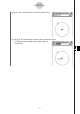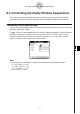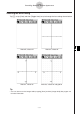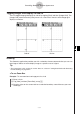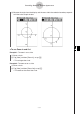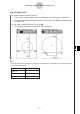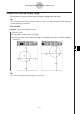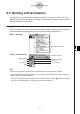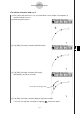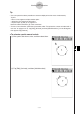User Manual
20101001
8-4 Controlling Geometry Window Appearance
This section provides information about how to control the appearance of the Geometry
application window by scrolling or zooming, and by showing or hiding axes and the grid.
Configuring View Window Settings
You can use the following procedures to configure settings that control the appearance of the
Geometry application window.
Tap
, and then [View Window] to display the View Window dialog box. The View Window
dialog box allows you to configure the
x
-axis range of values. The
y
mid value is used to
center the Graph window vertically. For example, if we set
y
mid = 2, then the
y
-axis will
appear 2 units below the center of the Graph window.
Note
• The following are the allowable ranges for the indicated View Window parameters.
−1 × 10
6
xmin
1 × 10
6
−1 × 10
6
xmax
1 × 10
6
−1 × 10
6
ymid
1 × 10
6
xmax − xmin
1 × 10
4
8-4-1
Controlling Geometry Window Appearance