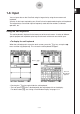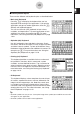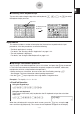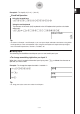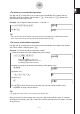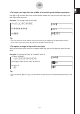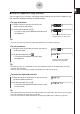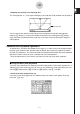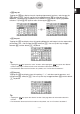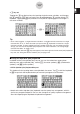User Manual
20060301
I
Using the Clipboard for Copy and Paste
You can copy (or cut) a function, command, or other input to the ClassPad’s clipboard, and
then paste the clipboard contents at another location.
S
To copy characters
(1) Drag the stylus across the characters you
want to copy to select them.
(2) On the soft keyboard, tap
&
.
• This puts a copy of the selected characters onto
the clipboard.
1-6-7
Input
The selected characters are not
changed when you copy them.
Tip
• You can also copy characters by tapping the [Edit] menu and then tap [Copy].
S
To cut characters
(1) Drag the stylus across the characters you want to
cut to select them.
(2) On the soft keyboard, tap
.
• This moves the selected characters onto
the clipboard.
Tip
• Performing a copy or cut operation causes the clipboard contents to be replaced by the newly
copied or cut characters.
• You can also cut characters by tapping the [Edit] menu and then tap [Cut].
S
To paste the clipboard contents
(1) Move the cursor to the location where you want to
paste the clipboard contents.
(2) On the soft keyboard, tap
'
.
• This pastes the clipboard contents at the current
cursor location.
Tip
• The clipboard contents remain on the clipboard after you paste them. This means you can paste
the current contents as many times as you like.
• You can also paste the clipboard contents by tapping the [Edit] menu and then tap [Paste].
Cutting causes the original
characters to be deleted.