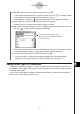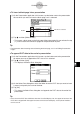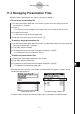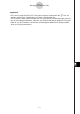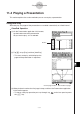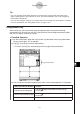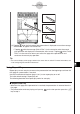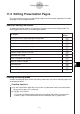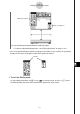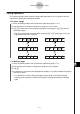User Manual
20060301
Editing Operations
This section provides details about the page editing operations you can perform with the
Presentation application’s editing tool palette.
S
To move a page
(1) Enter the Editing mode of the Presentation application (page 11-5-1).
(2) Use the page scroll buttons to display the page you want to move.
(3) Tap
to move the currently displayed page back one page, or tap
to move it
forward one page.
• The illustrations below show the effect of tapping
or
while page C of a five-
page presentation file is selected.
S
To delete a page
(1) Enter the Editing mode of the Presentation application (page 11-5-1).
(2) Use the page scroll buttons to display the page you want to delete.
(3) Tap
E
.
(4) In response to the confirmation dialog box that appears, tap [OK] to delete the page or
[Cancel] to cancel.
• This deletes the currently displayed page and then displays the following page.
Deleting the final page of a presentation displays the page preceding the deleted
page.
11-5-3
Editing Presentation Pages
ABCDE
ACBDE
CABDE
ABCDE
ABDCE
ABDEC
8
8
9
9