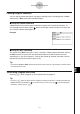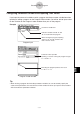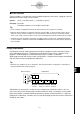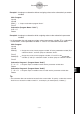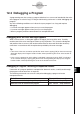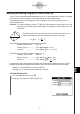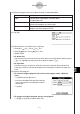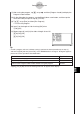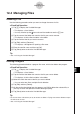User Manual
20060301
12-4 Managing Files
Renaming a File
Use the following procedure when you want to change the name of a file.
S
ClassPad Operation
(1) Tap
to display the Variable Manager.
• This displays a list of folders.
• You may need to tap the
icon and scroll the toolbar to see the
icon.
(2) Tap the name of the folder that contains the file you want to rename.
• This displays all of the files/variables in the folder.
(3) Tap the name of the file you want to rename.
(4) Tap [Edit] and then [Rename].
• This displays a dialog box for inputting a file name.
(5) Enter the new file name and then tap [OK].
(6) Tap [Close] twice to close the Variable Manager.
Tip
• See “1-8 Using the Variable Manager”.
Deleting a Program
The following procedure deletes a program file name, which also deletes the program.
S
ClassPad Operation
(1) Tap
to display the Variable Manager.
• This displays a list of folders.
(2) Tap the name of the folder that contains the file you want to delete.
• This displays all of the files/variables in the folder.
(3) Select the check box next to the file you want to delete.
• You can select one file or multiple files for deletion.
(4) Tap [Edit] and then [Delete].
(5) On the confirmation dialog box that appears, tap [OK] to delete the selected file, or
[Cancel] to cancel the operation without deleting anything.
(6) Tap [Close] twice to close the Variable Manager.
Tip
• Be sure to close a file before you try to rename or delete it. Trying to rename or delete an open
file will cause an error.
• See “1-8 Using the Variable Manager”.
12-4-1
Managing Files