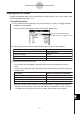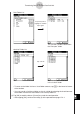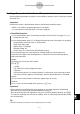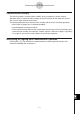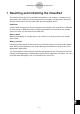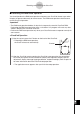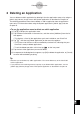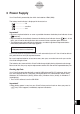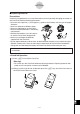User Manual
20060301
17-4-4
Transferring Data to Another ClassPad Unit
• To return to the folder list from a list of folder contents, tap
(
in the lower left corner
of the window.
• You can transfer all of the variables or data in a folder by selecting the check box next
to the folder name on the data folder list or eActivity folder list.
(4) Tap [OK] to send the data or [Cancel] to cancel the send operation.
• After tapping [OK], continue from step (5) of the procedure on page 17-4-1.
Data Folder List
Tap “Presystm” to
highlight it, and then
tap it again.
This lists the variables contained in
the “Presystm” folder.
eActivity Folder List
Tap “e-Act2”.
This lists the data contained
in the “e-Act2” folder.