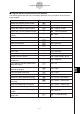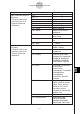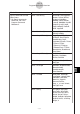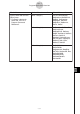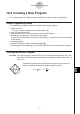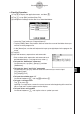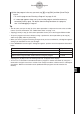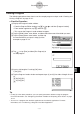User manual - CP330PLUSver310_Soft
20060301
12-2-3
Creating a New Program
(6) After the program is the way you want, tap
{
, or tap [Edit] and then [Save File] to
save it.
• To run this program see “Running a Program” on page 12-2-5.
• If a message appears when you try to save the program, make the necessary
corrections and try again. For details about making corrections to a program,
see “12-3 Debugging a Program”.
Tip
• The file name you input in step (3) of the above procedure is subject to the same rules as folder
names. For more information, see “Folder Name Rules” on page 1-7-5.
• Tapping [Cancel] in step (3) of the above procedure returns you to the Program Editor window.
• To input a program and save it without running it, perform the above procedure up to step (6),
and then tap [Edit] and then [Close File].
• When you close a program containing changes since you last saved the file, a dialog box appears
asking if you would like to save your changes.
• If the “WARNING! Save changes?” dialog box appears, perform one of the operations described
below.
Tapping [Yes] or [No] causes the message “No File” to appear on the display.
• You can use a calculation result obtained within a program in another calculation by using the
S
command to assign the result to a variable. Then simply include the variable name in subsequent
calculations. Note that calculation results produced within programs are not stored in Ans
memory.
Save and close the program
Ye s
Close the program without saving
No
Return to the Program Editor window without saving the program
Cancel
Tap this button:To do this: