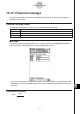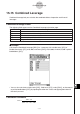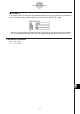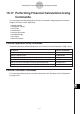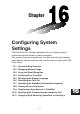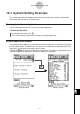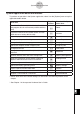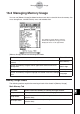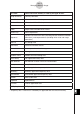User manual - CP330PLUSver310_Soft
20110901
System Application Menus and Buttons
To perform an operation in the System application, select it on the [System] menu or tap the
applicable toolbar button.
To do this:
Tap this
button:
Or select this System
menu item:
Reset the ClassPad unit (which deletes all variable
and program data in main memory and the eActivity
area)
;
Reset
Initialize the ClassPad unit (which returns all Flash
ROM data to its factory default state)
'
Initialize
Adjust display contrast*
Z
Contrast
Configure auto power off setting*
X
Power Properties
Change the display text language
C
Language
Specify the complex number imaginary unit — Imaginary Unit
Change the font set
>
Font Select
Change the arrangement of the alphabet (abc) soft
keyboard
V
Keyboard
Optimize eActivity area and mass storage area*
<
Memory Management
Select the image data for the ending screen that
appears when the ClassPad unit is turned off*
N
Ending Screen
Adjust the alignment of the touch panel*
M
Touch Panel Alignment
Specify the battery type being used*
Battery Settings
Display software version information
>
Version
Assign shift mode key operations to hard keys — Shift Keys
Register a user name on a ClassPad — ClassPad Name
• Details about each of the above settings can be found in the following sections of this
chapter.
* See Chapter 1 in the separate Hardware User’s Guide.
16-1-2
System Setting Overview