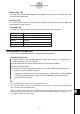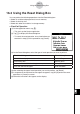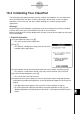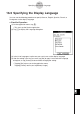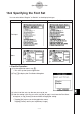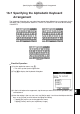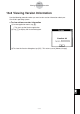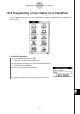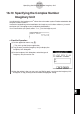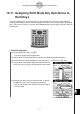User manual - CP330PLUSver310_Soft
20110901
16-3 Using the Reset Dialog Box
You can perform the following operations from the Reset dialog box.
• Delete all variable and program data in main memory
• Delete all eActivity data
• Delete data other than add-ins in storage memory
u
ClassPad Operation
(1) On the application menu, tap
Y
.
• This starts up the System application.
(2) Tap
;
to display the Reset dialog box.
• To cancel the reset operation at any time before you
execute it in step (5) of this procedure, tap [Cancel].
(3) On the Reset dialog box, select the type of reset operation you want to perform.
To delete this type of data: Select this option:
All variable and program data in main memory Variable/Program
All eActivity data eActivity Data
Data other than add-ins in storage memory Storage Memory
All of the above three types All of the above
(4) After selecting the type of reset operation you want to perform, tap [Reset].
(5) In response to the confirmation message that appears, tap [OK] to perform the reset
operation, or [Cancel] to cancel.
(6) Follow the instructions that appear on the display.
16-3-1
Using the Reset Dialog Box