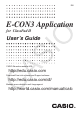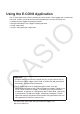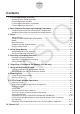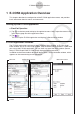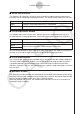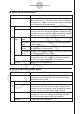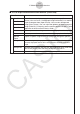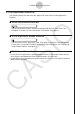User Manual
1-7
E-CON3 Application Overview
E-CON3 Application Status Bar
The following shows how the status bar appears for each of the E-CON3 application
windows.
k
Sensor Setup Window Status Bar
This item shows the currently selected sampling mode (Normal, Real-Time, Fast,
Extended, or Period). For more information, see “Modes” on page 3-3.
k
E-CON Graph Editor Window Status Bar
This item shows “Axes” when the E-CON Axes option is turned on, and nothing when
E-CON Axes is turned off. For details about the E-CON Axes option, see “Configuring
Graph Window Options” on page 3-11.
k
E-CON Graph Window Status Bar
• As with ClassPad applications, tapping anywhere on the E-CON graph screen with the
stylus displays the coordinates of the tapped location in the status bar.
• As operations are performed on the graph screen, the status bar also displays guidance
about the next operation.