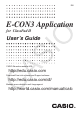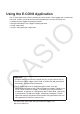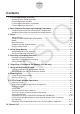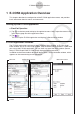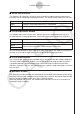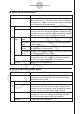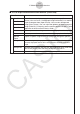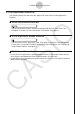User Manual
1-1
E-CON3 Application Overview
1 E-CON3 Application Overview
This chapter describes the configuration of the E-CON3 application screen, and provides
basic information about its menus and commands.
Starting Up the E-CON3 Application
u
ClassPad Operation
(1) Tap
m
on the icon panel to display the application menu. Next, swipe the screen to the
left to display page two of the application menu.
(2) Tap
.
This starts up the E-CON3 application and displays a Sensor Setup window.
E-CON3 Application Windows
The E-CON3 application has three windows: a Sensor Setup window, an E-CON Graph
Editor window, and an E-CON Graph window. Only the Sensor Setup window is visible when
you start up the E-CON3 application. You can have any two of the three windows (Sensor
Setup, E-CON Graph Editor, E-CON Graph) displayed at the same time.
In addition to the three windows described above, there is also a Multimeter window, which
appears on the screen during certain operations.
6HQVRU6HWXSZLQGRZ
(&21*UDSK(GLWRUZLQGRZ
(&21*UDSKZLQGRZ
0HQXEDU
7RROEDU
0XOWLPHWHUZLQGRZ