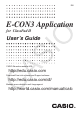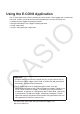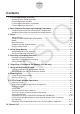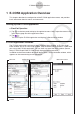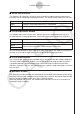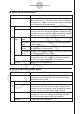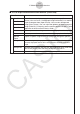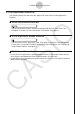User Manual
1-3
E-CON3 Application Overview
E-CON3 Application Menus and Buttons
This section provides an overview of E-CON3 application menu commands and toolbar
buttons.
k
Menu Commands and Toolbar Buttons Common to All Windows
Menu/Command Button Functions
O
Variable Manager
5
See the section about the
O
Menu in the
ClassPad
II
User’s Guide.
View Window —
Basic Format —
Graph Format —
Geometry Format —
Advanced Format —
Financial Format —
Default Setup —
Keyboard —
Window
Sensor Setup
C
Makes the Sensor Setup window active.
E-CON Graph
Editor
c
Makes the E-CON Graph Editor window active.
E-CON Graph
n
Makes the E-CON Graph window active.
Graph Editor
!
Displays the ClassPad Graph Editor window. For
details, see the section about the Graph & Table
application in the ClassPad
II
User’s Guide.
Graph
$
Displays the ClassPad Graph window. For
details, see the section about the Graph & Table
application in the ClassPad
II
User’s Guide.
Stat Editor
(
Displays the ClassPad Stat Editor window.
For details, see the section about the Statistics
application in the ClassPad
II
User’s Guide.
Main
~
Displays the ClassPad Main application work
area window. For details, see the section about
the Main application in the ClassPad
II
User’s
Guide.
Close —
Closes the currently active window. Note,
however, that this command does not close the
Sensor Setup window.
—
/
Displays the Multimeter window.
Tip
• The button for the currently active window is not displayed on the toolbar. If the Sensor Setup
window is active, for example, the
C
button is not on the toolbar.