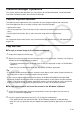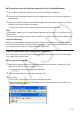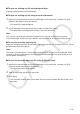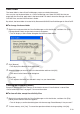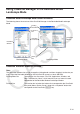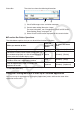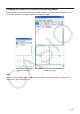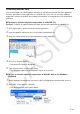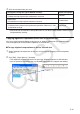User Manual
E-13
Home Folder
The home folder is where ClassPad Manager creates your default document.
You can also use the home folder as a ClassPad Storage area. Store C2P/XCP files that you
export with the ClassPad application in the home folder. For details about the Storage area and
C2P/XCP files, see the ClassPad User’s Guide.
By default, the home folder is located in My Documents\CASIO\ClassPad Manager for ClassPad
II.
Q To change the home folder
1. Right-click anywhere within the ClassPad Manager or click the title bar, and then click [File] -
[Change Home Folder] on the shortcut menu that appears.
• This will display a Home Folder dialog box like the one shown below.
2. Click [Browse].
• This displays the Browse Folder dialog box.
3. Select the folder you want to use as the home folder and then click [OK].
• This returns to the Home Folder dialog box.
4. Click [OK].
• This registers the folder you selected in step 3 as your home folder.
Clearing Main Memory (Reset)
Except for eActivity files, Main memory is the location where all ClassPad data is stored. See
“ClassPad Manager Data” on page E-7 for more information.
Q To clear all data, except for eActivity files
1. Right-click anywhere within the ClassPad Manager or click the title bar, and then click [File] -
[Reset] on the shortcut menu that appears.
• This will display a confirmation dialog box with the message “Reset Memory? Are you sure?”.
2. To clear memory, click [Yes]. To cancel the operation without clearing anything, click [No].