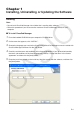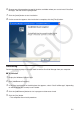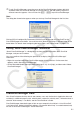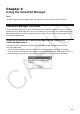User Manual
E-7
3. To quit ClassPad Manager, move the cursor to the ClassPad Manager window, right-click
anywhere within the ClassPad Manager or click the title bar, and then select [Exit] on the
shortcut menu that appears. You can also click f - c to quit ClassPad Manager.
Note
The dialog box shown below appears when you start up ClassPad Manager for the first time.
Clicking [OK] will configure My Documents\CASIO\ClassPad Manager for ClassPad II as the
ClassPad Manager home folder. You could also click [Browse] and select a different folder as the
home folder. For details about configuring the home folder, see “Home Folder” on page E-13.
Viewing “About ClassPad Manager” Information
“About ClassPad Manager” is a dialog box that shows version information about ClassPad
Manager, and your serial number.
You can use either of the following two procedures to display “About ClassPad Manager”
information.
• Right-click anywhere within the ClassPad Manager or click the title bar. On the menu that
appears, select “About ClassPad Manager”.
• On the Resizable Mode/Landscape Mode (see page E-14), click [Help], and then select “About
ClassPad Manager”.
ClassPad Manager Data
Your ClassPad stores eActivity data in one memory area, and all other data (application data and
variables) in a different memory area. eActivity data is stored in “eActivity area”, while other data is
stored in “Main memory”. For details, see the ClassPad User’s Guide.
ClassPad Manager stores both types of data on your computer’s hard drive in “virtual ClassPad”
(.vcp) format files. Under initial default settings, a file named “default.vcp” is created automatically
for use as the ClassPad Manager’s “Active Document”.