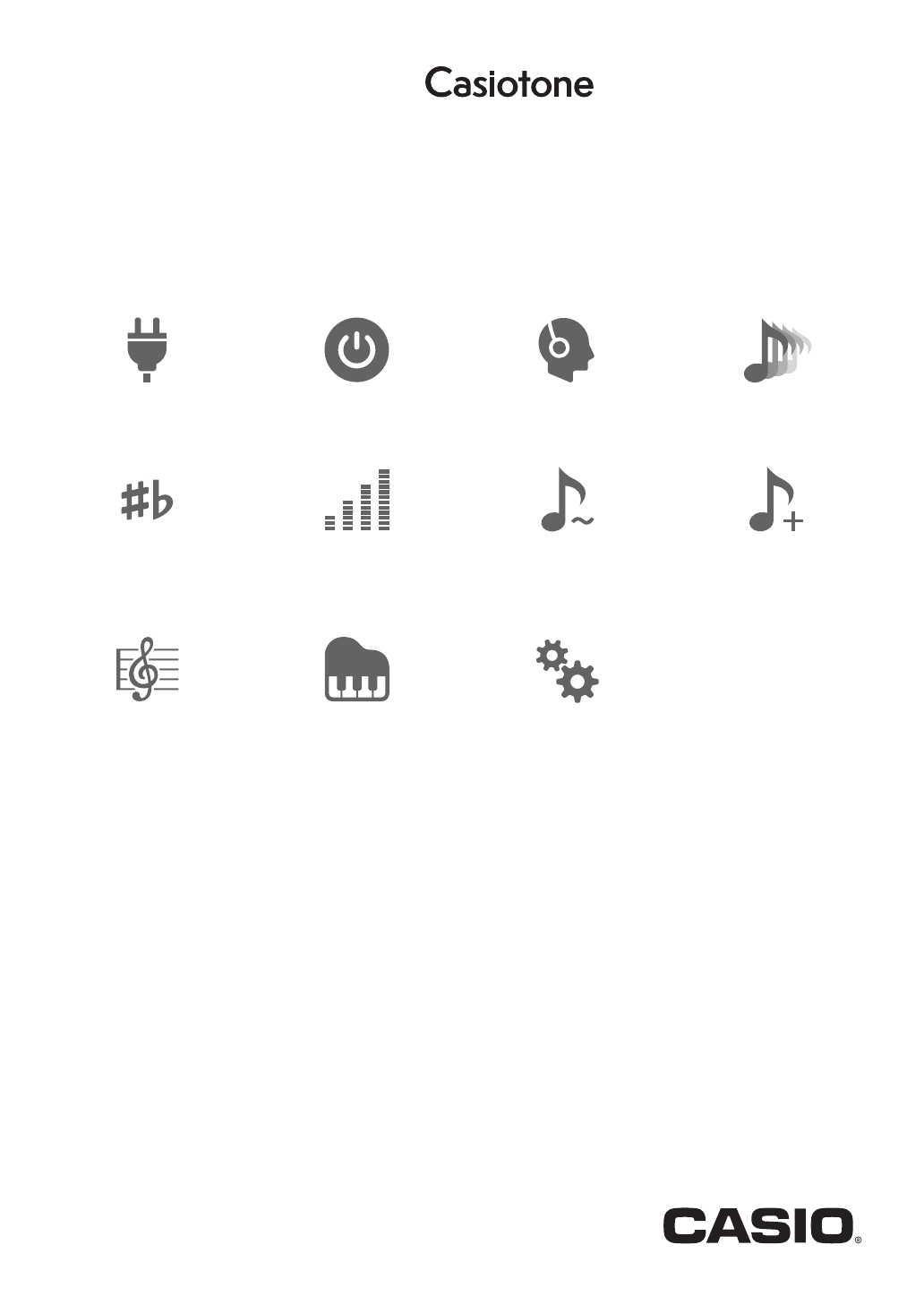Cover CT -S100 EN USER’S GUIDE Preparing a Power Supply Turning Power On or Off Connecting Headphones (Sold Separately) Selecting a Musical Instrument Tone Changing the Pitch in Semitone Steps (TRANSPOSE) Fine Tuning (Tuning) Enabling and Disabling Sustain (SUSTAIN) Saving and Loading Instrument Settings (MY SETUP) Playing a Built-in Song Playing with a Rhythm Backing Configuring Function Settings CTS100-E-2B
Included and Optional Accessories Use only accessories that are specified for use with this Digital Keyboard. Use of unauthorized accessories creates the risk of fire, electric shock, and personal injury. • You can get information about accessories that are sold separately for this product from the CASIO catalog available from your retailer, and from the CASIO website at the URL or QR code below. https://support.casio.
Reference Contents EN-26 Troubleshooting . . . . . . . . . . . . . . . . . . . . . . . . . . .EN-26 General Guide EN-3 Getting Ready to Play EN-4 Product Specifications . . . . . . . . . . . . . . . . . . . . . .EN-28 Tone List . . . . . . . . . . . . . . . . . . . . . . . . . . . . . . . . .EN-30 Drum Assignment List. . . . . . . . . . . . . . . . . . . . . . .EN-32 Preparing a Power Supply . . . . . . . . . . . . . . . . . . . EN-4 Song List. . . . . . . . . . . . . . . . . . . . . . . . . . . .
General Guide ■ Front Panel TONE button ☞EN-9, 16 Main tone buttons ☞EN-9 VOLUME buttons ☞EN-7 P(Power) button ☞EN-6 RHYTHM/SONG button ☞EN-7, 8, 12, 15 FILL-IN/PART button ☞EN-14, 16 a (Start/Stop) button ☞EN-7, 12, 15 MY SETUP button ☞EN-11 FUNCTION button ☞EN-21 ■ Back DC 9.5V terminal ☞EN-4 PHONES/OUTPUT jack ☞EN-5, 20 Function setting item list ☞EN-21 • The numbers to the right of the ☞ symbol are reference page numbers.
Using Batteries for Power Getting Ready to Play Preparing a Power Supply • Be sure to turn off power before loading batteries. • Use commercially available AA-size alkaline batteries or AA-size rechargeable nickel metal hydride batteries. • Low battery power can cause abnormal operation. If this happens, replace batteries with new ones. If you are using rechargeable batteries, charge them. Though either an AC adaptor or batteries can be used for power, use of AC adaptor power is normally recommended.
Getting Ready to Play ■ Configuring the Battery Type Setting Connecting Headphones (Sold Separately) 1. While holding down FUNCTION, press the C{2 keyboard key. • Each press of the C{2 keyboard key sounds a tone that lets you know what setting (alkaline batteries or nickel metal hydride batteries) was selected.
Playing on the Keyboard Turning Power On or Off Auto Power Off While Auto Power Off is enabled, Digital Keyboard power will turn off automatically after about 30 minutes of non-operation. 1. Press P (Power). • Auto Power Off is disabled while a song is playing. This turns on power. • To turn off power, long-press P (Power) until the LED goes out. ■ Disabling Auto Power Off You can disable Auto Power Off to ensure that power does not turn off automatically during a concert, etc. 1.
Playing on the Keyboard Adjusting the Volume Level Using the Metronome 1. Use the VOLUME + and – buttons to adjust the volume level. The metronome lets you play and practice along with a steady beat to help keep you on tempo. You can also set a tempo that is suitable for your practice. Start/Stop 1. Press RHYTHM/SONG a number of times until the LED goes out. • The setting range is 0 to 10. • Holding down either button scrolls the setting value.
Playing on the Keyboard Specifying the Metronome Sound and Beats Per Measure You can use the procedure below to configure a setting that sounds a chime on the first beat of each measure, and a click for the remaining beats. • Available settings are Off, or a value of 1 to 16 beats. Listening to Demo Play You can use Demo Play to play built-in songs in sequence. 1. While holding down FUNCTION, press the B}6 keyboard key. 1. Start the metronome. 2. While holding down FUNCTION, use the C2 3.
Selecting a Tone Controlling the Sound of a Performance 1. Press TONE to select the tone group you want. • Each press of TONE toggles between Group 1 (TONE 1 LED lit, TONE 2 LED unlit) and Group 2 (TONE 2 LED lit, TONE 1 LED unlit). Selecting a Musical Instrument Tone Your Digital Keyboard lets you select tones for a wide variety of musical instrument sounds, including violin, flute, orchestra, and more. Dedicated buttons give you instant access to the main tones (piano, organ, etc.
Controlling the Sound of a Performance Enabling and Disabling Sustain (SUSTAIN) While sustain is enabled, notes are sustained longer when keyboard keys are released. 1. While holding down FUNCTION, press the SUSTAIN keyboard key. Changing the Pitch in Semitone Steps (TRANSPOSE) Transpose lets you raise or lower the overall pitch in semitone steps.
Saving and Loading Instrument Settings (MY SETUP) Fine Tuning (Tuning) You can use the procedure below to adjust the overall pitch by changing the frequency of A4. (0.1Hz units) 1. While holding down FUNCTION, use the TUNING keyboard keys below to adjust tuning. You can use MY SETUP to save the setup (tone, rhythm, and other settings) of the Digital Keyboard. You can recall a saved setup when you need it to perform a particular song, etc. Saving to MY SETUP 1. Long-press MY SETUP.
Playing a Built-in Song Recalling From MY SETUP 1. Press MY SETUP. Songs Your setup is saved when you hear an input tone. With this Digital Keyboard, the term “song” is used to refer to a musical piece. You can listen to the built-in songs for your own enjoyment, or you can play along with them for practice.
Playing a Built-in Song Changing a Song’s Tempo (Speed) Adjusting the Song Volume Level You can use the procedure below to change the tempo (speed) and slow down playback to practice difficult passages, etc. Use the procedure below to adjust the balance between the volume levels of song play and what you play on the keyboard. 1. Select the song whose tempo you want to 1. While holding down FUNCTION, use the SONG change with the Song Function. VOLUME – and + keyboard keys to adjust the volume level.
Playing a Built-in Song Practicing a Song Part You can turn off the right-hand part or the left-hand part of a song you are playing and practice along with the remaining part. Use this when you feel that a song is initially too difficult for you to play with both hands at the same time. Sounding a Count in Time with a Song You can configure count settings to sound a count in time with a song and to sound a pre-count before a song starts. 1. While a song is playing or stopped, press FILL-IN/PART.
Changing the Tempo of a Rhythm Playing with a Rhythm Backing Use the procedure below to change tempo to a speed that suits you. 1. Select the rhythm whose tempo you want to You can use the procedures in this section to select the rhythm you want, and then automatically play accompaniments to suit it simply by playing chords with your left hand. It’s like having a personal backup group along with you wherever you go. change with the Rhythm Function. 2.
Playing with a Rhythm Backing Changing the Volume Level of a Rhythm Use the procedure below to adjust the balance between the volume levels of keyboard play and the rhythm. 1. While holding down FUNCTION, use the RHYTHM VOLUME – and + keyboard keys to adjust the volume level. Inserting a Fill-in Phrase A “fill-in” is a short phrase played where you want to change the mood of a piece. A fill-in pattern can be used to create a link between two melodies or as an accent. 1.
Playing with a Rhythm Backing Selecting a Chord Fingering Mode Fingering a Chord to Play a Rhythm Accompaniment Playing a chord with your left hand automatically adds bass and harmony accompaniment parts to the currently selected rhythm. It is just like having your own personal back up group on call. 1. Start the rhythm. 2. Play something on the accompaniment You can select from among the six chord fingering modes below.
Playing with a Rhythm Backing ■ CASIO CHORD ■ FINGERED With CASIO CHORD, you can use simplified fingerings to play the four types of chords described below. With this chord fingering mode, you play chords on the accompaniment keyboard using their normal chord fingerings. Note that some chords can also be formed using abbreviated fingerings of one or two keys. For information about the types of chords you can finger and their fingerings, see the “Fingering Guide” (page EN-35).
Connecting with External Devices Connecting to a computer and Using MIDI You can connect the Digital Keyboard to a computer and exchange MIDI data between them. You can record Digital Keyboard play using computer music software, and use the Digital Keyboard to play data sent to it from the computer. ■ Minimum Computer System Requirements ■ Connecting to a Computer • Incorrect connections can make data exchange impossible. Be sure to follow the steps of the procedure below. 1.
Connecting with External Devices • Once you are able to connect successfully, you can leave the USB cable connected when you turn off your computer and/or Digital Keyboard. • For detailed specifications and connections that apply to MIDI data communication by this Digital Keyboard, see the latest support information provided on the website at the URL or QR code below. https://support.casio.
Configuring Function Settings You can use FUNCTION in combination with keyboard keys to configure various settings. Configuring Settings 1. Find the item whose setting you want to change in the table under “Setting Item List” (pages EN-23 and 24) and note its details. 2. Use the information under “Keyboard Keys Used for Configuring Settings” on page EN-22 to find the location of the keyboard keys for configuring the setting you want. 3.
Configuring Function Settings Keyboard Keys Used for Configuring Settings • The circled numbers ( through ) correspond to the numbers in the table under “Setting Item List” (pages EN-23 and 24).
Configuring Function Settings Setting Item List Item Battery type Setting Options Description Remarks Alkaline, Nickel metal hydride Specifies the type of batteries being used. • Each press of the keyboard key sounds a tone that lets you know what setting was selected. One tone: Alkaline Two tones: Nickel metal hydride MIDI Out 1 to 16 Specifies the channel to output MIDI messages. • To return the setting to its initial default, press – and + at the same time.
Configuring Function Settings Item Setting Options Description Remarks Operation tone Off, On When this setting is disabled (Off), a tone does not sound when a keyboard key is pressed while FUNCTION is depressed. Demo Metronome beat Off, 1 to 16 Changes the metronome beat. • To return the setting to its initial default, press – and + at the same time. Metronome 0 to 10 Changes the metronome volume level.
Configuring Function Settings Returning Settings to Their Initial Factory Defaults 1. While holding down FUNCTION, press the C{5 keyboard key. A tone will sound to indicate that initialization is about to be performed. Keep FUNCTION depressed at this time. C2 C3 C4 C5 C6 C7 C{5 2. Keeping FUNCTION depressed, press the E}5 keyboard key to start initialization. A tone will sound when initialization is complete. The Digital Keyboard will be turned off and then back on again.
Reference Troubleshooting Symptom Required Action Included Accessories I can’t find included items during unpacking. Carefully check inside all of the packing materials. Power Requirements Power does not turn on. • Check the AC adaptor or make sure that the batteries are facing correctly (page EN-4). • Replace the batteries with new ones. Or use AC adaptor power (page EN-4). The Digital Keyboard suddenly turns off after outputting a loud sound. Replace the batteries with new ones.
Reference Symptom Required Action The pitch of the notes does not match other accompanying instruments or notes sound strange when played along with other instruments. • Check and adjust the transpose setting (page EN-10) and tuning setting (page EN-11). • Try turning the Digital Keyboard off and then back on again (page EN-6) to initialize settings. The reverb of notes seems to change suddenly. • Check and adjust the reverb setting (page EN-10).
Reference Product Specifications Model CT-S100 Keyboard 61 keys Maximum Polyphony 32 notes Tones Preset Tones Effects 122 preset tones, Main tone buttons Reverb (4 types, Off) Metronome Beat Off, 1 to 16 beats Tempo 20 to 255 Song Bank Preset Songs 60 songs Part Off Left hand, right hand, both hands Auto Accompaniment Preset Rhythms 61 types, chord input mode switching Demo Play Looped play of all built-in Song Bank songs (60 songs) Function Volume Adjustment Metronome, Rhythm, Song O
Reference AC Adaptor Handling Precautions Model: AD-E95100L 1. Read these instructions. 2. Keep these instructions on hand. 3. Heed all warnings. 4. Follow all instructions. 5. Do not use this product near water. 6. Clean only with a dry cloth. 7. Do not install near radiators, heat registers, stoves, or any other source of heat (including amplifiers). 8. Use only attachments and accessories specified by the manufacturer. 9. Refer all servicing to qualified service personnel.
Reference Tone List Tone 1 No. *1 Tone Name MAIN TONE 1 1 C2 GRAND PIANO 2 C{2 ELEC.PIANO 1 3 D2 DRAWBAR ORGAN 4 E}2 HARPSICHORD 5 E2 STRINGS PIANO/E.PIANO 6 F2 HONKY-TONK 7 F{2 ELEC.GRAND PIANO 8 G2 60’S E.PIANO 9 A}2 CHORUS E.PIANO 10 A2 SYNTH-STR.E.PIANO 11 B}2 SYNTH-VOICE & E.PIANO 12 B2 CLAVI CHROMATIC PERC. 13 C3 CELESTA 14 C{3 GLOCKENSPIEL 15 D3 MUSIC BOX 16 E}3 VIBRAPHONE 17 E3 MARIMBA 18 F3 TUBULAR BELL ORGAN 19 F{3 PERC.
Reference Tone 2 No. *1 MAIN TONE 2 62 C2 63 C{2 64 D2 65 E}2 66 E2 PIPE 67 F2 68 F{2 69 G2 70 A}2 71 A2 SYNTH-LEAD 72 B}2 73 B2 74 C3 75 C{3 76 D3 77 E}3 78 E3 79 F3 80 F{3 81 G3 SYNTH-PAD 82 A}3 83 A3 84 B}3 85 B3 86 C4 87 C{4 88 D4 89 E}4 90 E4 91 F4 92 F{4 93 G4 94 A}4 95 A4 INDIAN 96 B}4 97 B4 98 C5 99 C{5 100 D5 101 E}5 102 E5 103 F5 104 F{5 105 G5 106 A}5 ETHNIC 107 A5 108 B}5 109 B5 110 C6 111 C{6 Tone 2 Program Change Bank Select MSB BRIGHT PIANO ELEC.
Reference Drum Assignment List Key Note No.
Reference Song List No. *1 Title PIANO/CLASSICS 1 C2 FÜR ELISE 2 C{2 VALSE op.64 no.1 “PETIT CHIEN” 3 D2 TURKISH MARCH (MOZART) 4 E}2 TRÄUMEREI 5 E2 ETUDE op.10 no.3 “CHANSON DE L’ADIEU” 6 F2 LIEBESTRÄUME no.3 7 F{2 NOCTURNE op.9 no.2 (CHOPIN) 8 G2 CANON (PACHELBEL) 9 A}2 MARY HAD A LITTLE LAMB 10 A2 LE CYGNE FROM “LE CARNAVAL DES ANIMAUX” 11 B}2 AIR FROM “SUITE no.3” 12 B2 SPRING FROM “THE FOUR SEASONS” 13 C3 HUNGARIAN DANCES no.
Reference Rhythm List No.
Reference Fingering Guide Cadd9 ■ FINGERED 1, FINGERED 2 Chords Cmadd9 *4 C *4 C69 *3 *4 Cm Cm69 *3 Cdim *1 *2 *3 *4 Caug *3 C 5 Csus4 *3 Csus2 *4 ■ FINGERED ON BASS, FULL RANGE CHORD In addition to the chords that can be fingered with FINGERED 1 and FINGERED 2, the chords below also are recognized.
Reference Chord Example List *1 *2 C C /(D ) D (D )/E E M m dim aug sus4 sus2 7 m7 M7 m7 5 7 5 7sus4 add9 madd9 mM7 dim7 69 6 m6 *1 Root *2 Chord Type • Since the chord input range is limited, this model may not support some of the chords shown above.
Reference *1 *2 F /(G ) G (G )/A A (A )/B M m dim aug sus4 sus2 7 m7 M7 m7 5 7 5 7sus4 add9 madd9 mM7 dim7 69 6 m6 *1 Root *2 Chord Type • Since the chord input range is limited, this model may not support some of the chords shown above.
Control Change 0 1 5 6, 38 7 10 11 64 65 66 Key’s Ch’s After Touch Pitch Bender Note ON Note OFF Velocity True voice O O O O *2 O O O O O O O X O X X X X X X X X X X O O 9nH v = 1 - 127 X 9nH v = 0, 8nH v =** 0 - 127 0 - 127 *1 X X O 9nH v = 1 - 127 X 8nH v = 64 0 - 127 Mode 3 X Mode 3 X Default Messages Altered Mode Note Number 1 - 16 1 - 16 1 1 - 16 Recognized Default Changed Transmitted MIDI Implementation Chart Basic Channel Function Model: CT-S100 Bank select Modulation P
Mode 1 : OMNI ON, POLY Mode 3 : OMNI OFF, POLY Remarks O O X O O X X X Soft pedal Filter resonance Release time Attack time Brightness Portamento Control Reverb send level RPN LSB/MSB Mode 2 : OMNI ON, MONO Mode 4 : OMNI OFF, MONO *1: Depends on tone. *2: For details about RPN and system exclusive messages, see MIDI Implementation at https://support.casio.
MA2001-B