User Manual
Table Of Contents
- Cover
- Contents
- General Guide
- Getting Ready to Play
- Playing on the Keyboard
- Controlling the Sound of a Performance
- Saving and Loading Instrument Settings (MY SETUP)
- Playing a Built-in Song
- Playing with a Rhythm Backing
- Connecting with External Devices
- Configuring Function Settings
- Reference
- MIDI Implementation Chart
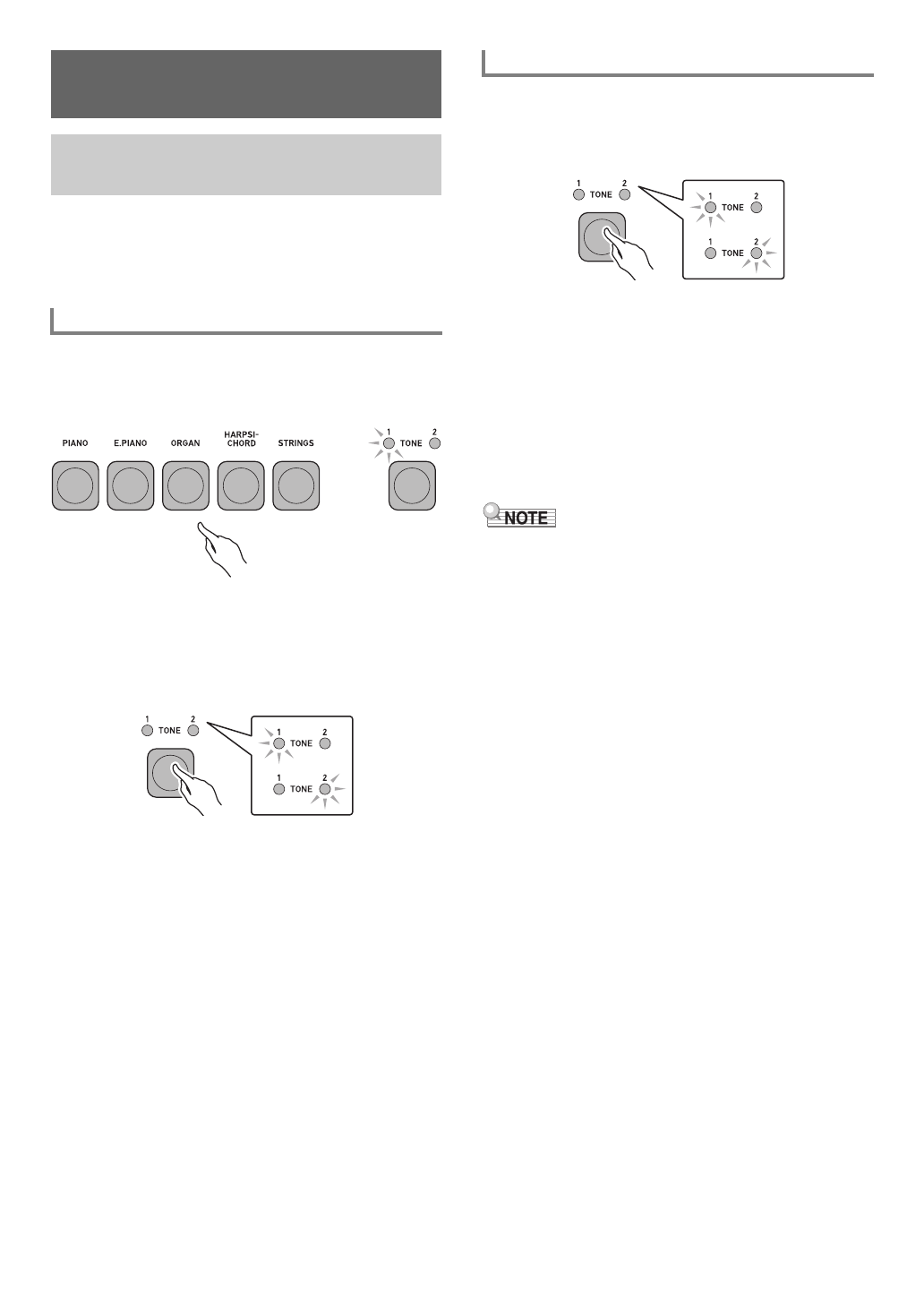
EN-9
Your Digital Keyboard lets you select tones for a wide variety
of musical instrument sounds, including violin, flute, orchestra,
and more. Dedicated buttons give you instant access to the
main tones (piano, organ, etc.) Even the same song sounds
different when the instrument type is changed.
1.
Press one of the main tone buttons: PIANO,
E.PIANO, ORGAN, HARPSICHORD, STRINGS.
• This causes the TONE 1 LED to light.
2.
To toggle between tone variations, press
TONE.
• Each press of TONE toggles between TONE 1
(TONE 1 LED lit, TONE 2 LED unlit) and TONE 2
(TONE 2 LED lit, TONE 1 LED unlit).
1.
Press TONE to select the tone group you want.
• Each press of TONE toggles between Group 1
(TONE 1 LED lit, TONE 2 LED unlit) and Group 2
(TONE 2 LED lit, TONE 1 LED unlit).
• When you select a group, keep TONE depressed as
you continue with step 2, below.
2.
While holding down TONE, press one of the
keyboard keys.
This sounds the selected tone.
• Each of the keyboard keys has a tone assigned to it.
For tone information, see the “Tone List” (page
EN-30).
3.
Release TONE to exit the setting operation.
• Selecting a drum set tone causes various percussion
instruments to be assigned to keyboard keys.
■ Tone Groups
Tones are divided into two groups: Group 1 and Group 2.
After selecting the group that includes the tone you want to
use, use the keyboard keys to select the tone.
Controlling the Sound of a
Performance
Selecting a Musical Instrument
Tone
Selecting One of the Main Tones
Selecting a Tone










