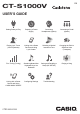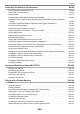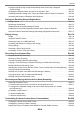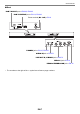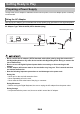User Manual
Table Of Contents
- Cover
- Contents
- General Guide
- Getting Ready to Play
- Operations Common to All Modes
- Playing on the Keyboard
- Playing Lyric Tones (Vocal Synthesis)
- Selecting and Playing with a Lyric Tone
- Adding Lyric Tones (User Lyric Tones)
- Changing the Voice Use to Sound Lyrics (Vocalist)
- Adjusting the Voice Used to Sound Lyrics
- Setting Other Vocalist Parameters
- Changing the Functions of the Knobs in the Lyric Tone Mode
- Using the Recommended Lyric Tone Settings
- Changing How Lyric Advancement is Performed When a Keyboard Key is Pressed
- Controlling a Lyric Tone with the Keyboard (Lyric Tone Controller)
- Adjusting the Timing When Lyrics are Sounded
- Changing the Syllable Advancement Control Setting in NOTE Mode
- Making the Lyrics Advance Even if You Hold Down Keyboard Keys (Retrigger)
- Making the Retrigger Function Notes Continue to Sound When Keyboard Keys are Released
- Changing the Function of a Pedal in the Lyric Tone Mode
- Controlling the Sound of a Performance
- Selecting a Musical Instrument Tone
- Playing with Touch Response
- Using a Pedal
- Sustaining Notes After Keyboard Keys Are Released
- Switching From the SUS (Sustain) Button to the UPPER PORT (Upper Portamento) Button
- Transitioning Smoothly Between Upper Part Notes (Upper Portamento)
- Using the Pitch Bend Wheel
- Using the Knobs to Change the Sound
- Applying the Effect You Want to a Tone (Active DSP)
- Playing with Reverb
- Adding the Chorus Effect to a Tone
- Delaying Notes (Delay)
- Playing with a More Expanded Sound (Surround)
- Sounding Arpeggio Phrases Automatically (Arpeggiator)
- Switching the Button Function from ARP (Arpeggiator) to AH (Auto Harmonize)
- Adding Harmony to Melody Notes (Auto Harmonize)
- Layering and Splitting Tones
- Changing the Volume Balance Between Keyboard Play and Rhythm Play (Balance)
- Changing the Pitch in Octave Units (Octave Shift)
- Changing the Pitch in Semitone Units (Transpose)
- Fine Tuning (Tuning)
- Changing the Keyboard Scale Tuning
- Using the Equalizer
- Saving and Recalling a Setup (MY SETUP)
- Playing with a Rhythm Backing
- Rhythm
- Using the Rhythms
- Playing a Rhythm
- Using Recommended Rhythm Settings (One Touch Presets)
- Adjusting the Tempo by Tapping (Tap Tempo)
- Sounding Rhythm as You Use Tap Tempo
- Changing the Rhythm Pattern
- Inserting a Fill-in Phrase
- Fingering a Chord to Play a Rhythm Accompaniment
- Starting Rhythm Play when a Chord is Played (Synchro Start)
- Configuring Rhythm Play to Stop Automatically when Chord Play is Stopped (Synchro Stop)
- Changing the Rhythm Pattern and the Fill-in Operation Type
- Disabling Automatic Setting of the Tempo and Pattern when a Rhythm is Selected
- Increasing the Number of Rhythms (User Rhythms)
- Saving and Recalling Setups (Registration)
- Playing a Song
- Recording Your Keyboard Play
- Easy Keyboard Play Recording
- Deleting an Easy Recording
- Overdub Recording (Multi-track Recording)
- Copying a Tone Recording or Rhythm Recording as a Multi-track Recording
- Muting a Multi-track Recording Track
- Adjusting the Volume Level and Pan of Each Track of a Multi-track Recording (Mixing)
- Copying a Multi-track Recording
- Deleting One or More of the Multi-track Recordings in Memory
- Copying the Solo Track of a Multi-track Recording
- Deleting a Multi-track Recording Track
- Recording and Playing the Sounds You Want (Sampling)
- Customizing the Home Screen (Home Customization)
- Configuring Settings
- Using the MIDI Controller
- To change the pitch of NOTE message notes in octave units
- To adjust the velocity of the NOTE ON message in accordance with key press intensity
- Using the Arpeggiator
- Changing the Channel Message Channel
- Sending a Program Change Message
- Sending a Control Change Message
- To switch between the control change MSB and LSB
- To send a system real-time message start/stop
- Using a USB Flash Drive
- Connecting with External Devices
- Linking with a Smart Device and Using Lyric Creator
- Linking with a Smart Device and Using CASIO MUSIC SPACE
- Connecting to a Computer and Using MIDI
- Using a Cable to Connect with an Audio Device
- Sounding a Bluetooth Audio Capable Device (Bluetooth Audio Pairing)
- Deleting Bluetooth Audio Capable Device Pairing Registration
- Connection with a Bluetooth Low Energy MIDI Device
- Disabling Wireless Functions
- Reference
- MIDI Implementation Chart
EN-8
Though either an AC adaptor or batteries can be used for power, use of AC adaptor power is normally
recommended.
Use only the AC adaptor (JEITA Standard with unified polarity plug) specified for this Digital Keyboard.
Use of a different type of AC adaptor can cause malfunction.
AC Adaptor Type: AD-A12150LW (JEITA Standard plug)
• Never connect the AC adaptor (JEITA Standard, with unified polarity plug) that comes with
this Digital Keyboard to any other device besides this Digital Keyboard. Doing so creates the
risk of malfunction.
• Be sure to turn off Digital Keyboard power before connecting or disconnecting the AC
adaptor.
• The AC adaptor will become warm to the touch after very long use. This is normal and does
not indicate malfunction.
• Note the following important precautions to avoid damage to the power cord.
During Use
• Never pull on the cord with excessive force.
• Never repeatedly pull on the cord.
• Never twist the cord at the base of the plug or connector.
During Movement
• Before moving the Digital Keyboard, be sure to unplug the AC adaptor from the power outlet.
During Storage
• Loop and bundle the power cord, but never wind it around the AC adaptor.
Getting Ready to Play
Preparing a Power Supply
Using the AC Adaptor
AC adaptor
DC 12V terminal
Household power outlet
Power cord