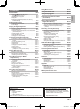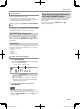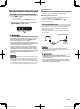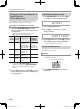User Manual
Playing the Digital Keyboard
EN-8
Touch Response alters tone volume in accordance with
keyboard pressure (speed). This provides you some of the
same expressivity you get on an acoustic piano.
1.
Hold down bk PIANO/ORGAN to change
touch response to one of the settings shown in
the table below.
• When the setting is the way you want, press
ct [5] (EXIT) to exit the setting screen.
Example: When the current setting is Normal
Long-pressing bk PIANO/ORGAN turns Touch
Response off. Long-pressing bk PIANO/ORGAN
while Touch Response off returns the setting to
Normal.
2.
Use the ct number keys, and the dk [–] and [+]
keys to select the touch response setting you
want (page EN-4).
1.
Press cs FUNCTION and then use the ct [2]
(o) and [3] (p) keys to display “Other”.
2.
Press the ct [6] (ENTER) key.
3.
Use the ct [2] (o) and [3] (p) keys to
display “Contrast”.
4.
Use the ct number keys, and the dk [–] and [+]
keys to adjust display contrast (page EN-4).
• The contrast setting range is 01 to 17.
The metronome lets you play and practice along with a steady
beat to help keep you on tempo.
1.
Press cq METRONOME.
This starts the metronome.
2.
Press cq METRONOME again to stop the
metronome.
Changing Keyboard Response to
Touch Pressure
(Touch Response)
Changing Touch Response Sensitivity
Setting
Number
Parameter
(Display)
Description
Setting when
bk PIANO/
ORGAN is
long-pressed.
1 Off (Off) Touch Response
is turned off.
Sound volume is
fixed, regardless of
key press speed.
Setting (Light,
Normal, Heavy)
when Touch
Response was
last turned off
2 Light
(Light)
Strong sound,
even with light
pressure
Off
3 Normal
(Normal)
Normal Touch
Response
Off
4 Heavy
(Heavy)
Normal sound,
even with strong
pressure
Off
Adjusting Display Contrast
Using the Metronome
Start/Stop
Other
C o n t r a s t
This pattern changes with each beat.
CTX700-ES-1A.indd 10 2017/10/05 11:03:14