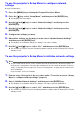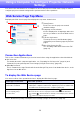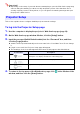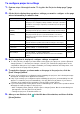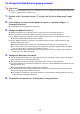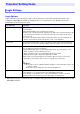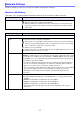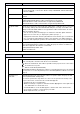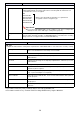User Manual
Table Of Contents
- Contents
- Establishing a Network Connection Between a Computer and the Projector
- Configuring Projector Network Settings
- Using a Computer to Configure Projector Network Settings
- Preparing for C-Connection
- Network Projecting a Computer Screen Image (Using C-Connection)
- C-Connection Details
- Advanced Operations
- Ports Used for TCP/UDP
15
To change the Web Service page password
Important!
When connecting the projector to a network, be sure to change the initial default passwords
below to passwords you want to use.
1.
Perform steps 1 through 3 under “To log into the Projector Setup page” (page
13).
2.
In the sidebar, click the following links in sequence: “System Settings” 3
“Change Passwords”.
This displays the Change Passwords page.
3.
Change the Admin Password.
Admin Password is the login password for the Projector Setup page (page 13).
Each character you input is hidden, and indicated by a dot (
•
) in the input box.
(1) For “Admin Password”, input the current Admin Password into the “Old password” box.
The initial default Admin Password is: admin.
(2) Under “Admin Password”, input the new password into both the “New password” and
“Reinput Password” boxes.
A password must have at least five characters and can have up to 50 characters.
You can use any of the following types of characters: numerals, alpha characters (upper
case or lower case), or single-byte symbols (except \, ”, ’).
A password strength indicator below the input box shows the strength of the password
being input into “New password”.
4.
Change the Moderator Password.
The Moderator Password is the login password for the following function pages: Moderator
(page 39) and Projector Remote (page 42).
Each character you input is hidden, and indicated by a dot (
•
) in the input box.
(1) For “Moderator/Projector Remote Password”, input the current Moderator Password into the
“Old password” box.
The initial default Moderator Password is: moderator.
(2) For “Moderator/Projector Remote Password”, input the new password into both the “New
password” and “Reinput Password” boxes.
The number of characters, allowable characters, and password strength indicator are the
same as those for Admin Password.
5.
To apply the new password, click the [Save changes] button.