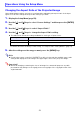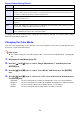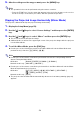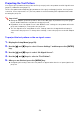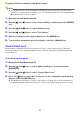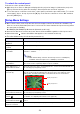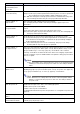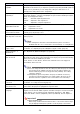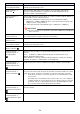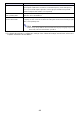User Manual
Table Of Contents
- Contents
- Safety Precautions
- Operating Precautions
- About the Light Source Unit
- Do not block light output or look directly into the lens!
- Laser Precautions (See the label on the projector)
- AC Adapter Precautions
- Battery (Optional YA-B10) Precautions
- Soft Inner Case (Optional YB-3) Precautions
- Other Precautions
- Precautions when Handling the Projector after Use
- Getting Ready
- Operating the Projector
- Cleaning the Projector
- Troubleshooting
- Appendix
- Specifications
53
5.
After the settings are the way you want, press the [MENU] key.
Note
The operation below can be performed using the remote controller.
– Press the [FUNC] key. Use the menu that appears in the projection image to select a color
mode as in step 3 of the above procedure, and then perform step 4 and 5.
Flipping the Projected Image Horizontally (Mirror Mode)
The projector’s Mirror Mode flips the projected image horizontally.
1.
Display the Setup Menu (page 50).
2.
Use the [] and [] keys to select “Screen Settings” and then press the [ENTER]
key.
3.
Use the [] and [] keys to select “Mirror” and then press the [ENTER] key.
This closes the menu and flips the image.
A Mirror Mode icon will be in the upper right corner of the projection image while the projector
is in the Mirror Mode.
4.
To exit the Mirror Mode, press the [ESC] key.
Pressing one of the following keys while in the Mirror Mode will exit the Mirror Mode and
perform the key’s function: [P], [MENU], [], [].
Note
Pressing one of the remote controller keys below will execute the corresponding function
without exiting the Mirror Mode.
Pressing one of the remote controller keys below while in the Mirror Mode will exit the Mirror
Mode and perform the key’s function.
The projector exits the Mirror Mode automatically whenever a low battery warning (page 32)
appears.
All Models: [BLANK], [FREEZE], [D-ZOOM +], [D-ZOOM –]
Network model only: [VOLUME +], [VOLUME –]
All Models: [ESC], [P], [MENU], [], [], [KEYSTONE +], [KEYSTONE –],
[ ], [TIMER], [ASPECT], [FUNC]
Network model only: [INPUT]