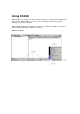User manual - bTask™
To view system information
1. Tap About from the bTASK menu.
2. From the About window, select System. The following information is given.
• Storage Memory: Amount of Free vs. Total memory on the device.
• Program Memory: Amount of RAM memory available for running programs vs. Total
RAM memory on the device.
• Flash Card Memory: Amount of Free vs. Total memory on the currently installed
storage card.
• IP Address and Hostname: Gives IP address and hostname of your Windows CE device.
• Main and Backup Battery Status: Battery state for both batteries.
• Date Batteries Installed: Date and time when the batteries were installed on the device.
NOTE: Not all devices support the viewing of this information.
• Time Used on Batteries: Time in minutes (or hours) that the device has been used on the
current set of batteries. NOTE: Not all devices support the viewing of this information.
To change your viewing options
1. Tap About from the bTASK menu.
2. From the About window, select Options. This window will allow you to:
• Toggle viewing of application icons – on by default.
•
Toggle memory usage information – on by default.
• Modify fonts and font sizes – Tahoma, 9 point is the default.
• Modify text and background colors – Default is black text with a white background.
3. Select Restore Defaults to return the font, font size, text and background colors to their
default states.
4. Tap OK to set the changes.
NOTE: If you increase the font to a large size, the scrolling arrows may no longer display on the
screen. Tapping the bottom of the screen will allow you to scroll down to the About menu choice
to select a smaller font.
To close bTASK
• Tap Exit from the bTASK menu. The icon will be removed from your Taskbar or Today
Taskbar Tray.