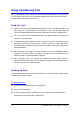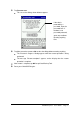User manual - Card Backup Tool
Card Backup Tool User's Guide -Page 5 -
6.
Tap Yes to start the backup or No to close the dialog without backing up anything.
l
The "Backup in Progress" dialog appears while the backup operation is being
performed.
l
The message "Backup complete!" appears on the display after the backup
operation is complete.
7.
After backup is complete, tap OK to quit Card Backup Tool.
Note
If the backup operation is interrupted or unsuccessful for any reason and there is a
previous backup file on the memory card you are using, the previous file remains intact
on the card.
To interrupt a backup operation
1.
Tap the Cancel button on the message box that is on the screen while a backup
operation is in progress.
l
This causes the message "Do you really want to cancel?" to appear.
2.
Tap Yes to cancel the backup operation or No to resume it.
Quitting Card Backup Tool
l
Tapping the OK button on the dialog box that appears at the end of a backup
operation automatically quits Card Backup Tool.
l
To quit Card Backup Tool without performing a backup operation, tap the Cancel
button.