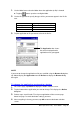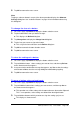User manual - Menu
Menu (Version 3.1 US) User's Guide -Page 17 -
Using Auto Assign Applications
Menu's Auto Assign Applications feature lets you assign all the applications installed on
your Pocket PC to menu page buttons quickly and easily.
How Auto Assign Applications Works
Executing the Auto Assign Applications command creates a menu page named
Install Application, and place buttons for all of the applications listed on your Pocket
PC's Start menu on the page.
l
If you do not already have a page named Install Application, executing the Auto
Assign Applications command creates one for you automatically, unless you
already have 10 menu pages. An error message appears if you already have 10
pages.
l
If you already have a page named Install Application, executing the Auto
Assign Applications command deletes the existing page and replaces it with a
new one. If you do not want the original page replaced, change its name to
something other than Install Application before your execute the Auto Assign
Applications command.
To assign applications using Auto Assign Applications
1.
On a menu page, tap Define to display the button selection screen.
2.
On the Edit menu, tap Auto Assign Applications.
3.
In response to the confirmation message that appears, tap Yes to create a menu
page named Install Application, which contains buttons for all Install Application.
l
A dialog box for configuring the Install Application1 page appears on the
screen after the Auto Assign Applications operation is complete.
l
If all the applications do not fit on one menu page, subsequent pages named
Install Application2, Install Application3, and so on are added as required.
4.
Move, delete, or rename the buttons on the Install Application page, if you want.
l
See "Changing Menu Page Button Settings" on page 7 for information about
changing button settings.
5.
After everything is the way you want, tap OK to return to the menu screen.