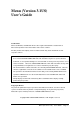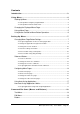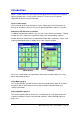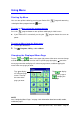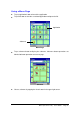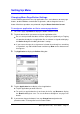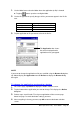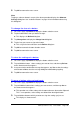User manual - Menu
Menu (Version 3.1 US) User's Guide -Page 9 -
1.
Use the folder box to select the folder where the application (or file) is located.
l
Tapping moves up to the next higher folder.
2.
Use the file type box to specify the type of files you want to appear in the file list
area.
To list these files: Specify this as the file type:
Applications .LNK or .EXE
Data files .PWI or .TXT
All files *.*
3.
Tap the application or file you want to select in the file list.
The Application box shows
the name of and path to the
application or file you tapped.
NOTE
If you want to change the application or file you specified using the Browse dialog box,
tap List to display the Application menu or Browse to display the Browse dialog
box again.
To change the application assigned to a button
1.
On a menu page, tap Define to display the button selection screen.
2.
Tap the button whose application you want to change. This displays the Define
dialog box.
3.
Perform steps 4 and 5 under "To assign an application or file to a menu page
button" on page 7 to make the button settings you want.
4.
After everything is the way you want, tap OK to return to the button selection
screen.