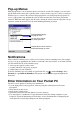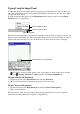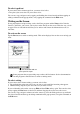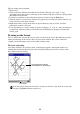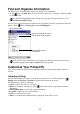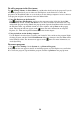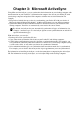User manual - Software User's Guide
12
Typing Using the Input Panel
Use the input panel to enter information in any program on your Pocket PC. You can either type
using the soft keyboard or write using Character Recognizer. In either case, the characters appear
as typed text on the screen.
To show or hide the input panel, tap the Input Panel button. Tap the arrow next to the Input
Panel button to see your choices.
Tap to see your choices.
Select an input method.
Input Panel button
When you use the input panel, your Pocket PC anticipates the word you are typing or writing and
displays it above the input panel. When you tap the displayed word, it is inserted into your text at
the insertion point. The more you use your Pocket PC, the more words it learns to anticipate.
Tap here if this is the right word.
To change word suggestion options, such as the number of words suggested at one time,
tap
, Settings, Personal tab, Input, and then the Word Completion tab.
To type with the soft keyboard
1. Tap the arrow next to the Input Panel button and then Keyboard.
2. On the soft keyboard that is displayed, tap the keys with your stylus.
To use Character Recognizer
1. Tap the arrow next to the Input Panel button and then Character Recognizer.
2. Write a letter in the box.
When you write a letter, it is converted to typed text that appears on the screen. For specific
instructions on using Character Recognizer, see Appendix A.