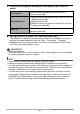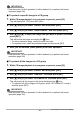User`s guide
Table Of Contents
- Accessories
- Read this first!
- Contents
- General Guide
- Monitor Screen Contents and How to Change Them
- Quick Start Basics
- What you can do with your CASIO camera
- Tilting the Monitor Screen
- Using the Stand
- First, charge the battery prior to use.
- Configuring Basic Settings the First Time You Turn On the Camera
- Preparing a Memory Card
- Turning the Camera On and Off
- Holding the Camera Correctly
- To shoot a snapshot
- Viewing Snapshots
- Deleting Snapshots and Movies
- Snapshot Shooting Precautions
- Snapshot Tutorial
- Selecting the Recording Mode
- Using the Control Panel
- Using the Self-timer (Self-timer)
- Adjusting White Balance (White Balance)
- Selecting a Focus Mode (Focus)
- Specifying ISO Sensitivity (ISO)
- Recording Beautiful Portraits (Make-up Level)
- Correcting Image Brightness (EV Shift)
- Using Flash (Flash)
- Specifying the Metering Mode (Metering)
- Shooting with Zoom
- Triggering a Self-timer Operation with Motion (Handsfree)
- Shooting with Artistic Effects (ART SHOT)
- Shooting with Triple Shot
- Recording Movies
- Using BEST SHOT
- To shoot with BEST SHOT
- Creating and Using Your Own Setups (CUSTOM SHOT)
- Shooting with a Face Brightening Effect (Brightening)
- Shooting with High Speed Anti Shake (HS Anti Shake)
- Shooting Bright Images in the Dark without Flash (HS Night Shot)
- Digitally Correcting for Overexposure and Underexposure (HDR)
- Shooting with a Blurred Background (Blurred Background)
- Shooting with Full Focus Macro (All-In-Focus Macro)
- Using Continuous Shutter with Auto Focus (AF-CS)
- Shooting a Burst of Images (High Speed CS)
- Shooting with Priority on Subject Faces (HS Best Selection)
- Shooting a Panorama Image (Slide Panorama)
- Shooting with a Super Wide Angle of View (Wide Shot)
- Shooting Snapshots (Snapshot)
- Shooting RAW Images (Raw Image)
- Using a TV Screen to Shoot Snapshots (HDMI TV Output)
- Advanced Settings (REC MENU)
- Configuring Recording Settings
- Changing to Left-handed Golfer Guidelines (Lefty)
- Configuring Handsfree Settings (Handsfree)
- Configuring Motion Position Settings (Motion Position)
- Assigning Functions to the Control Dial (Control Dial)
- Assigning Functions to the [<] and [>] Keys (L/R Key)
- Saving a Second Normal Image When Shooting With HDR Art (Double (HDR ART))
- To select the snapshot image size (Image Size)
- Specifying Snapshot Image Quality (Image Quality)
- Movie Image Quality Settings (Movie Quality)
- Specifying ISO Sensitivity (ISO)
- Specifying the ISO Sensitivity Upper Limit (ISO High Limit)
- Zooming with Super Resolution (Zoom (SR))
- Specifying the Auto Focus Area (AF Area)
- Reducing the Effects of Camera and Subject Movement (Anti Shake)
- Optimizing Image Brightness (Lighting)
- Shooting with Continuous Auto Focus (Continuous AF)
- Shooting with Face Detection (Face Detection)
- Turning Digital Zoom On or Off (Digital Zoom)
- Reducing Wind Noise during Movie Recording (Wind Noise Cut)
- Recording Beautiful Portraits (Make-up Level)
- Correcting Image Brightness (EV Shift)
- Adjusting White Balance (White Balance)
- Selecting a Focus Mode (Focus)
- Using the Self-timer (Self-timer)
- Specifying the Metering Mode (Metering)
- Specifying Flash Intensity (Flash Intensity)
- Controlling Image Sharpness (Sharpness)
- Controlling Color Saturation (Saturation)
- Adjusting Image Contrast (Contrast)
- Using the Auto Focus Assist Light (AF Assist Light)
- Turning on Image Review (Review)
- Using Icon Help (Icon Help)
- Changing the Monitor Screen when Recording (Shooting Info)
- Configuring Power On Default Settings (Memory)
- Viewing Snapshots and Movies
- Other Playback Functions (PLAY MENU)
- Displaying Two Movies Side-by-side (Dual Screen Play)
- Burning Guidelines into a Previously Recorded Movie (Burn Lines)
- Playing a Slideshow on the Camera (Slideshow)
- Creating a Snapshot of Movie Frames (MOTION PRINT)
- Editing a Movie on the Camera (Movie Editing)
- To merge two movies (Movie Merge)
- Optimizing Image Brightness (Lighting)
- Adjusting White Balance (White Balance)
- Adjusting the Brightness of an Existing Snapshot (Brightness)
- Selecting Images for Printing (DPOF Printing)
- Protecting a File Against Deletion (Protect)
- Editing the Date and Time of an Image (Date/Time)
- Rotating an Image (Rotation)
- Resizing a Snapshot (Resize)
- Cropping a Snapshot (Trimming)
- Copying Files (Copy)
- Dividing Up a Continuous Shutter Group (Divide Group)
- Combining CS Images into a Single Still Image (CS Multi Print)
- Editing a CS Image (CS Frame Edit)
- Using the Camera to Record and Analyze a Golf Swing
- Recording a Swing and Moment of Impact
- Recording in Slow Motion from Behind (Slow motion behind (outdoors/indoors))
- Recording in Slow Motion from the Front (Slow motion front (outdoors/indoors))
- Recording the Moment of Impact in Slow Motion (Slow motion impact)
- Recording a Golf Swing with High Speed CS (Swing Burst)
- Changing to Left-handed Golfer Guidelines (Lefty)
- Analyzing a Swing and Moment of Impact
- Recording a Swing and Moment of Impact
- Printing
- Using the Camera with a Computer
- Other Settings (SETTING)
- Enabling Power Saving (ECO Mode)
- Adjusting Monitor Screen Brightness (Screen)
- Turning off Eye-Fi Card Communication (Eye-Fi)
- Configuring FlashAir Card Communication Settings (FlashAir)
- Configuring Camera Sound Settings (Sounds)
- Creating an Image Storage Folder (Create Folder)
- Time Stamping Snapshots (Timestamp)
- Auto Image Orientation Detection and Rotation (Auto Rotate)
- Specifying the File Name Serial Number Generation Rule (File No.)
- Configuring Sleep State Settings (Sleep)
- Configuring Auto Power Off Settings (Auto Power Off)
- Specifying the Operation when the Monitor Screen is Tilted (Screen Tilt)
- Configuring [>] Setting (PLAY)
- Disabling File Deletion (Delete Key)
- Configuring World Time Settings (World Time)
- Setting the Camera’s Clock (Adjust)
- Specifying the Date Style (Date Style)
- Specifying the Display Language (Language)
- Configuring USB Protocol Settings (USB)
- Selecting the Screen Aspect Ratio and Video Output System (Video Output)
- Selecting the HDMI Terminal Output Method (HDMI Output)
- Displaying a Startup Screen at Power On (Startup)
- Formatting Built-in Memory or a Memory Card (Format)
- Resetting the Camera to Factory Defaults (Reset)
- Appendix
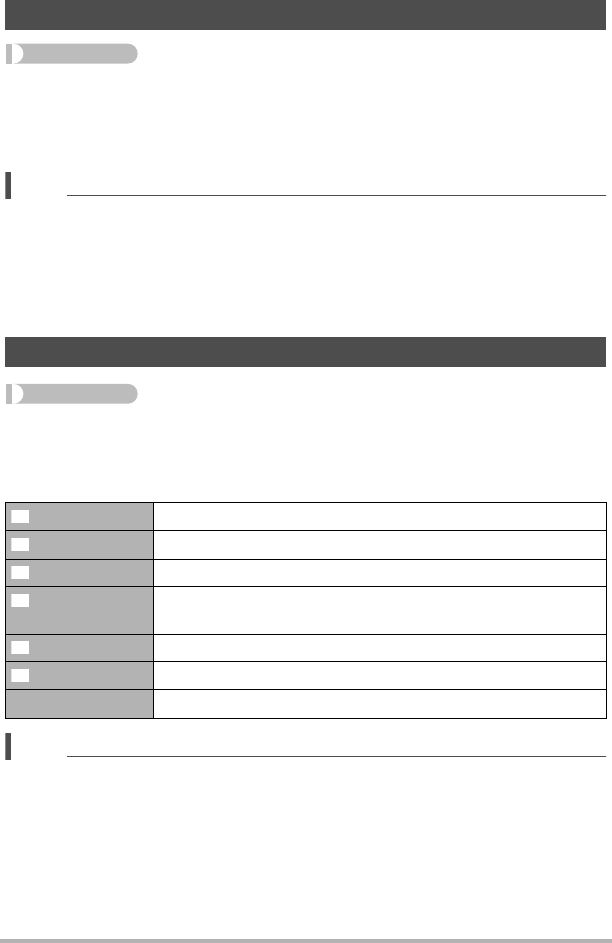
143
Other Playback Functions (PLAY MENU)
Procedure
[p] (PLAY) * Snapshot Screen * [MENU] *
“p PLAY MENU” Tab * Lighting
You can use this setting to adjust the balance between bright areas and dark areas in
existing images in the range of 0 (no optimization) to +2 (bright).
NOTE
• Correcting the lighting when shooting produces better results (page 117).
• Altering the lighting of an image causes the original image and the new (altered)
version to be stored as separate files.
• When you display an altered image on the camera’s monitor screen, the date and
time indicates when the image was originally recorded, not when the image was
altered.
Procedure
[p] (PLAY) * Snapshot Screen * [MENU] *
“p PLAY MENU” Tab * White Balance
You can use the white balance setting to select a light source type for a recorded
image, which will affect the colors of the image.
NOTE
• You also can adjust the white balance when recording images (page 47).
• The original snapshot is retained in memory and not deleted.
• When you display an altered image on the camera’s monitor screen, the date and
time indicates when the image was originally recorded, not when the image was
altered.
Optimizing Image Brightness (Lighting)
Adjusting White Balance (White Balance)
Daylight Outdoors, fair weather
Overcast Outdoors, cloudy to rain, in tree shade, etc.
Shade Very high temperature light, such as building shade, etc.
Day White
Fluor
White or day white fluorescent lighting, without suppressing
color cast
Daylight Fluor Daylight fluorescent lighting, while suppressing color cast
Tungsten Suppressing of the appearance of light bulb lighting
Cancel No white balance adjustment
¤
'
“
†
–
«