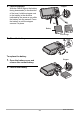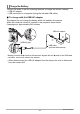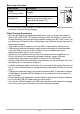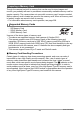User`s guide
Table Of Contents
- Accessories
- Read this first!
- Contents
- General Guide
- Monitor Screen Contents and How to Change Them
- Quick Start Basics
- What you can do with your CASIO camera
- Tilting the Monitor Screen
- Using the Stand
- First, charge the battery prior to use.
- Configuring Basic Settings the First Time You Turn On the Camera
- Preparing a Memory Card
- Turning the Camera On and Off
- Holding the Camera Correctly
- To shoot a snapshot
- Viewing Snapshots
- Deleting Snapshots and Movies
- Snapshot Shooting Precautions
- Snapshot Tutorial
- Selecting the Recording Mode
- Using the Control Panel
- Using the Self-timer (Self-timer)
- Adjusting White Balance (White Balance)
- Selecting a Focus Mode (Focus)
- Specifying ISO Sensitivity (ISO)
- Recording Beautiful Portraits (Make-up Level)
- Correcting Image Brightness (EV Shift)
- Using Flash (Flash)
- Specifying the Metering Mode (Metering)
- Shooting with Zoom
- Triggering a Self-timer Operation with Motion (Handsfree)
- Shooting with Artistic Effects (ART SHOT)
- Shooting with Triple Shot
- Recording Movies
- Using BEST SHOT
- To shoot with BEST SHOT
- Creating and Using Your Own Setups (CUSTOM SHOT)
- Shooting with a Face Brightening Effect (Brightening)
- Shooting with High Speed Anti Shake (HS Anti Shake)
- Shooting Bright Images in the Dark without Flash (HS Night Shot)
- Digitally Correcting for Overexposure and Underexposure (HDR)
- Shooting with a Blurred Background (Blurred Background)
- Shooting with Full Focus Macro (All-In-Focus Macro)
- Using Continuous Shutter with Auto Focus (AF-CS)
- Shooting a Burst of Images (High Speed CS)
- Shooting with Priority on Subject Faces (HS Best Selection)
- Shooting a Panorama Image (Slide Panorama)
- Shooting with a Super Wide Angle of View (Wide Shot)
- Shooting Snapshots (Snapshot)
- Shooting RAW Images (Raw Image)
- Using a TV Screen to Shoot Snapshots (HDMI TV Output)
- Advanced Settings (REC MENU)
- Configuring Recording Settings
- Changing to Left-handed Golfer Guidelines (Lefty)
- Configuring Handsfree Settings (Handsfree)
- Configuring Motion Position Settings (Motion Position)
- Assigning Functions to the Control Dial (Control Dial)
- Assigning Functions to the [<] and [>] Keys (L/R Key)
- Saving a Second Normal Image When Shooting With HDR Art (Double (HDR ART))
- To select the snapshot image size (Image Size)
- Specifying Snapshot Image Quality (Image Quality)
- Movie Image Quality Settings (Movie Quality)
- Specifying ISO Sensitivity (ISO)
- Specifying the ISO Sensitivity Upper Limit (ISO High Limit)
- Zooming with Super Resolution (Zoom (SR))
- Specifying the Auto Focus Area (AF Area)
- Reducing the Effects of Camera and Subject Movement (Anti Shake)
- Optimizing Image Brightness (Lighting)
- Shooting with Continuous Auto Focus (Continuous AF)
- Shooting with Face Detection (Face Detection)
- Turning Digital Zoom On or Off (Digital Zoom)
- Reducing Wind Noise during Movie Recording (Wind Noise Cut)
- Recording Beautiful Portraits (Make-up Level)
- Correcting Image Brightness (EV Shift)
- Adjusting White Balance (White Balance)
- Selecting a Focus Mode (Focus)
- Using the Self-timer (Self-timer)
- Specifying the Metering Mode (Metering)
- Specifying Flash Intensity (Flash Intensity)
- Controlling Image Sharpness (Sharpness)
- Controlling Color Saturation (Saturation)
- Adjusting Image Contrast (Contrast)
- Using the Auto Focus Assist Light (AF Assist Light)
- Turning on Image Review (Review)
- Using Icon Help (Icon Help)
- Changing the Monitor Screen when Recording (Shooting Info)
- Configuring Power On Default Settings (Memory)
- Viewing Snapshots and Movies
- Other Playback Functions (PLAY MENU)
- Displaying Two Movies Side-by-side (Dual Screen Play)
- Burning Guidelines into a Previously Recorded Movie (Burn Lines)
- Playing a Slideshow on the Camera (Slideshow)
- Creating a Snapshot of Movie Frames (MOTION PRINT)
- Editing a Movie on the Camera (Movie Editing)
- To merge two movies (Movie Merge)
- Optimizing Image Brightness (Lighting)
- Adjusting White Balance (White Balance)
- Adjusting the Brightness of an Existing Snapshot (Brightness)
- Selecting Images for Printing (DPOF Printing)
- Protecting a File Against Deletion (Protect)
- Editing the Date and Time of an Image (Date/Time)
- Rotating an Image (Rotation)
- Resizing a Snapshot (Resize)
- Cropping a Snapshot (Trimming)
- Copying Files (Copy)
- Dividing Up a Continuous Shutter Group (Divide Group)
- Combining CS Images into a Single Still Image (CS Multi Print)
- Editing a CS Image (CS Frame Edit)
- Using the Camera to Record and Analyze a Golf Swing
- Recording a Swing and Moment of Impact
- Recording in Slow Motion from Behind (Slow motion behind (outdoors/indoors))
- Recording in Slow Motion from the Front (Slow motion front (outdoors/indoors))
- Recording the Moment of Impact in Slow Motion (Slow motion impact)
- Recording a Golf Swing with High Speed CS (Swing Burst)
- Changing to Left-handed Golfer Guidelines (Lefty)
- Analyzing a Swing and Moment of Impact
- Recording a Swing and Moment of Impact
- Printing
- Using the Camera with a Computer
- Other Settings (SETTING)
- Enabling Power Saving (ECO Mode)
- Adjusting Monitor Screen Brightness (Screen)
- Turning off Eye-Fi Card Communication (Eye-Fi)
- Configuring FlashAir Card Communication Settings (FlashAir)
- Configuring Camera Sound Settings (Sounds)
- Creating an Image Storage Folder (Create Folder)
- Time Stamping Snapshots (Timestamp)
- Auto Image Orientation Detection and Rotation (Auto Rotate)
- Specifying the File Name Serial Number Generation Rule (File No.)
- Configuring Sleep State Settings (Sleep)
- Configuring Auto Power Off Settings (Auto Power Off)
- Specifying the Operation when the Monitor Screen is Tilted (Screen Tilt)
- Configuring [>] Setting (PLAY)
- Disabling File Deletion (Delete Key)
- Configuring World Time Settings (World Time)
- Setting the Camera’s Clock (Adjust)
- Specifying the Date Style (Date Style)
- Specifying the Display Language (Language)
- Configuring USB Protocol Settings (USB)
- Selecting the Screen Aspect Ratio and Video Output System (Video Output)
- Selecting the HDMI Terminal Output Method (HDMI Output)
- Displaying a Startup Screen at Power On (Startup)
- Formatting Built-in Memory or a Memory Card (Format)
- Resetting the Camera to Factory Defaults (Reset)
- Appendix
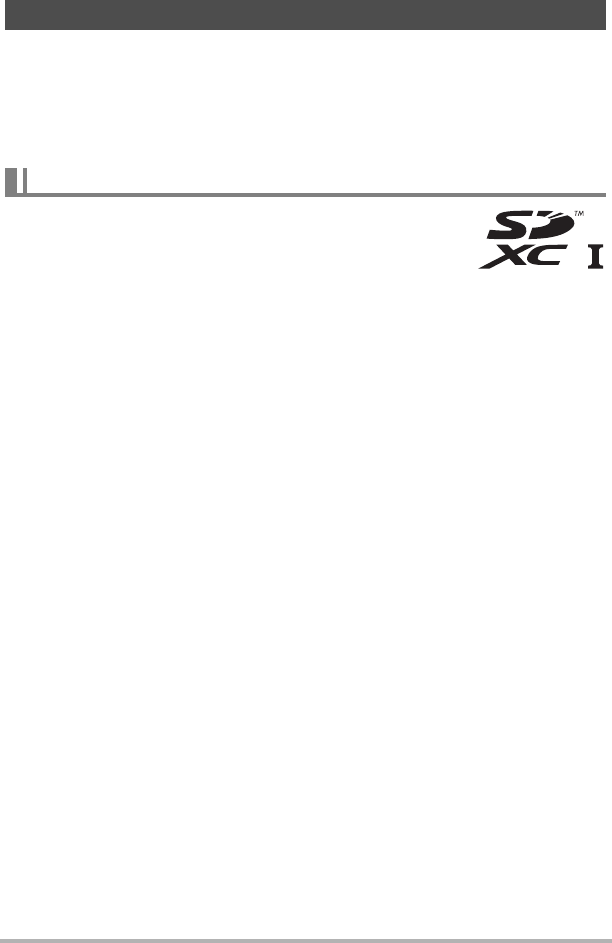
29
Quick Start Basics
Though the camera has built-in memory that can be used to store images and
movies, you probably will want to purchase a commercially available memory card for
greater capacity. The camera does not come with a memory card. Images recorded
while a memory card is loaded are saved to the memory card. When no memory card
is loaded, images are saved to built-in memory.
• For information about memory card capacities, see page 229.
– SD Memory Card
– SDHC Memory Card
– SDXC Memory Card
Use one of the above types of memory card.
• The above are supported memory card types as of October 2013.
• This camera supports use of SD memory cards of the following types and
capacities: SD memory cards up to 2GB, SDHC memory cards from 2GB up to
32GB, SDXC memory cards from 32GB up to 2TB. Note that the ability to use any
particular card with this camera, even if it satisfies the above capacity and type
requirements, is not guaranteed.
• This camera supports use of Eye-Fi cards and FlashAir cards.
. Memory Card Handling Precautions
Certain types of cards can slow down processing speeds, and even can make it
impossible to store High Quality movies correctly. Also, use of certain types of
memory cards slows down data transfer and increases the time it takes to record
movie data, which can result in movie frames being dropped. The Y indicator on the
monitor screen turns yellow to indicate that frames are being dropped. In order to
avoid problems such as these, use of an Ultra High Speed Type SD memory card is
recommended. Note, however that CASIO makes no guarantees about the operation
of any Ultra High Speed Type SD memory card used with this camera.
Preparing a Memory Card
Supported Memory Cards