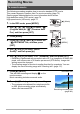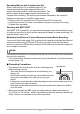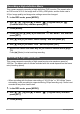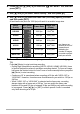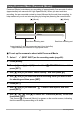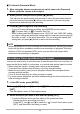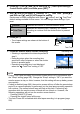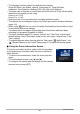User manual - EXFC500S_MF_FA
78
Recording Movies
. To shoot a Prerecord Movie
1. After using the above procedure to set up the camera for Prerecord
Movie, point the camera at the subject.
2. When you are ready to record, press [0] (Movie).
This will save the approximately five seconds of action that was prerecorded in
the buffer before you pressed [0] (Movie) (two seconds if you are using high
speed movie) and start real-time recording.
3. Press [0] (Movie) again to stop recording.
• To turn off Prerecord Movie recording, press [MODE] and then select
“Ù” (Program Auto) or “Ý” (Premium Auto Pro).
• When shooting with the high speed movie “HS30-120” and “HS30-240” setting,
you cannot change the speed (fps) setting while the camera is pre-recording to
the buffer in step 1 of the above procedure. You can change the speed (fps)
setting after you press [0] (Movie) to start real-time recording.
NOTE
• While the camera is set up for shooting with Prerecord Movie, pressing the shutter
button will not shoot a snapshot unless movie recording is in progress. With high-
definition (FHD) and standard (STD) movie, you can shoot still images while
realtime movie recording is in progress.
You can use this function to record movies of natural events that occur over time, to
speed up the flow of traffic in a city scene, or to record other similar types of movies.
• When using this function, shooting with a tripod is recommended.
• To prevent loss of power while shooting, use a fully charged battery.
• Make sure the memory card you are using has sufficient unused space before
shooting with this function.
• Focus is fixed at what they are when shooting is started.
• For some scenes, brightness and white balance settings are fixed at what they are
when shooting is started.
1. In the REC mode, press [MODE].
2. Use [8], [2], [4], and [6] to select “¬” (Time Lapse), and then press
[SET].
This will display a menu of Time Lapse scenes.
3. Select the scene you want to use and then press [SET].
• To select a different scene, perform either of the operations below.
– Repeat the above procedure from step 1.
– Press [SET], use [8] and [2] to select the “ ” Control Panel option, press
[SET], and then select the scene you want.
Recording a Time Lapse Movie (Time Lapse)