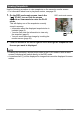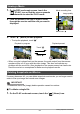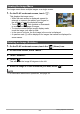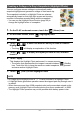User Manual
58
Viewing Snapshots and Movies
You can configure camera settings to automatically select snapshot and movie
highlights, and create a movie of them each day. Images included in a Highlight
Movie are selected based on their high light scores and shooting condition
information recorded along with the images.
• You can use the Highlight Score function (page 60) to change the highlight score of
a snapshot.
• The playback time and effects applied to the Highlight Movie are automatically
determined based on the shooting condition information recorded along with the
images included in the movie and their highlight score (+1 or 0).
1. On the PLAY mode main screen, touch the “ ” (Home) icon.
2. On the home screen, touch “ ” (Highlights) icon.
3. Touch “ ” (Highlight Movie) icon.
4. Touch “¥”.
• Touching “ ” will display an explanation of this
function.
5. Touch an item and then change its setting.
6. After settings are the way you want, touch “ ” (Back) to return to the
screen in step 4.
7. Touch “ ” or “ ” to select the date for which you want to create a
Highlight Movie, and then touch it.
8. Touch “Yes”.
This creates and save the Highlight Movie, and displays it on the monitor screen.
• Touching “Cancel” while creation of a Highlight Movie is in progress will cancel
the creation process and saves any part of the movie that was created up to
that point.
Creating a Movie of a Day’s Images (Highlight Movie)
Image Type
Select the type of images you want to include in the
Highlight Movie.
Max Play Time Specify the playback time of the Highlight Movie.
Music Select the background music you want to use.