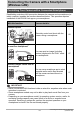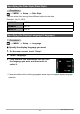User Manual
67
Connecting the Camera with a Smartphone
(Wireless LAN)
You can use the procedure below to send an image displayed in the PLAY mode
(including movies) to a smartphone.
1. On your smartphone, start up the EXILIM Link app.
2. On the camera, enter the PLAY mode.
3. Flick the controller screen left and right to scroll through camera
images until the one you want to send to the smartphone is displayed.
4. On the controller, display the home screen and then tap “ ”.
5. On the controller, touch “Send Displayed Image to Phone”.
• For information about how to send a camera image to the smartphone, refer to
the EXILIM Link manual (page 62).
You can use a smartphone app to select snapshot and/or movie files recorded with
the camera and send them to a smartphone. You can select up to 99 files, totaling no
more than 1500MB for a single send.
1. On your smartphone, start up the EXILIM Link app.
2. On the camera, enter the PLAY mode.
3. On the controller, display the home screen and then tap “ ”.
4. On the controller, touch “Select with Phone App”.
• For information about how to send a camera image to the smartphone, refer to
the EXILIM Link manual (page 62).
Sending the Currently Displayed Image to a Smartphone
(Display Image Send)
Sending a Snapshot or Movie File from Camera Memory to a
Smartphone