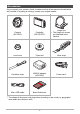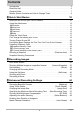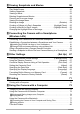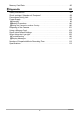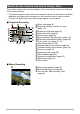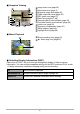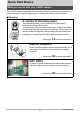EN Digital Camera User’s Guide Thank you for purchasing this CASIO product. • Before using it, be sure to read the precautions contained in this User’s Guide. • Keep the User’s Guide in a safe place for future reference. • For the most up-to-date information about this product, visit the official EXILIM Website at http://www.exilim.
Accessories As you unpack your camera, check to make sure that all accessories shown below are included. If anything is missing, contact your original retailer. Hinge Unit • The hinge unit comes pre-attached to the camera. Camera (EX-FR10) Controller (EX-FR10CT) Lens hood Tripod nut Neck strap Carabiner strap USB-AC adaptor (AD-C53U) Power cord* Micro USB cable Basic Reference * The shape of the power cord plug varies according to the country or geographic area where the camera is sold.
Read this first! • The contents of this manual are subject to change without notice. • The contents of this manual have been checked at each step of the production process. Feel free to contact us if you notice anything that is questionable, erroneous, etc. • Any copying of the contents of this User’s Guide, either in part or its entirety, is forbidden. Except for your own personal use, any other use of the contents of this manual without the permission of CASIO COMPUTER CO., LTD.
Contents Accessories . . . . . . . . . . . . . . . . . . . . . . . . . . . . . . . . . . . . . . . . . . . . . . . . . . . . Read this first! . . . . . . . . . . . . . . . . . . . . . . . . . . . . . . . . . . . . . . . . . . . . . . . . . . General Guide . . . . . . . . . . . . . . . . . . . . . . . . . . . . . . . . . . . . . . . . . . . . . . . . . . Monitor Screen Contents and How to Change Them . . . . . . . . . . . . . . . . . . . .
]\Viewing Snapshots and Movies 50 Play Mode Screen . . . . . . . . . . . . . . . . . . . . . . . . . . . . . . . . . . . . . . . . . . . . . . Viewing Snapshots . . . . . . . . . . . . . . . . . . . . . . . . . . . . . . . . . . . . . . . . . . . . . Viewing a Movie. . . . . . . . . . . . . . . . . . . . . . . . . . . . . . . . . . . . . . . . . . . . . . . . Deleting Snapshots and Movies . . . . . . . . . . . . . . . . . . . . . . . . . . . . . . . . . . . Zooming an On-screen Image . . . . . . . . . . .
Memory Card Data . . . . . . . . . . . . . . . . . . . . . . . . . . . . . . . . . . . . . . . . . . . . . 80 ]\Appendix 82 Safety Precautions. . . . . . . . . . . . . . . . . . . . . . . . . . . . . . . . . . . . . . . . . . . . . . Shock resistant, Splashproof, Dustproof . . . . . . . . . . . . . . . . . . . . . . . . . . . . . Precautions During Use. . . . . . . . . . . . . . . . . . . . . . . . . . . . . . . . . . . . . . . . . . Power Supply. . . . . . . . . . . . . . . . . . . . . . . . . . . . . .
General Guide The numbers in parentheses indicate the pages where each item is explained.
Monitor Screen Contents and How to Change Them The monitor screen uses various indicators, icons, and values to keep you informed of the camera’s status. • The sample screens in this section are intended to show you the locations of all the indicators and figures that can appear on the monitor screen in various modes. They do not represent screens that actually appear on the camera. .
. Snapshot Viewing 1 bm bl bk 9 2 87 6 1Image menu icon (page 54) 2Information icon (page 9) 3Snapshot image size (page 46) 3 4Folder name/file name (page 80) 4 5REC mode icon (page 27) 6Date/Time (pages 27, 68) 7Camera battery level indicator (page 24) Controller battery level indicator (page 24) 5 8 9Home icon (page 50) bkExposure compensation (page 47) blWhite balance (page 48) bmHighlight Score (page 58) . Movie Playback 1Movie recording time (page 52) 2“6” Movie play icon (page 52) 1 2 .
Quick Start Basics What you can do with your CASIO camera Your CASIO camera is packed with a powerful selection of features and functions to make recording of digital images easier, including the following main functions. . Shooting A variety of shooting styles The camera connects to the controller using Bluetooth® wireless technology (Bluetooth). You can hang it from your neck, mount it on a tripod, and select the shooting style that suits current conditions.
. Viewing Highlight Photo You can configure camera settings to automatically select snapshot highlights and generate a collage of them each day. *See page 55 for more information. Highlight Movie You can configure camera settings to automatically select snapshot and movie highlights, and create a movie of them each day. *See page 56 for more information. .
Using the Attachment You can configure the camera to suit your specific needs by attaching the hinge unit, which enables attachment of the controller, and other included and optionally available attachments. This way you can configure the camera to suit your specific needs. IMPORTANT! • Do not apply strong pressure to the surface of the monitor screen. Doing so can damage it. • Never touch the lens with your fingers.
Hinge Unit . To use the hinge unit as a stand . To change the shooting direction by 90 degrees 1. While pulling down on the camera’s [FREE] lever, rotate the camera clockwise 90 degrees until you hear a click. [FREE] lever A B C • Align the camera’s operation lamp with the C mark on the hinge unit. • The gray lines on the lens ring indicate the orientation of the long dimension of the image being shot. Gray lines Lens ring . To remove the hinge unit from the camera 1.
2. Remove the hinge unit from the camera. . To attach the hinge unit to the camera 1. 2. Align the camera’s operation lamp with the A mark on the hinge unit. B A Rotate the camera clockwise about 15 degrees until its operation lamp is aligned with the B mark on the hinge unit. Lens hood If unwanted light is shining on the lens, rotate the lens ring counterclockwise to detach it, and then attach a lens hood.
Tripod nut 1. Use the tripod nut to secure a tripod (commercially available) to the hinge unit. Tripod nut Tripod (commercially available) Strap . Neck Strap The neck strap can be attached to the camera or the controller. 1. Remove the buckles from the strap and attach the strap to the two strap holes on the camera or controller. 2. Replace the buckles. 3. Use the adjusters to adjust the strap length and then fix the adjusters on place.
4. Pass the ends of the strap through the bands. . Carabiner Strap 1. Pass the carabiner strap belt around the controller’s carabiner strap attachment bar. 2. Pass the belt through the buckle to secure it. IMPORTANT! • The carabiner strap is not intended for mountain climbing use. It is designed only to support the camera. NOTE • When shooting hold the camera still. Carefully press the shutter button and take care to avoid all movement as the shutter releases and for a few moments after it releases.
Using the Touch Panel The monitor screen of the camera is a touch panel. This means you can perform the following operations by touching the screen with your fingers. Touch Momentarily touching the screen with your finger. Touch the screen to select an icon or menu item, and to configure settings. Flick Holding your finger against the screen as you flick it up, down, left, or right. Use flick to scroll forward through images.
First, charge the battery prior to use. The camera and the controller each have a built-in rechargeable lithium ion battery. The batteries are not charged when you purchase the camera, so you will need to charge both the camera and controller before using them. You can use either of the two following methods to charge the batteries. • USB-AC adaptor • USB connection to a computer . To charge with the USB-AC adaptor While the camera and controller are turned off, connect in the sequence shown below.
. Operation Lamp Indications While power is off Operation Lamp Status Meaning Lit red Charging Flashing red Charging stopped due to abnormal ambient temperature, USB-AC adaptor problem, battery problem (page 99), timer operation.
IMPORTANT! • A battery that has not been used for a long time, or ambient temperature extremes can cause charging to take longer than normal. If charging takes longer than about five hours, a timer will terminate it automatically, even if the battery is not fully charged. This is indicated by the operation lamp flashing red. • The USB-AC adaptor will become warm during charging. This is normal and does not indicate malfunction. • The shape of the power plug depends on each country or geographic area.
. To charge using a USB connection to a computer While the camera and controller are turned off, connect in the sequence shown below (1, 2). [USB] port Computer (power turned on) USB port 1 2 1 [USB] cover USB Micro USB cable (included with camera) When plugging in the connectors, orient this marking as described below.
. Operation Lamp Indications While power is off Operation Lamp Status Meaning Lit red Charging Flashing red Charging stopped due to abnormal ambient temperature, USB-AC adaptor problem, battery problem (page 99), timer operation. Unlit Charging complete While power is on • Camera Operation Lamp Status Meaning Lit amber Charging High speed red-green flashing Charging stopped due to abnormal ambient temperature, USB-AC adaptor problem, battery problem (page 99), timer operation.
IMPORTANT! • The first time you connect the camera or controller to your computer with the USB cable, an error message may appear on your computer. If this happens, disconnect and then reconnect the USB cable. • A battery that has not been used for a long time, certain types of computers, and connection conditions can cause charging to take more than approximately five hours, which will trigger a timer that terminates charging automatically, even if the battery is not fully charged.
Checking the Current Battery Level As battery power is consumed, a battery indicator on the monitor screen indicates its current level as shown below. Level Battery Indicator High Camera Controller Indicator Color White Low * * * * * White * * * Red * Red indicates battery power is low. Charge the battery as soon as possible. indicates that the battery is about to go dead. Charge the battery immediately.
Turning Power On and Off . Camera-Controller Wireless Connection (Bluetooth) The camera and controller communicate over a Bluetooth wireless technology connection. Once you perform the “pairing” operation required for Bluetooth wireless technology connection, the camera and controller will automatically connect to each other whenever you turn them on.
• The maximum range for shooting with the controller’s shutter button is around 10 meters (32.8'). The maximum range for viewing the image on the controller’s monitor screen is around five meters (16.4'). • If the connection is poor, the controller operation lamp will flash green and “ ” (Bluetooth communication status) will appear on the monitor screen. Camera response may be slow if you perform an operation on the controller while communication conditions are bad.
Toggling Between the REC Mode and PLAY Mode Touch the icon in the lower right corner of the screen or flick the screen upwards or downwards to toggle between the REC mode and PLAY mode. REC mode NOTE • If “ ” (PLAY) and/or “ PLAY mode “ ” (PLAY) “ ” (REC) ” (REC) is not displayed, touch “ ” or “DISP”. . To turn off power On the camera or the controller, hold down [p] (Power). • Turning off the camera will cause the controller to turn off automatically after about 5 minutes.
4. Set the date and the time. • Touch the value you want to change (year, month, day, hour, minute) and then touch “ ”, “ ” to change it. • To switch between 12-hour and 24-hour format, select “am (pm)”/“24h” and then touch “ ”, “ ” to change the setting. 5. 12/24 hour switch icon When the date and time settings are the way you want, touch “Apply”.
Preparing a Memory Card Though the camera has built-in memory that can be used to store images and movies, you probably will want to purchase a commercially available memory card for greater capacity. The camera does not come with a memory card. Images recorded while a memory card is loaded are saved to the memory card. When no memory card is loaded, images are saved to built-in memory. • Snapshots and movies stored in built-in memory cannot be copied to a memory card.
To load a memory card 1. Holding down camera’s [p] (Power) to turn off the camera and then open the [CARD] cover. 2. Load a memory card. Positioning the memory card so its back is facing upwards (towards the lens side of the camera), slide it into the card slot all the way in until you hear it click securely into place. Back Front 3. Back Close the [CARD] cover. IMPORTANT! • Never insert anything besides a supported memory card (page 29) into the memory card slot.
. To replace the memory card Press the memory card and then release it. This will cause it to pop out of the memory card slot slightly. Pull the card out the rest of the way and then insert another one. • Turn off the camera before removing the memory card. Removing the card while the camera is on can result in recorded images not being saved and even damage the memory card. To format (initialize) a new memory card Format a memory card on the camera before using it for the first time.
Shooting a Snapshot (Premium Auto) Your camera has a variety of different recording modes to suit various shooting conditions and objectives (page 39). This section explains general shooting procedures using Premium Auto. With Premium Auto recording, the camera automatically determines whether you are shooting a subject or scenery, and other conditions. Premium Auto recording delivers higher image. 1. Turn on the camera and controller (page 25).
Shooting a Movie Press [0] (Movie) on the camera or controller to start movie recording. To stop movie recording, press [0] (Movie) again. See page 42 for details. • Movie recording can continue up to 29 minutes. NOTE • You also can shoot a snapshot by touching a point on the monitor screen (page 45). • You can specify the image size for snapshots. See page 46 for more information. .
Snapshot Shooting Precautions Operation • If unwanted light is shining onto the lens, shade the lens with your hand or attach the lens hood (page 14) when shooting an image. Monitor Screen when Shooting Snapshots • Subject brightness conditions can cause monitor screen response to slow and can cause digital noise in the monitor screen image. • The image that appears on the monitor screen is for image composition.
Recording Images REC Mode Screen This section explains the contents of the REC mode screens. While the REC mode main screen or home screen is displayed, pressing the camera or controller shutter button will shoot a snapshot. . Main Screen The main screen appears when you turn on the camera or when you enter the REC mode from the PLAY mode. 1 Zoom (page 41) 2 Information (page 9) 3 Go to PLAY mode (page 27) 4 Go to home screen 1 2 4 3 .
Shooting Multiple Images at a specified Interval (Interval Snapshot) You can use Interval Snapshot to shoot snapshots and movies automatically at a specified interval. . To start an Interval Snapshot operation 1. On the REC mode main screen, touch the “ 2. On the home screen, touch the “ 3. Touch the “¥” (Interval Setting) icon. 4. Touch “Interval” or “Shooting Style” and configure the settings as desired. ” (Home) icon. ” (Interval Snapshot) icon. Interval Specifies the shooting interval.
. To stop an Interval Snapshot operation 1. On the controller, press any button to recover from the sleep state. 2. Touch “Exit”. This stops the Interval Snapshot operation. . To shoot images manually during an Interval Snapshot operation Pressing the shutter button on the camera during an Interval Snapshot operation will shoot a snapshot. Pressing [0] (Movie) on the camera will record a five-second movie. NOTE • Nothing is displayed on the monitor screen during an Interval Snapshot operation.
Self-shooting (Mirror) You can use this function to display a mirror image of controller display. This comes in handy when using the controller to compose self-shot images. The image is recorded in normal orientation (not mirror imaged). Normal image Mirrored image “ ” 1. On the REC mode main screen, touch the “ 2. On the home screen, touch the “ ” (Home) icon. ” (Mirror) icon. This displays a mirror image of the controller screen.
Changing the Recording Mode In addition to Premium Auto, your camera lets you select from among five ART SHOT scenes that apply different effects to your photos. 1. Turn on the camera and controller (page 25). 2. On the REC mode main screen, touch the “ 3. On the home screen, touch the recording mode icon in the upper left corner of the screen. 4. Touch the icon of the recording mode you want to use. ” (Home) icon.
NOTE • Selecting an ART SHOT scene will automatically enable auto focus. • ART SHOT effects will not be applied to a movie shot while an ART SHOT scene is selected. • Make-up cannot be turned on while an ART SHOT scene is being used. . Auto Focus Restrictions • Any of the following can make proper focus impossible.
Shooting with Zoom Your camera is equipped with digital zoom, that lets you zoom an image up to 4X. Note that a digital process is used to enlarge the center of the image, so there is deterioration of image quality. 1. In the REC mode main screen, touch the “ ” (Zoom) icon. • You can also display the zoom (“+”, “–”) buttons by spreading or squeezing your fingers on the screen. 2. Touch “+”, “–” to zoom. + (Telephoto) – (Wide Angle) + (Telephoto) : Enlarges the subject and narrows the range.
Recording a Movie Your camera lets you record Full HD movies. Movie quality details are shown in the table below. Movie Quality Full HD Frame Rate 30fps Image Size (Pixels) 1920x1080 Aspect Ratio 16:9 1. Select “Premium Auto” as the recording mode. 2. On the REC mode main screen, touch the “ 3. On the home screen, touch “MENU”. 4. Touch “ 5. Touch the recording time you want to select. 6. ”, “ ” (Home) icon. ” to display “Max Recording Time”.
Image stabilization during movie recording Image stabilization is always enabled during movie recording. Note, however, that image stabilization does not prevent image blur due to subject movement during movie recording. Also, image stabilization results in a narrower angle of view during movie recording. IMPORTANT! • Spending a long time using movie recording will cause the camera to become slightly warm to the touch. This is normal and does not indicate malfunction.
Advanced Recording Settings The following are menu operations you can use to configure various camera settings. . Example Menu Screen Operation 1. On the REC mode main screen, touch the “ 2. On the home screen, touch “MENU”. ” (Home) icon. This will display the menu screen. • Menu contents are different in the REC mode and PLAY mode. 3. Flick the screen image upwards or downwards or touch “ ”, “ ” to scroll through items until the one whose setting you want to change is displayed.
Recording Beautiful Portraits (Make-up) Procedure Enter the “REC Mode” * * MENU * Make-up When turned on, Make-up smoothes the skin texture of the subject and softens facial shadows caused by harsh sunlight for better looking portraits. Using Touch Shutter (Touch Shutter) Procedure Enter the “REC Mode” * * MENU * Touch Shutter You can use the procedure below to shoot a snapshot. 1. Touch “ON”. 2. Point the camera at the subject. 3. When you want to shoot, touch the monitor screen.
Changing the Image Size (Image Size) Procedure Enter the “REC Mode” * * MENU * Image Size This setting can be used to configure snapshot image size. Image Size (Pixels) REC Screen Icon Display Suggested Print Size and Application 14M (4320x3240) 14M Poster Print 16:9 (4320x2432) 16:9 Poster Print 5M (2560x1920) 5M A4 Print Description Good detail for better clarity even for images cropped from the original on a computer, etc.
Specifying the Maximum Movie Recording Time (Max Recording Time) Procedure Enter the “REC Mode” * * MENU * Max Recording Time See page 42 for details. Shooting with Brightness Compensation (EV Shift) Procedure Enter the “REC Mode” * * MENU * EV Shift You can manually adjust an image’s exposure value (EV value) before shooting it. • Exposure Compensation Range: –2.0 EV to +2.0 EV • Unit: 1/3 EV 1. Touch “+”, “–” to adjust the exposure compensation value.
Adjusting Hue when Shooting (White Balance) Procedure Enter the “REC Mode” * * MENU * White Balance You can adjust white balance to match the source of light available where you are shooting and avoid the blue cast that results when shooting outdoors and the green cast that results when shooting indoors. 1. Touch the type of white balance you want to select. You can see the affect of the white balance setting you select on the monitor screen.
Enabling Auto Rotation of Images to Match Camera Orientation (Auto Rotate) Procedure Enter the “REC Mode” * * MENU * Auto Rotate When this function is enabled (ON), the camera senses its physical orientation and automatically rotates the image accordingly. Playback while Auto Rotate is enabled (ON) will automatically display the image in the orientation it was in when recorded. When this function is disabled (OFF), images are recorded without rotation, regardless of the camera’s physical orientation.
Viewing Snapshots and Movies Play Mode Screen While in the PLAY mode, you can use the controller screen to view images your have recorded. You can also press the camera’s shutter button or [0] (Movie) button to record new images. . Main Screen The main screen appears whenever you switch from the REC mode to the PLAY mode. 1 Image Menu (page 54) 2 Information (page 9) 3 Go to REC mode (page 27) 4 Go to home screen 1 2 4 3 .
Viewing Snapshots Use the following procedure to view snapshots on the camera’s monitor screen. • For information about how to play back movies, see page 52. 1. On the REC mode main screen, touch the “ ” (PLAY) icon or flick the screen upwards or downwards to enter the PLAY mode. This will display one of the snapshots currently stored in memory. • Information about the displayed snapshot also is included (page 9). • You also can clear the information to view only the snapshot (page 9).
Viewing a Movie 1. 2. On the REC mode main screen, touch the “ ” (PLAY) icon or flick the screen upwards or downwards to enter the PLAY mode. Movie recording time Image quality Flick the screen to the left or right to scroll through the movies until the one you want is displayed. Movie icon: 6 3. Touch “6” (Movie) to start playback. • To stop the playback, touch “.”. Playback in progress Playback paused Touch “|”. Touch “6”.
3. Touch the “ 4. Touch “ ” (Delete 1 File). 5. Touch “ ” (Delete). ” (Delete) icon. This will delete the selected file. . To delete all files 1. In the PLAY mode, touch the “ 2. Touch “ ” (Delete). 3. Touch “ ” (All). 4. Touch “Delete”. ” (Home) icon. This will cause the message “There are no files.” to appear. Zooming an On-screen Image Snapshots can be zoomed on the monitor screen up to 2X. 1.
Viewing the Image Menu The image menu shows multiple images on a single screen. 1. On the PLAY mode main screen, touch “]”. This displays the image menu. • While the main screen is displayed, spread (to enlarge) or squeeze (to reduce) your fingers on the screen to zoom the displayed image. • Touch “ ” or “ ”, flick upwards or downwards to scroll to the next page of images. • To view the normal (single image) display mode, touch the image your want to view.
Creating a Collage of a Day’s Snapshots (Highlight Photo) You can configure camera settings to automatically select snapshot highlights and generate a collage of them each day. The snapshots included in a Highlight Photo are selected automatically based on their high light scores and shooting condition information recorded along with the snapshots. • You can use the Highlight Score function (page 58) to change the highlight score of a snapshot. 1. On the PLAY mode main screen, touch the “ 2.
Creating a Movie of a Day’s Images (Highlight Movie) You can configure camera settings to automatically select snapshot and movie highlights, and create a movie of them each day. Images included in a Highlight Movie are selected based on their high light scores and shooting condition information recorded along with the images. • You can use the Highlight Score function (page 58) to change the highlight score of a snapshot.
NOTE • A Highlight Movie generation operation cannot be stopped part way through once it is started. • An image whose highlight score is “–1” is never included in a Highlight Movie. • A Highlight Movie is FHD movie quality, with an aspect ratio of 16:9. If an image with an aspect ratio that is not 16:9 is incorporated into a Highlight Move, the top and bottom of the image will be cropped as required.
Changing the Highlight Score of an Image You can use the procedure below to change the highlight score of a snapshot or movie. The highlight score of an image is used when performing the operations described in the table below. Highlight Score Description • No score assigned (default) • An image with this score may be selected for a Highlight Snapshot or Highlight Movie. • An image with this score is given priority for Highlight Snapshot or Highlight Movie selection.
NOTE • An image’s current highlight score is indicated as described below when the image is displayed on the monitor screen. Highlight Score Indicator 0 +1 –1 • The highlight score function can be used only with snapshots and movies recorded with this camera.
Connecting the Camera with a Smartphone (Wireless LAN) Controlling Your Camera with a Connected Smartphone Establishing a wireless LAN connection between the camera and a smartphone (or tablet computer) enables the functions described below. This operation requires installation of the EXILIM Link app on your smartphone. With this function: See page: You can do this: Remote Capture Remotely control and shoot with the camera using a smartphone.
Establishing a Connection between a Smartphone and Your Camera Installing the EXILIM Link Smartphone app on your smartphone makes it possible to remotely control the camera from your smartphone and to send images recorded with the camera to your smartphone. Search the EXILIM Link app on Google Play (Android) or App Store (iOS) and install it on your smartphone (or tablet computer). .
Change SSID and password before using wireless LAN When establishing a wireless connection between the camera and smartphone for the first time, make sure to change the SSID and password as shown below. At the time of purchase, the default SSID and password settings are the same for all models. Using this model without changing the SSID and password may result in mistaken connections with other devices in the same location as well as allow others access to private information such as images.
NOTE • Note that after changing the SSID and password on the camera, you will also need to change the Wi-Fi settings of the smartphone. • If you forget your camera SSID and password, you can perform the procedure below to return them to their initial defaults. 1 Turn off the camera. 2 While holding down [0] (Movie) and the shutter button on the camera, hold down [p] (Power) for about six seconds. The process is complete when the operation lamp flashes amber for about 5 seconds.
Using a Smartphone as a Camera Remote Controller This function lets you remotely shoot a snapshot or movie with the camera using a smartphone (Remote Capture). You also can perform remote zoom, self-timer, and other operations as well. 1. If the camera is on, hold down [p] (Power) to turn it off. 2. On the camera, hold down [0] (Movie) as you hold down [p] (Power) until the camera’s operation lamp flashes green. 3. On your smartphone, start up the EXILIM Link app. 4.
Sending a Snapshot or Movie File from Camera Memory to a Smartphone You can select one or more snapshot and/or movie file in camera memory and send it to a smartphone. You can select up to 99 files, totaling no more than 1500MB for a single send. 1. If the camera is on, hold down [p] (Power) to turn it off. 2. On the camera, hold down [0] (Movie) as you hold down [p] (Power) until the camera’s operation lamp flashes green. 3. On your smartphone, start up the EXILIM Link app. 4.
NOTE • You can use the smartphone apps below to view snapshots after sending them. – iPhone: Camera Roll – Android terminal: Gallery or another photo browser app • In the case of an iPhone, sent snapshots cannot be deleted with the EXILIM Link app. To delete an image, use Camera Roll.
Other Settings (Set Up) This section explains menu items that you can use to configure settings and perform other operations in both the REC mode and PLAY mode. For information about menu operations, see page 44. Configuring Camera Sound Settings (Camera Sound) Procedure * MENU * Setup * Camera Sound You can adjust the volume of the sound emitted when the camera is turned on, when an image is shot, when an error occurs, etc.
Setting the Camera’s Clock (Adjust) Procedure * MENU * Setup * Adjust 1. Touch the value you want to change (year, month, day, hour, minute). 2. Touch “ ” or “ selected value. ” to change the currently • You can specify a date from 2001 to 2049. • To switch between 12-hour and 24-hour format, touch “am (pm)”/“24h”, and then touch “ ” or “ ”. • Touching and holding “ ” or “ ” scrolls at high speed. 3. 12/24 hour switch icon Touch “Apply”.
Specifying the Display Language (Language) Procedure * MENU * Setup * Language . Specify the display language you want. 1. On the menu screen, touch “Setup”. 2. Touch “Language”. 3. Flick upwards and downwards until you find the language you want, and then touch to select it. • Camera models sold in certain geographic areas may not support display language selection.
Resetting the Camera to Factory Defaults (Reset) Procedure * MENU * Setup * Reset See page 104 for details about the camera’s factory default settings. The settings below are not reset.
Printing Professional Print Service You can take a memory card that contains the images you want to print to a professional print service and have them printed. Printing on a Home Printer You can use a printer equipped with a memory card slot to print images directly from a memory card. For details, see the user documentation that comes with your printer. Printing with a Computer After transferring the images to your computer, use commercially available software to print.
Printing with a Computer There are a variety of different ways to print images stored on a computer. This section shows one standard printing example. . Printing on a Windows Computer 1. Use the procedure under “Viewing and Storing Images on a Computer” (page 74) to store the image you want to print, and then display the image on your computer screen. 2. Click “Print” and then “Print”. 3. Configure the desired print settings and then click “Print”. This will print the selected images. .
Using the Camera with a Computer Things you can do using a computer... You can perform the operations described below while the camera is connected to a computer. Save images to a computer and view them there • Save images and view them manually (USB connection) (pages 74, 77). Play back and edit movies • You can play back movies (pages 76, 79). • To edit movies, use commercially available software as required. The procedures you need to perform are different for Windows and the Macintosh.
Viewing and Storing Images on a Computer You can connect the camera to your computer in order to view and store images (snapshot and movie files). Never use your computer to modify, delete, move, or rename any image files that are in the camera’s built-in memory or on its memory card. Doing so can cause problems with the camera’s image management data, which will make it impossible to play back images on the camera and can drastically alter remaining memory capacity.
4. Double-click “Removable Disk”. • Your computer recognizes the memory card loaded in the camera (or built-in memory if there is no card) as a removable disk. 5. Right-click the “DCIM” folder. 6. On the shortcut menu that appears, click “Copy”. 7. Windows 8.1, Windows 8 users: Click “Documents”. Windows 7, Windows Vista users: Click “Start” and then “Documents”. • If you already have a “DCIM” folder in “Documents”, the next step will overwrite it.
Playing Movies To play back a movie, first copy it to your computer and then double-click the movie file. Some operating systems may not be able to play back movies. If this happens, you need to install separately available software. • If you are unable to play back movies, go to the URL below to download QuickTime 7 and install it on your computer. http://www.apple.com/quicktime/ .
Using the Camera with a Macintosh When you want to do this: Operating System Version Required Software See page: Save images to your Macintosh and view them there manually OS X Installation not required. 77 Save images to your Macintosh automatically/ Manage images OS X iPhoto, which comes bundled with some Macintosh products. – Play movies OS X 10.
. To connect the camera to your computer and save files 1. Turn off the camera and then use the micro USB cable that comes with the camera to connect it to your Macintosh. [USB] port USB • For details about connecting to the camera and precautions when connecting, see page 21. Micro USB cable (included with camera) 2. Press [p] (Power) to turn on the camera. When you turn on the camera, check to make sure that the color of its operation lamp changes from red to green or amber (page 22).
. To view copied images 1. Double-click the camera’s drive icon. 2. Double-click the “DCIM” folder to open it. 3. Double-click the folder that contains the images you want to view. 4. Double-click the image file you want to view. • For information about file names, see “Memory Folder Structure” on page 81. • An image that was rotated on the camera will be displayed on your Macintosh screen in its original (unrotated) orientation.
Files and Folders The camera creates a file each time you shoot a snapshot, record a movie, or perform any other operation that stores data. Files are grouped by storing them in folders. Each file and folder has its own unique name. • For details about how folders are organized in memory, see “Memory Folder Structure” (page 81). Name and Maximum Number Allowed Example Each folder can contain up to 9999 files named CIMG0001 through CIMG9999. The extension on the file name depends on the file type.
. Memory Folder Structure 100CASIO CIMG0001.JPG CIMG0002.MOV DCIM Folder Recording Folder Image File Movie File 101CASIO 102CASIO Recording Folder Recording Folder DCIM . Supported Image Files • Image files shot with this camera • DCF-compliant image files This camera may not be able to display an image, even if it is DCF-compliant. When displaying an image recorded on another camera, it may take a long time for the image to appear on this camera’s monitor screen. .
Appendix Safety Precautions *DANGER This symbol indicates information that, if ignored or applied incorrectly, creates the danger of death or serious personal injury. *WARNING This indication stipulates matters that have the risk of causing death or serious injury if the product is operated incorrectly while ignoring this indication.
*DANGER • Failure to observe any of the following precautions creates the risk of battery overheating, fire, and explosion. – Never use or leave the battery near open flame. – Do not expose the battery to heat or fire. – Make sure the battery is oriented correctly when charging it. – Never carry or store the battery together with items that can conduct electricity (necklaces, pencil lead, etc.).
*WARNING . Smoke, abnormal odor, overheating, and other abnormalities $ • Continued use of the camera while it is emitting smoke or strange odor, or while it is overheating creates the risk of fire and electric shock. Immediately perform the following steps whenever any of the above symptoms are present. 1. Turn off the camera. * If the camera will not turn off for some reason, press the [RESET] button (page 7). 2.
*WARNING • Never touch the power plug while your hands are wet. Doing so creates the risk of electric shock. • Should the power cord or power plug become damage, contact your retailer or nearest CASIO authorized service center. • Do not use the USB-AC adapter in areas where liquids* might spill on them. Liquids create the risk of fire and electric shock. * Liquids: Water, sports drinks, seawater, animal or pet urine, etc.
*WARNING . Dropping and Rough Treatment - • Continued use of the camera after it is damaged by dropping or other rough treatment creates the risk of fire and electric shock. Immediately perform the following steps whenever any of the above symptoms are present. 1. Turn off the camera. * If the camera will not turn off for some reason, press the [RESET] button (page 7). 2. If you are using the USB-AC adapter to power the camera, unplug the power plug from the power outlet. 3.
*CAUTION . USB-AC Adapter • Misuse of the USB-AC adapter creates the risk of fire and electric shock. Make sure you observe the following precautions. – Never cover the USB-AC adapter or power cord with a quilt, blanket, or other cover while it is in use, and do not use it near a heater. Doing so can interfere with heat radiation and cause the area around them to become hot. – Do not use detergent when cleaning the power cord, the USB-AC adapter, or the USB cable (especially the plugs and jacks).
*CAUTION . Locations To Be Avoided • Never leave the camera in any of the following types of locations. Doing so creates the risk of fire and electric shock. – Areas subject to large amounts of humidity or dust – Food preparation areas or other locations where oil smoke is present – Near heaters, on a heated carpet, in areas exposed to direct sunlight, in a closed vehicle parked in the sun, or other areas subject to very high temperatures - .
Shock resistant, Splashproof, Dustproof This camera is designed to be shock resistant, splashproof, and dustproof as described below. 0 Shock resistant: This camera has passed drop testing from a height of 2 meters/6.56 feet* onto a plywood (lauan material)*. * Based on CASIO test equivalent to MIL-Standard 810F Method 516.5-Shock. (6 faces, 4 edges: Total of 10 drops.) 0 Splashproof: Splashproof equivalent to IEC/JIS Class 6 (IPX6) and Class 7 (IPX7).
• This camera will sink if dropped underwater. Use the strap or some other means to avoid dropping. • The splashproofing of this camera protects it against salt water and fresh water only. Protection is not provided against hot spring water. • Never leave the camera for long periods in a location subjected to very low temperatures or very high temperatures in excess of 40°C (104°F). In particular, avoid leaving the camera in areas exposed to strong direct sunlight, in a motor vehicle on a hot day, etc.
. Cleaning Your Camera after Use Perform the following steps to clean the camera after using it under water or after it becomes soiled with sand, dirt, or mud. Note that the [CARD] cover and [USB] cover must be closed securely when performing these steps. 1. Immerse the camera in fresh water. • Fill a bucket or other container with tap water or other fresh water, and immerse the camera for about 10 minutes. Gently wipe dust, dirt, sand, and other matter from the camera with your fingers.
. Other Precautions • The accessories that come with the camera are not splashproof. • Subjecting the camera to extreme impact can cause loss of splashproofing. • Moisture on the camera can freeze in very cold environments. Ice left on the camera can lead to malfunction. Do not allow moisture to remain on the camera under cold conditions. • Should water ever leak into the camera and cause malfunction due to improper use, CASIO COMPUTER CO., LTD.
Precautions During Use . Data Error Precautions Your digital camera is manufactured using precision digital components. Any of the following creates the risk of corruption of data in camera memory.
. Lens • Never apply too much force when cleaning the surface of the lens. Doing so can scratch the lens surface and cause malfunction. • You may sometimes notice some distortion in certain types of images, such as a slight bend in lines that should be straight. This is due to the characteristics of lenses, and does not indicate malfunction of the camera. . Caring for your camera • Never touch the lens with your fingers.
. Precautions During Wireless Function (Wireless LAN, Bluetooth Wireless Technology) Use Operation of this product may affect or may be affected by nearby devices that use wireless functionality. Radio transmission interception The radio waves that are used to send and receive data can be intercepted by third parties. Unauthorized access CASIO COMPUTER CO., LTD.
. Copyrights Except for your own personal enjoyment, unauthorized use of snapshots or movies of images whose rights belong to others, without the permission of the right holder, is forbidden by copyright laws. In some cases, shooting of public performances, shows, exhibitions, etc. may be restricted entirely, even if it is for your own personal enjoyment.
iPerf (BSD License) Copyright (c) The Board of Trustees of the University of Illinois All Rights Reserved. Iperf performance test Mark Gates Ajay Tirumala Jim Ferguson Jon Dugan Feng Qin Kevin Gibbs John Estabrook National Laboratory for Applied Network Research National Center for Supercomputing Applications University of Illinois at Urbana-Champaign http://www.ncsa.uiuc.
inet_ntop, inet_pton ISC License (ISC) [OSI Approved License] Copyright (C) 1996-2001 Internet Software Consortium. Permission to use, copy, modify, and/or distribute this software for any purpose with or without fee is hereby granted, provided that the above copyright notice and this permission notice appear in all copies. THE SOFTWARE IS PROVIDED "AS IS" AND THE AUTHOR DISCLAIMS ALL WARRANTIES WITH REGARD TO THIS SOFTWARE INCLUDING ALL IMPLIED WARRANTIES OF MERCHANTABILITY AND FITNESS.
Power Supply Charging . If the camera or controller operation lamp starts flashing red... If the camera or controller operation lamp starts flashing red during charging, it means that further charging is not possible for one of the reasons below. Perform the actions described below to correct the problem and then try charging again.
Battery Precautions . Precautions during Use • Operation provided by a battery under cold conditions is always less than operation under normal temperatures. This is due to the characteristics of the battery, not the camera. • Charge the battery in an area where the temperature is within the range of 15°C to 35°C (59°F to 95°F). Outside this temperature range charging can take longer than normal or even fail. .
Disposing of the Camera When disposing of the camera, be sure to first remove its built-in lithium ion battery and send it in for recycling. IMPORTANT! • The battery of this camera is built-in and cannot be replaced by you. Contact your retailer or a CASIO authorized service center to have the battery replaced. • Make sure that the camera is turned off before removing the battery. • The edges of the back cover are sharp. Take care not to cut your fingers when removing it.
. Controller 1. Remove the two screws that secure the back of the controller. 2. Swing the back cover open in the direction indicated by the arrow. 3. Remove the four screws that secure the back of the controller. 4. Holding the monitor screen at the circled location in the nearby illustration, swing it upwards in the direction indicated by the arrow to remove it. 5. Hook your fingertip at the location indicated in the illustration and lift the battery up to remove it.
. Old Rechargeable Battery Handling Precautions • Insulate the positive and negative terminals with tape, etc. • Do not peel the covering off of the battery. • Do not try to take the battery apart. Using a Memory Card See page 29 for information about supported memory cards and how to load a memory card. . Using a Memory Card • If a memory card starts to behave abnormally during image playback, you can restore normal operation by reformatting it (page 69).
Reset Initial Default Settings The tables in this section show the initial default settings on menus that appear in the REC mode and PLAY mode when you reset the camera (page 70). This operation also resets some non-menu settings. • A dash (–) indicates an item whose setting is not reset or an item for which there is no reset setting. IMPORTANT! • Some menu items may not be available, depending on the recording mode being use. . REC Menu Make-up OFF EV Shift 0.
. Interval Snapshot settings (page 36) Interval 5 min Shooting Style Snapshot + Movie . Highlight Photo setting (page 55) Layout .
When things don’t go right... Troubleshooting Problem Possible Cause and Recommended Action Power Supply Power does not turn on. 1)The battery of new camera is not charged. Charge the battery before using the camera. 2)The camera battery may be dead. Charge the battery (page 18). If this does not resolve the problem, contact your retailer or a CASIO authorized service center. The camera suddenly powers down. 1)The battery may be dead. Charge the battery (page 18).
Problem Possible Cause and Recommended Action Camera powers down during Selftimer countdown. The battery may be dead. Charge the battery (page 18). There is digital noise in images. Sensitivity may have been increased automatically for a dark subject, which increases the chance of digital noise. Use a light or some other means to illuminate the subject. A recorded image was not saved.
Problem Possible Cause and Recommended Action File Deletion A file cannot be deleted. The file may be protected. A protected image cannot be deleted. Wireless LAN I can’t establish a wireless LAN connection. The wireless LAN connection is broken. 1)The camera cannot connect with a smartphone if they are too far apart from each other. 2)The smartphone may be connected with another wireless LAN.
Problem Possible Cause and Recommended Action Other The wrong date and time are displayed, or the wrong date and time are being stored along with image data. The date and time setting is off. Set the correct date and time (page 68). The messages on The wrong display language is selected. Change the display the display are in language setting (page 69). the wrong language. Images cannot be transferred over a USB connection. 1)The USB cable may not be connected securely to the camera.
Display Messages Battery is low. This message appears when the camera or controller battery goes dead. There is something wrong with the memory card. Turn off the camera, remove the memory card and then reload it into the camera. If this message re-appears when you turn the camera back on, format the memory card (page 69). Card ERROR IMPORTANT! • Formatting a memory card deletes all its files. Before formatting, try transferring recoverable files to a computer or some other storage device.
The camera protection function may have activated because Overheating. camera and/or controller temperature is too high. Power will turn off. Turn off power and wait until the camera or controller cools down before trying to use it again. The camera is hot. Camera temperature is high and continued use may activate its protection function. It is recommended that you stop using the camera, turn it off, and wait until it cools down. This function cannot be used.
Number of Snapshots/Movie Recording Time Snapshot Image Size (Pixels) Approximate File Size Built-in Memory*1 Recording Capacity microSD Memory Card*2 Recording Capacity 14M (4320x3240) 3.40 MB 13 3199 16:9 (4320x2432) 2.23 MB 18 4355 5M (2560x1920) 1.
Specifications File Format Snapshots: JPEG (Exif Version 2.3; DCF 2.0 standard) Movies: MOV format, H.264/AVC standard, IMA-ADPCM (monaural) Recording Media Built-in Memory (Image Storage Area: 65.9MB*) microSD/microSDHC/microSDXC * Built-in memory capacity after formatting Recorded Image Sizes Snapshots: 14M (4320x3240), 16:9 (4320x2432), 5M (2560x1920) Movies: Full HD (1920x1080 30 fps) Effective Pixels 14 Megapixels Imaging Element Size: 1/2.3-inch square pixel CMOS Total Pixels: 16.
White Balance Auto, Indoors, Outdoors Monitor Screen (Controller) 2.
Approximate Battery Life All of the values provided below represent the approximate amount of time under normal temperature (23°C (73°F)) before the camera turns off. These values are not guaranteed. Low temperatures shorten battery life.
Power Consumption Camera: 5 V DC, Approximately 2.8 W Controller: 5 V DC, Approximately 2.6 W Dimensions Camera: 60.9 (diameter) x 28.8 (D) mm (2.4" (diameter) x 1.1" (D)) (excluding hinge unit) Controller: 49.7 (W) x 84.2 (H) x 18.9 (D) mm (2.0" (W) x 3.3" (H) x 0.74" (D)) (including hinge unit) Combined: 60.9 (W) x 153.1 (H) x 34.2 (D) mm (2.4" (W) x 6.0" (H) x 1.3" (D)) (including hinge unit) Weight Camera: Approximately 63 g (2.
Declaration of Conformity According to EU Directive 0560 Manufacturer: CASIO COMPUTER CO., LTD. 6-2, Hon-machi 1-chome, Shibuya-ku, Tokyo 151-8543, Japan Responsible within the European Union: CASIO EUROPE GmbH Casio-Platz 1, 22848 Norderstedt, Germany The copy of the Declaration of Conformity can be found on http://world.casio.com/ce/dc/.
FCC marking is a standard conformity mark in the United States. GUIDELINES LAID DOWN BY FCC RULES FOR USE OF THIS UNIT IN THE U.S.A. (not applicable to other areas). NOTICE This equipment has been tested and found to comply with the limits for a Class B digital device, pursuant to Part 15 of the FCC Rules. These limits are designed to provide reasonable protection against harmful interference in a residential installation.
CASIO COMPUTER CO., LTD.