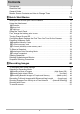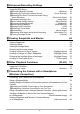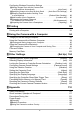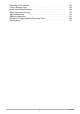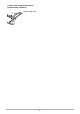EN Digital Camera User’s Guide Thank you for purchasing this CASIO product. • Before using it, be sure to read the precautions contained in this User’s Guide. • Keep the User’s Guide in a safe place for future reference. • For the most up-to-date information about this product, visit the official EXILIM Website at http://www.exilim.
Accessories As you unpack your camera, check to make sure that all accessories shown below are included. If anything is missing, contact your original retailer. Camera (EX-FR100LCA) Controller (EX-FR100LCT) Hinge Unit • Comes pre-attached to the camera. Tripod nut USB-AC adaptor (AD-C53U) Power cord* Micro USB cable Basic Reference * The shape of the power cord plug varies according to the country or geographic area where the camera is sold.
Read this first! • The contents of this manual are subject to change without notice. • The contents of this manual have been checked at each step of the production process. Feel free to contact us if you notice anything that is questionable, erroneous, etc. • Any copying of the contents of this User’s Guide, either in part or its entirety, is forbidden. Except for your own personal use, any other use of the contents of this manual without the permission of CASIO COMPUTER CO., LTD.
Contents Accessories . . . . . . . . . . . . . . . . . . . . . . . . . . . . . . . . . . . . . . . . . . . . . . . . . . . . 2 Read this first! . . . . . . . . . . . . . . . . . . . . . . . . . . . . . . . . . . . . . . . . . . . . . . . . . . 3 General Guide . . . . . . . . . . . . . . . . . . . . . . . . . . . . . . . . . . . . . . . . . . . . . . . . . . 8 Monitor Screen Contents and How to Change Them . . . . . . . . . . . . . . . . . . .
Advanced Recording Settings 54 Using the REC Menu . . . . . . . . . . . . . . . . . . . . . . . . . . . . . . . . . . . . . . . . . . . . 54 Recording Beautiful Portraits . . . . . . . . . . . . . . . . . . . . . . . . . . . .(Make-up) . . . 55 Shooting by Touching the Monitor Screen . . . . . . . . . . . . (Touch Shooting) . . . 55 Reducing Blur Due to Camera Movement During Movie Recording . . . . . . . . . . . . . . . . . . . . . . . . . . . . . .(Movie Anti Shake) . . .
Configuring Wireless Connection Settings . . . . . . . . . . . . . . . . . . . . . . . . . . . 87 Having Images Shot with the Camera Sent to a Smartphone Automatically . . . . . . . . . . . . . . . . . . . . . . . . (Auto Send) . . . 87 Specifying Images to be Sent by Auto Send . . . . (Auto Send File Settings) . . . 88 Resizing Snapshots before Sending Them to a Smartphone . . . . . . . . . . . . . . . . . . . . . . . . . . (Resize When Sending) . . . 89 Add Location Info to Snapshots . . . . . .
Disposing of the Camera . . . . . . . . . . . . . . . . . . . . . . . . . . . . . . . . . . . . . . . . Using a Memory Card . . . . . . . . . . . . . . . . . . . . . . . . . . . . . . . . . . . . . . . . . . Reset Initial Default Settings . . . . . . . . . . . . . . . . . . . . . . . . . . . . . . . . . . . . . When things don’t go right... . . . . . . . . . . . . . . . . . . . . . . . . . . . . . . . . . . . . . 136 139 140 142 Troubleshooting . . . . . . . . . . . . . . . . . . . . . . . . . . . . . .
General Guide The numbers in parentheses indicate the pages where each item is explained.
To attach the strap to the camera (commercially available) 1 Attach strap here.
Monitor Screen Contents and How to Change Them The monitor screen uses various indicators, icons, and values to keep you informed of the camera’s status. • The sample screens in this section are intended to show you the locations of all the indicators and figures that can appear on the monitor screen in various modes. They do not represent screens that actually appear on the camera. .
. Movie Recording 1 2 Focus mode (page 61) Movie quality (pages 51, 58) Movie recording time (page 52) 3 NOTE • If you do not perform any operation for about three seconds during snapshot recording or movie recording, icons will become transparent. .
NOTE • The folder name and file name in the upper right corner of the monitor screen has the meaning described below (page 101). Example: 100-0023: 23rd image file in the folder named “100CASIO”. .
Quick Start Basics What you can do with your CASIO camera Your CASIO camera is packed with a powerful selection of features and functions to make recording of digital images easier, including the following main functions. . Shooting Make-up Art This mode is suitable for use outdoors. It enhances the color saturation of scenery to create an artistic effect. A make-up effect is applied to the face of the human subject. *See page 44 for more information.
Art Shot A variety of artistic effects help to make even common, ordinary subjects become more novel and exciting. *See page 43 for more information. . Viewing Highlight Photo You can configure camera settings to automatically select snapshot highlights and generate a collage of them. *See page 68 for more information. Highlight Movie You can configure camera settings to automatically select snapshot and movie highlights, and create a movie of them. *See page 66 for more information.
. Sharing Wireless Connection Turns your smartphone into a camera remote controller and allows you to select one or more snapshot and/or movie file in camera memory and send a copy to a smartphone. *See page 75 for more information.
Using the Attachment You can configure the camera to suit your specific needs by attaching the hinge unit, which enables attachment of the controller, and other included and optionally available attachments. This way you can configure the camera to suit your specific needs. IMPORTANT! • Do not apply strong pressure to the surface of the monitor screen. Doing so can damage it. • Never touch the lens with your fingers.
Hinge Unit . To use the hinge unit as a stand . To change the shooting direction by 90 degrees 1. While pulling down on the camera’s [FREE] lever, rotate the camera clockwise 90 degrees until you hear a click. [FREE] lever A B C • Align the camera’s operation lamp with the C mark on the hinge unit. • The indentations in the lens ring indicate the orientation of the long dimension of the image being shot. Indentations Lens ring . To remove the hinge unit from the camera 1.
2. Remove the hinge unit from the camera. . To attach the hinge unit to the camera 1. 2. Align the camera’s operation lamp with the A mark on the hinge unit. B A Rotate the camera clockwise about 15 degrees until its operation lamp is aligned with the B mark on the hinge unit. Tripod nut 1. Use the tripod nut to secure a tripod (commercially available) to the hinge unit.
Using the Touch Panel The monitor screen of the camera is a touch panel. This means you can perform the following operations by touching the screen with your fingers. Monitor Screen Touch Momentarily touching the screen with your finger. Touch the screen to select an icon or menu item, and to configure settings. Flick Holding your finger against the screen as you flick it up, down, left, or right. Use flick to scroll forward through images.
NOTE • Applying a commercially available LCD protective sheet will reduce the operation sensitivity of the monitor screen. First, charge the battery prior to use. The camera and the controller each have a built-in rechargeable lithium ion battery. The batteries are not charged when you purchase the camera, so you will need to charge both the camera and controller before using them. You can use either of the two following methods to charge the batteries.
NOTE • If you turn on the camera or controller while charging with the USB-AC adaptor, you will be able to perform normal recording operations. In this case, however, charging of the camera will be stopped while it is turned on. . Operation Lamp Indications While power is off Operation Lamp Status Meaning Lit red Charging Flashing red Charging stopped due to abnormal internal temperature, USB-AC adaptor problem, battery problem (page 134), timer operation.
IMPORTANT! • A battery that has not been used for a long time and/or ambient temperature can cause charging to take longer than normal. These conditions may also cause the operation lamp to flash red. If this happens, refer to page 134. • The USB-AC adaptor will become warm during charging. This is normal and does not indicate malfunction. • The shape of the power plug depends on each country or geographic area.
. To charge using a USB connection to a computer While the camera and controller are turned off, connect in the sequence shown below (, ). [USB] port Computer (power turned on) USB port 1 2 1 [USB] cover USB Micro USB cable (included with camera) When plugging in the connectors, orient this marking as described below.
. Operation Lamp Indications While power is off Operation Lamp Status Meaning Lit red Charging Flashing red Charging stopped due to abnormal internal temperature, USB-AC adaptor problem, battery problem (page 134), timer operation. Unlit Charging complete While power is on • Camera Operation Lamp Status Meaning Lit amber Charging High speed red-green flashing Charging stopped due to abnormal internal temperature, USB-AC adaptor problem, battery problem (page 134), timer operation.
IMPORTANT! • The first time you connect the camera or controller to your computer with the USB cable, an error message may appear on your computer. If this happens, disconnect and then reconnect the USB cable. • A battery that has not been used for a long time, certain types of computers, and connection conditions can cause charging to take longer than normal. These conditions may also cause the operation lamp to flash red. If this happens, refer to page 142.
Checking the Current Battery Level As battery power is consumed, a battery indicator on the monitor screen indicates its current level as shown below. Level Battery Indicator High Camera Controller Indicator Color White Low * * * * * White * * * Red * Red indicates battery power is low. Charge the battery as soon as possible. indicates that the battery is about to go dead. Charge the battery immediately.
Turning Power On and Off . Camera-Controller Wireless Connection The camera and controller communicate over a Bluetooth wireless technology connection. Once you perform the “pairing” operation required for Bluetooth wireless technology connection, the camera and controller will automatically connect to each other whenever you turn them on. Note that the connection will be lost when the distance between the camera and controller becomes too great.
• Note the precautions below to ensure stable communication between the camera and controller. – Make sure nothing is blocking the gray areas as shown in the illustrations. – Point the back of the controller at the camera. – Make sure there are no obstacles in the path between the camera and controller.
Toggling Between the REC Mode and PLAY Mode To enter the PLAY mode To enter the REC mode “ ” (Show Icons) In the REC mode, touch “ ” (PLAY). • If “ ” (PLAY) is not displayed on the screen, you can touching the Review image (page 63), or switch to the PLAY mode by touching “ ” (Show Icons) and then touching “ ” (PLAY). In the PLAY mode, touch “ ” (Show Icons). On the screen image that appears, touch “ ” (REC). Screen after “ ” (Show Icons) is touched “ ” (PLAY) / “ ” (REC) .
3. Touch the date display format you want. Example: July 10, 2017 YY/MM/DD * 17/7/10 DD/MM/YY * 10/7/17 MM/DD/YY * 7/10/17 4. Set the date and the time. • Touch the value you want to change (year, month, day, hour, minute) and then touch “ ”, “ ” to change it. • To switch between 12-hour and 24-hour format, select “am (pm)”/“24h” and then touch “ ”, “ ” to change the setting. 5. 12/24 hour switch icon When the date and time settings are the way you want, touch “OK”.
Preparing a Memory Card Though the camera has built-in memory that can be used to store images and movies, you probably will want to purchase a commercially available memory card for greater capacity. The camera does not come with a memory card. Images recorded while a memory card is loaded are saved to the memory card. When no memory card is loaded, images are saved to built-in memory. • Snapshots and movies stored in built-in memory cannot be copied to a memory card.
To load a memory card 1. On the camera, hold down [p] (Power) for about two seconds to turn off power, and then open the [CARD] cover. 2. Load a memory card. Positioning the memory card so its back is facing upwards (towards the lens side of the camera), slide it into the card slot all the way in until you hear it click securely into place. Back Front 3. Back Close the [CARD] cover. IMPORTANT! • Never insert anything besides a supported memory card (page 31) into the memory card slot.
. To replace the memory card Press the memory card and then release it. This will cause it to pop out of the memory card slot slightly. Pull the card out the rest of the way and then insert another one. IMPORTANT! • Turn off the camera before replacing the memory card. Replacing the card while the camera is on can result in recorded images not being saved and even damage the memory card. To format (initialize) a new memory card Format a memory card on the camera before using it for the first time.
To Shoot a Snapshot Your camera has a variety of different recording modes to suit various shooting conditions and objectives (page 41). This section explains general shooting procedures using the auto recording mode. Selecting an Auto Recording Mode You can select one of two auto recording modes (Auto or Premium Auto Pro) according to your digital imaging needs. Setting Auto Premium Auto Pro 1. REC Screen Icon Display Description This is the standard Auto recording mode.
To shoot a snapshot 1. Point the camera at the subject. If you are using Premium Auto Pro, an icon will appear on the monitor screen describing the type of shot the camera has detected. • You can change display the zoom screen by holding two fingers against the screen and spreading them apart (page 50). + (Telephoto) 2. Type of shot – (Wide Angle) Press the camera or controller shutter button. Camera The camera will automatically adjust exposure and focus, and then shoot the snapshot.
. Shooting with Premium Auto Pro • Some menu items are not available while Premium Auto Pro is in use (page 54). • In addition to shutter speed and ISO sensitivity, the camera automatically executes the following operation as required when shooting with Premium Auto Pro. – Auto Focus is normally performed until you touch the monitor screen. – The camera automatically determines the focus point on the screen and focuses there. • When shooting with Premium Auto Pro, the message “Processing Premium Auto.
Viewing Snapshots Use the following procedure to view snapshots on the camera’s monitor screen. • For information about how to play back movies, see page 64. 1. Touch “ ” (PLAY) to enter the PLAY mode. “ ” (PLAY) This will display one of the snapshots currently stored in memory. • You can also enter the PLAY mode by touching the review image screen (page 63). • Information about the displayed snapshot also is included (page 11).
Deleting Snapshots and Movies If memory becomes full, you can delete snapshots and movies you no longer need in order to free up storage and record more images. IMPORTANT! • Remember that a file (image) delete operation cannot be undone. . To delete a single file 1. Enter the PLAY mode. 2. Touch “ 3. Touch “ 4. Touch “Delete 1 File”. 5. Flick the screen the left or right to scroll through images until the one you want to delete is displayed. 6. Touch “ ” (Show Icons). ”. ” (Delete).
Snapshot Shooting Precautions Operation • If unwanted light is shining onto the lens, shade the lens with your hand when shooting an image. Monitor Screen when Shooting Snapshots • Subject brightness conditions can cause monitor screen response to slow and can cause digital noise in the monitor screen image. • The image that appears on the monitor screen is for image composition. The actual image will be recorded in accordance with the currently selected recording mode (page 41).
Recording Images Touching the monitor screen in the REC mode will display a screen for configuring REC mode settings. To configure REC mode settings 1. Press [p] (Power) to turn on the camera and enter the REC mode. • If the camera is in the PLAY mode, touch “ ” (REC) to enter the REC mode. [p] (Power) 2. Touch “ 3. Touch the item whose setting you want to change. ” (Show Icons).
Selecting a Recording Mode The camera has a variety of different recording modes. 1. In the REC mode, touch the “ Icons). 2. Touch the recording mode icon. 3. Touch the icon of the recording mode you want to use. ” (Show Recording mode icon This enters the selected recording mode. Auto Standard Auto recording mode. This is the mode normally used for shooting (page 34).
Shooting a Burst of Images (High Speed CS) Use the procedure below to shoot a burst of images. 1. In the REC mode, touch “ 2. Touch the recording mode icon. 3. Touch “Õ” (High Speed CS). 4. Touch the scene that matches what you want to shoot. Scene ” (Show Icons). Description High Speed CS 30 fps High-speed shooting of 30 images in one second.
Shooting with Artistic Effects (Art Shot) A variety of artistic effects help to make even common, ordinary subjects become more novel and exciting. Scene Description Toy Camera Dark edges and altered hues make images look like they were shot by a toy camera. Soft Focus Overall blurring for a soft and romantic effect. Light Tone Weakened contrast for a feeling of airy refinement. Sepia Sepia tones create a decidedly retro look.
Recording Beautiful Images of People and Scenery (Make-up Art) This mode is suitable for use outdoors. It enhances the color saturation of scenery to create an artistic effect. A make-up effect is applied to the face of the human subject. 1. In the REC mode, touch “ 2. Touch the recording mode icon. 3. Touch “ 4. Touch the scene that matches what you want to shoot. ” (Show Icons). ” (Make-up Art).
Recording Full-body Images with Enhanced Leg Length (Long Legs) Composing the image in accordance with the on-screen guidelines will produce an image that enhances the length of the subject’s legs. 1. In the REC mode, touch “ 2. Touch the scene that matches what you want to shoot. ” (Long Legs). • Touching “ ” on the screen and then touching the Long Legs scene displays detailed information about the scene. 3.
Shooting Scenes of an Activity at a Fixed Interval (Interval Shooting) You can use Interval Shooting to shoot snapshots and movies automatically at a specified interval. REC Screen Icon Display Scene Description Standard Shoots at a fixed interval. Intelligent Shoots after determining the optimum setup. Hiking Shoots using a setup optimized for hiking. Cycling Shoots using a setup optimized for cycling. Snow & Water Shoots using a setup optimized for snow and water sports.
5. Touch an item and then change its setting. Interval Allows selection of one of the shooting intervals below. 5 sec, 15 sec, 30 sec, 1 min, 2 min Shooting Style t³: Shoots five snapshots followed by a five-second movie. ³ Only: Shoots a five-second movie. Audio is also recorded with this setting. t Only: Shoots a snapshot. • When “5 sec” is selected for the “Interval” setting, the movie recording time is two seconds. 6. Touch “ 7. Touch “Start”. ” (Back). This starts the operation.
NOTE • Anti-shake is applied in accordance with the current camera settings. However, image anti-shake is not applied. • The current shooting setup, including zoom, cannot be changed while shooting with this function. • If the camera battery goes dead during an Interval Shooting operation, the operation will terminate. The controller battery going dead does not affect an ongoing operation. To stop the Interval Shooting operation in this case, hold down [p] (Power) on the camera for about two seconds.
. To stop an Interval Shooting operation 1. On the controller, press any button to recover from the sleep state. 2. Touch “ 3. Touch “Yes”. ” icon. This stops the Interval Shooting operation. . To shoot images manually during an Interval Shooting operation You can shoot snapshots and movies manually even while an Interval Shooting operation is in progress. 1. On the controller, press any button to recover from the sleep state. 2.
Shooting with Zoom Your camera is equipped with digital zoom, that lets you zoom an image up to 4X. Note that a digital process is used to enlarge the center of the image, so there is deterioration of image quality. 1. Perform the required screen operation to change the zoom factor as desired. Zoom in: Touch “+”, or spread Zoom out: Touch “–”, or squeeze Telephoto Wide Angle Telephoto : Enlarges the subject and narrows the range. Wide Angle : Reduces the size of the subject and broadens the range. 2.
To record a movie The following procedure explains how to record a movie. 1. In the REC mode, touch “ 2. Touch “MENU”. 3. Touch “ ”, “ select it. 4. Touch the item whose setting you want to change. Movie Quality ” until you find “Movie Quality”, and then touch to Image Size (Pixels) Description 30fps 1920x1080 Select this setting to record full high-definition (FHD) movies. The aspect ratio of movies recorded with this setting is 16:9.
6. Press [0] (Movie). Recording time This will start recording. • Monaural audio is also recorded during movie recording while “FHD(30p)” or “STD” is selected for the movie quality setting. • When “FHD(30p)” or “STD” is selected for the movie quality setting, you can touch a point on the controller screen while movie recording is in progress to focus on that point. Note, however, that touching the screen will not perform a focus operation if the Touch Shooting setting (page 55) is “Off”. 7.
Movie Recording Focus Position When the focus mode setting is “AF” or “PF”, recording is performed using pan focus, which provides a deep depth of field and suppresses image blurring. When the focus mode setting is “Macro”, the image is automatically focused and fixed before recording starts. Also, you can touch a location on the monitor screen during movie recording to focus at that location. Note, however, that touching the screen will not perform a focus operation in the following cases.
Advanced Recording Settings The following are menu operations you can use to configure various camera settings. Using the REC Menu . Example Menu Screen Operation 1. In the REC mode, touch “ Icons). 2. Touch “MENU”. ” (Show This will display the menu screen. • Menu contents are different in the REC mode and PLAY mode. Tabs 3. Touch the tab where the menu item you want to configure is located. 4. Flick upwards and downwards until you find the item whose setting you want to change.
Recording Beautiful Portraits (Make-up) Procedure Enter the REC mode * MENU * “r REC MENU” Tab * Make-up Make-up enables adjustment of human skin tone hues and texture, and softening of facial shadows caused by harsh sunlight for better looking portraits. Skin Tone “Tan +6” to “0 (Off)” to “Light +6” Smooth Skin “0 (Off)” to “+12 (Max.)” NOTE • Make-up is disabled while shooting with the following feature.
Using Focus Lock Subject to be focused on Use “focus lock” when you want to focus on a particular person or object. To use focus lock, configure the camera settings below. Touch Shooting: AF Only Focus Mode: AF or Macro 1. Touch the subject you want to focus on. 2. When you are ready to shoot the image, press the shutter button. Focus frame NOTE • Focus lock also locks exposure (AE) and white balance.
Changing the Image Size (Image Size) Procedure Enter the REC Mode * MENU * “r REC MENU” Tab * Image Size This setting can be used to configure snapshot image size. Image Size (Pixels) Suggested Print REC Screen Size and Icon Display Application Description 12M (4000x3000) Poster Print Good detail for better clarity even for images cropped from the original on a computer, etc. 5M (2560x1920) A4 Print Good detail • The initial factory default image size setting is 12M (12 million pixels).
Movie Image Quality Settings (Movie Quality) Procedure Enter the REC Mode * MENU * “r REC MENU” Tab * Movie Quality This setting can be used to configure movie image quality settings and to select either normal movie recording or High Speed Movie recording. For information about movie image quality settings, see page 51.
Adjusting White Balance (White Balance) Procedure Enter the REC Mode * MENU * “r REC MENU” Tab * White Balance You can adjust white balance to match the source of light available where you are shooting and avoid the blue cast that results when shooting outdoors when it is cloudy, and the green cast that results when shooting under fluorescent lighting. 1. Touch the type of white balance you want to select. You can see the affect of the white balance setting you select on the monitor screen.
Specifying ISO Sensitivity (ISO) Procedure Enter the REC Mode * MENU * “r REC MENU” Tab * ISO ISO sensitivity is a measure of sensitivity to light. Setting Description Auto Adjusts sensitivity automatically according to conditions ISO64 Lower sensitivity Slow shutter speed Less noise Fast shutter speed (Set for shooting in dimly lit areas.
Selecting a Focus Mode (Focus) Procedure Enter the REC Mode * MENU * “r REC MENU” Tab * Focus Changing to a different focus mode can help to achieve better focus. Settings AF (Auto Focus) Focus Mode REC Screen Type of Shot Icon Display Snapshot Movies None General recording Automatic Macro Close ups PF (Pan Focus) Shooting with a relatively wide focus range Approximate Focus Range*1 Snapshot 10 cm to Fixed 9 (infinity) focal point (3.9" to 9) Automatic Movies 46 cm to 9 (infinity) (18.
Self-shooting (Mirror Image) Procedure Enter the REC Mode * MENU * “r REC MENU” Tab * Mirror Image Turning on this function displays the controller monitor image as a mirror image. This comes in handy when using the controller to compose self-shot images. The image is recorded in normal orientation (not mirror imaged). Normal image Mirrored image NOTE • You can change an image displayed on the screen to a mirror image by flicking the image.
Turning on Image Review (Review) Procedure Enter the REC Mode * MENU * “r REC MENU” Tab * Review While Review is turned on, the camera will display an image immediately after it is recorded. Type 1 Displays a full-screen view of the image for about one second. Type 2 Displays a review image in the lower left corner (when the controller is in landscape orientation) or the upper left corner (in portrait orientation) of the controller monitor screen.
Viewing Snapshots and Movies Viewing Snapshots See page 37 for the procedure for viewing snapshots. Viewing a Movie 1. Touch “ 2. Flick left or right across the screen image to scroll through the movies until the one you want is displayed. ” (PLAY) to enter the PLAY mode. Image quality Movie icon: Movie recording time 3. Touch “ ” (Movie) to start playback. • To switch to full-screen view, touch the monitor screen. Playback in progress Playback paused Touch “ ”. Touch “ ”.
Viewing the Image Menu The image menu shows multiple images on a single screen. 1. In the PLAY mode, touch “ fingers on the screen. ” or squeeze your This displays the image menu. • Touch “ ”, “ ”, or flick upwards or downwards to scroll to the next page of images. • To view the normal (single image) display mode, touch the image your want to view. • In the case of a movie, the first image in the movie is displayed. • CS images and images shot with Interval Shooting are displayed as grouped images.
Creating a Movie of a Day’s Images (Highlight Movie) You can configure camera settings to automatically select snapshot and movie highlights, and create a movie of them. Images included in a Highlight Movie are selected based on their highlight scores and shooting condition information recorded along with the images. • You can use the Highlight Score function (page 70) to change the highlight score of a snapshot.
9. Touch “Yes”. This creates and save the Highlight Movie, and displays it on the monitor screen. • Touching “Cancel” while creation of a Highlight Movie is in progress will stop Highlight Movie creation. No movie is saved if you stop Highlight Movie creation. NOTE • An image whose highlight score is “0” is never included in a Highlight Movie. • A Highlight Movie is FHD(30p) movie quality, with an aspect ratio of 16:9.
Creating a Collage of a Day’s Snapshots (Highlight Photo) You can configure camera settings to automatically select snapshot highlights and generate a collage of them. The snapshots included in a Highlight Photo are selected automatically based on their high light scores and shooting condition information recorded along with the snapshots. • You can use the Highlight Score function (page 70) to change the highlight score of a snapshot. 1. In the PLAY mode, touch “ 2. Touch the “ 3.
NOTE • An image whose highlight score is “0” is never included in a Highlight Photo. • When there are more than 9,999 snapshots shot on the same date stored on the memory card, Highlight Photo will select photos from those numbered 1 to 9999. • The Highlight Photo operation may not be possible while battery power is low.
Changing the Highlight Score of an Image (Highlight Score) You can use the procedure below to change the highlight score of a snapshot or movie. Highlight Score Description No score assigned (default) An image with this score may be selected for a Highlight Snapshot or Highlight Movie. An image with this score is given priority for Highlight Snapshot or Highlight Movie selection. An image with this score is never selected for a Highlight Snapshot or Highlight Movie. 1. In the PLAY mode, touch “ 2.
Creating a Time Lapse Movie (Time Lapse) This function creates a Time Lapse Movie up to 10 minutes long by combining snapshots shot with the camera on a particular date, in the order they were shot. 1. In the PLAY mode, touch “ 2. Touch the “ ” (Edit) icon. 3. Touch the “ ” (Time Lapse) icon. ” (Show Icons). • Touching “ ” will display a detailed explanation about image editing functions. Flick upwards or downwards on the monitor screen until “Time Lapse” is displayed, and then touch its icon. 4.
NOTE • A Time Lapse Movie is FHD(30p) movie quality, with an aspect ratio of 16:9. If an image with an aspect ratio that is not 16:9 is incorporated into a Time Lapse Movie, the top and bottom of the image will be cropped as required. • If a portrait orientation image is incorporated in to a Time Lapse Movie, there will be black bands on the left and right of the image. • When there is a large number of images, this function will stop processing when the Time Lapse Movie reaches a length of 10 minutes.
Other Playback Functions (PLAY) The following are menu operations you can use to configure various camera settings. Using the PLAY Menu . Example Menu Screen Operation 1. In the PLAY mode, touch “ Icons). 2. Touch “MENU”. ” (Show This will display the menu screen. • Menu contents are different in the REC mode and PLAY mode. Tabs 3. Touch the tab where the menu item you want to configure is located. 4. Touch the item whose setting you want to change. 5.
Rotating an Image (Rotation) Procedure Enter the PLAY Mode * MENU * Rotation 1. Flick left or right to display the image you want to rotate. 2. Touch “ ”. This will rotate the image 90 degrees to the left. 3. When the image is in the orientation you want, touch “ ”. NOTE • Note that this procedure does not actually change the image data. It simply alters how the image is displayed on the camera’s monitor screen.
Connecting the Camera with a Smartphone (Wireless Connection) Controlling Your Camera with a Smartphone Your camera has both Bluetooth wireless technology and wireless LAN capabilities built in. After establishing a wireless connection with a smartphone, you can perform the operations described in the table below. Requires installation of the EXILIM Connect app on your smartphone. • Your camera can connect using Bluetooth wireless technology with a smartphone that supports Bluetooth low energy technology.
With this function: View on phone You can do this: View snapshots stored in camera memory on a smartphone, and copy snapshots and movies to a smartphone for viewing. You can also view snapshots and movies in camera memory on a computer, and copy them to a computer (page 86). Add location info to snapshots Configure settings to have a smartphone add shooting location information (latitude, longitude) to snapshots when they are sent from the camera (page 90).
. About EXILIM Connect For detailed information about EXILIM Connect, refer to the EXILIM Connect User’s Guide (which you can download at the website below). http://www.exilim.com/manual/ • Note that to view the EXILIM Connect User’s Guide (PDF), you will have to install Adobe Reader. Consult CASIO authorized service center if you are unable to open to display the PDF format User’s Guide. • Note that EXILIM Connect User’s Guides may not be available in all languages.
Using a Wireless Mode Your camera has a variety of different wireless modes. Select the wireless mode that suits your specific requirements. 1. Touch “ 2. Touch the “ “ ” (Wireless) ” (Show Icons). ” (Wireless) icon. This will display the wireless mode screen. 3. Touch the wireless mode you want. • To exit the wireless mode, touch “ ”. Send to phone Select to view images you shoot with the camera on a smartphone (pages 85, 86).
Getting Ready to Establish a Connection between a Smartphone and Your Camera Installing the EXILIM Connect Smartphone app on your smartphone makes it possible to remotely control the camera from your smartphone and to send images recorded with the camera to your smartphone. Search the EXILIM Connect app on Google Play ™ or App Store and install it on your smartphone.
Establishing a Wireless Connection for the First Time The first time you establish a wireless connection between the camera and a smartphone, you need to use the procedure below to configure wireless connection settings. This operation is required for the first connection only. . Smartphone that supports Bluetooth low energy technology Connecting the camera to a smartphone using Bluetooth wireless technology (pairing) makes it simple to configure wireless connection settings.
6. On the smartphone, tap the camera’s name you want to pair with. This completes pairing of the camera and smartphone, and establishes a Bluetooth wireless technology connection. • In the case of an Android terminal, wireless LAN connection settings are also configured automatically. In this case, advance to step 10 of this procedure.
. Smartphone that does not support Bluetooth low energy technology Configure smartphone wireless LAN connection settings (input the camera SSID and password). 1. Touch the “ 2. Touch “Shoot with phone”. 3. Touch “Start”. ” (Wireless) icon. This will enable connection with a smartphone and the camera will display a screen for input of an SSID and password, and camera’s wireless LAN connection lamp will flash blue. 4.
. What to do if you are unable to establish a wireless LAN connection between the camera and a smartphone. This problem may be caused when the smartphone is already wirelessly connected to one of the networks or devices below. Go to your smartphone’s Wi-Fi settings and select this camera’s SSID.
Using a Smartphone as a Camera Remote Controller (Shoot with phone) This function lets you remotely shoot a snapshot or movie with the camera using a smartphone. You also can perform remote zoom and other operations as well. NOTE • When using a smartphone to shoot with the camera, you can add location information obtained by the smartphone to the image data. For information about how to do this, refer to the EXILIM Connect User’s Guide (page 77). . Bluetooth Wireless Technology Connection 1.
6. Compose the image on the smartphone’s screen as you shoot. For information about how to use “Shoot with phone”, refer to the EXILIM Connect manual (page 77). Sending a Snapshot or Movie File from Camera Memory to a Smartphone (Send Selected Image) You can select one more snapshot and/or movie file in camera memory and send it to a smartphone. You can select up to 50 files, totaling no more than 500MB for a single send.
Viewing Snapshots and Movies in Camera Memory on a Smartphone (View on phone) You can connect the camera to a smartphone over wireless LAN to view and download snapshots and movies in camera memory on up to eight connected smartphones. You can also view snapshots and movies in camera memory on a computer, and copy them to a computer. A smartphone does not need to have the EXILIM Connect app installed in order to access camera images using this function. 1. Touch the “ 2. Touch “Send to phone”. 3.
Configuring Wireless Connection Settings This section explains wireless mode operations and setting items. 1. Touch the “ ” (Wireless) icon. This will display the wireless mode screen. • Pressing the shutter button will return to the screen that was displayed before the wireless mode screen. 2. Touch “Wireless settings”. This will display the wireless setting screen. 3. Touch the item you want to configure. 4. Change the setting of the selected item.
NOTE • Auto Send can be used only with a smartphone that supports Bluetooth low energy technology. Both a Bluetooth and wireless LAN connection are required between the camera and smartphone to auto send camera images. • You can specify the size of the image sent to the smartphone using “Resize When Sending” (page 89). • You can use the smartphone apps below to view snapshots after sending them.
Resizing Snapshots before Sending Them to a Smartphone (Resize When Sending) Procedure “ ” (Wireless) * Wireless settings * Resize When Sending This feature can be use to resize snapshots before they are sent to a smartphone using “Shoot with phone” or “Send to phone”. 3M Images are converted to 3M size before being sent. • If an original image is 3M size or smaller, it is sent without resizing. Off Images are sent in the size they were originally recorded.
Add Location Info to Snapshots (Location info) Procedure “ ” (Wireless) * Wireless settings * Location info You can enable the setting below to have the smartphone acquire and record location information (latitude and longitude) when you shoot a snapshot with the camera. Then when you send the snapshot to the smartphone, the location information will be added to it. Note that location information is not added to movies or to images shot automatically with Interval Shooting.
Changing the Camera Password for Wireless LAN Connection (WLAN password) Procedure “ ” (Wireless) * Wireless settings * WLAN password Use procedure to change the password you used when establishing a wireless LAN connection between the camera and a smartphone. IMPORTANT! • Before changing the wireless LAN password, unpair the camera from its paired smartphone (page 92). 1. Touch the password digit you want to change. 2. Touch “ 3. When the password is the way you want, touch “OK”.
Unpairing the Camera from a Smartphone (Unpairing) Procedure “ ” (Wireless) * Wireless settings * Unpairing Unpairs the camera from a smartphone. To use the camera with a different smartphone, first unpair it from the current smartphone. NOTE • When unpairing, be sure also to perform the unpairing operation on the smartphone as well. For details, refer to the EXILIM Connect User’s Guide (page 77). • Unpairing the camera from a smartphone will result in all pending unsent images to remain unsent.
Printing Professional Print Service You can take a memory card that contains the images you want to print to a professional print service and have them printed. Printing on a Home Printer You can use a printer equipped with a memory card slot to print images directly from a memory card. For details, see the user documentation that comes with your printer. Printing with a Computer After transferring the images to your computer, use commercially available software to print.
Using the Camera with a Computer Things you can do using a computer... You can perform the operations described below while the camera is connected to a computer. Save images to a computer and view them there • Save images and view them manually (USB connection) (pages 95, 98). Play back and edit movies • You can play back movies (pages 97, 100). • To edit movies, use commercially available software as required. The procedures you need to perform are different for Windows and the Macintosh.
Viewing and Storing Images on a Computer You can connect the camera to your computer in order to view and store images (snapshot and movie files). Never use your computer to modify, delete, move, or rename any image files that are in the camera’s built-in memory or on its memory card. Doing so can cause problems with the camera’s image management data, which will make it impossible to play back images on the camera and can drastically alter remaining memory capacity.
3. Windows 10 users: Click “Start” and then “Explorer”. Next, in the sidebar, click “PC”. Windows 8.1 users: Click “Desktop” and then “Explorer”. Windows 7, Windows Vista users: Click “Start” and then “Computer”. 4. Double-click “Removable Disk”. • Your computer recognizes the memory card loaded in the camera (or built-in memory if there is no card) as a removable disk. 5. Right-click the “DCIM” folder. 6. On the shortcut menu that appears, click “Copy”. 7. Windows 10, Windows 8.
. To view images you copied to your computer 1. Double-click the copied “DCIM” folder to open it. 2. Double-click the folder that contains the images you want to view. 3. Double-click the image file you want to view. • For information about file names, see “Memory Folder Structure” on page 102. • An image that was rotated on the camera will be displayed on your computer screen in its original (unrotated) orientation.
Using the Camera with a Macintosh When you want to do this: Operating System Version Required Software Save images to your Macintosh and view them there manually OS X Installation not required. Play movies OS X 10.5 or higher QuickTime Player (installed on computer) • The above recommended computer system environments do not guarantee proper operation. • Proper operation depends on the level of performance of the computer you are using.
. To connect the camera to your computer and save files 1. On the camera, hold down [p] (Power) for about two seconds to turn off power. Next, use the micro USB cable that comes with the camera to connect it to your computer’s USB port. [USB] port USB • For details about connecting to the camera and precautions when connecting, see page 24. Micro USB cable (included with camera) 2. Press [p] (Power) to turn on the camera.
. To view copied images 1. Double-click the camera’s drive icon. 2. Double-click the “DCIM” folder to open it. 3. Double-click the folder that contains the images you want to view. 4. Double-click the image file you want to view. • For information about file names, see “Memory Folder Structure” on page 102. • An image that was rotated on the camera will be displayed on your Macintosh screen in its original (unrotated) orientation. .
Files and Folders The camera creates a file each time you shoot a snapshot, record a movie, or perform any other operation that stores data. Files are grouped by storing them in folders. Each file and folder has its own unique name. • For details about how folders are organized in memory, see “Memory Folder Structure” (page 102). Name and Maximum Number Allowed Example Each folder can contain up to 9999 files named CIMG0001 through CIMG9999. The extension on the file name depends on the file type.
Memory Card Data The camera stores images you shoot in accordance with the Design Rule for Camera File System (DCF). . About DCF The following operations are supported for DCF-compliant images. Note, however, that CASIO makes no performance guarantees concerning these operations. • Transferring this camera’s DCF-compliant images to another manufacturer’s camera and view them. • Printing this camera’s DCF-compliant images on another manufacturer’s printer.
. Built-in Memory and Memory Card Data Handling Precautions • Whenever copying memory contents to your computer, you should copy the DCIM folder and all of its contents. A good way to keep track of multiple DCIM folders is to change their names to dates or something similar after you copy them to your computer. If you later decided to return a DCIM folder to the camera, however, be sure to change its name back to DCIM. The camera is designed to recognize only a root file with the name DCIM.
Other Settings (Set Up) This section explains menu items that you can use to configure settings and perform other operations in both the REC mode and PLAY mode. For information about menu operations, see page 54. Adjusting Monitor Screen Brightness (Screen) Procedure MENU * “¥ Setup” Tab * Screen You can use the following procedure to change the brightness of the monitor screen. +2 Brightness that is greater than +1, which makes the screen easier to view. This setting consumes more power.
Locking the Camera or Controller Screen Orientation (Rotation Lock) Procedure MENU * “¥ Setup” Tab * Rotation Lock You can use this setting to fix the orientation of the camera or controller screen image, or allow the orientation to be detected and automatically rotated as required. Off The camera detects its orientation when you are shooting, and stores orientation information along with the image data. During playback of an image, it is displayed in accordance with the orientation information.
Using the Vibration Function (Vibration) Procedure MENU * “¥ Setup” Tab * Vibration While “On” is selected for this function, the controller will vibrate whenever any one of the events described below occurs. • When a “Type 1” review image is displayed on the controller immediately after shooting • When communication between the camera and controller is lost • When an error occurs • While focus is locked Setting the Camera’s Clock (Adjust) Procedure MENU * “¥ Setup” Tab * Adjust 1.
Specifying the Date Style (Date Style) Procedure MENU * “¥ Setup” Tab * Date Style You can select from among three different styles for the date. Example: July 10, 2017 YY/MM/DD 17/7/10 DD/MM/YY 10/7/17 MM/DD/YY 7/10/17 Specifying the Display Language (Language) Procedure MENU * “¥ Setup” Tab * Language . Specify the display language you want. 1. Flick upwards and downwards until you find the language you want, and then touch to select it.
Formatting Built-in Memory or a Memory Card (Format) Procedure MENU * “¥ Setup” Tab * Format If a memory card is loaded in the camera, this operation will format the memory card. It will format built-in memory if no memory card is loaded. • The format operation will delete all contents on the memory card or in built-in memory. It cannot be undone. Make sure you do not need any data currently on the card or in built-in memory before you format it.
Checking the Current Camera Firmware Version (Version) Procedure MENU * “¥ Setup” Tab * Version Selecting this menu item displays the camera model name, the version of firmware installed on the camera. • Check this screen after updating the camera’s firmware to confirm that updating was actually performed.
Appendix Safety Precautions *DANGER This symbol indicates information that, if ignored or applied incorrectly, creates the danger of death or serious personal injury. *WARNING This indication stipulates matters that have the risk of causing death or serious injury if the product is operated incorrectly while ignoring this indication.
*DANGER • Failure to observe any of the following precautions creates the risk of battery overheating, fire, and explosion. – Never use or leave the battery near open flame. – Do not expose the battery to heat or fire. – Make sure the battery is oriented correctly when charging it. – Never carry or store the battery together with items that can conduct electricity (necklaces, pencil lead, etc.).
*WARNING . Smoke, abnormal odor, overheating, and other abnormalities + • Continued use of the camera while it is emitting smoke or strange odor, or while it is overheating creates the risk of fire and electric shock. Immediately perform the following steps whenever any of the above symptoms are present. 1. Turn off the camera. * If the camera will not turn off for some reason, press the [RESET] button (page 8). 2.
*WARNING • Never touch the power plug while your hands are wet. Doing so creates the risk of electric shock. • Should the power cord or power plug become damage, contact your retailer or nearest CASIO authorized service center. • Do not use the USB-AC adapter in areas where liquids* might spill on them. Liquids create the risk of fire and electric shock. * Liquids: Water, sports drinks, seawater, animal or pet urine, etc.
*WARNING . Dropping and Rough Treatment - • Continued use of the camera after it is damaged by dropping or other rough treatment creates the risk of fire and electric shock. Immediately perform the following steps whenever any of the above symptoms are present. 1. Turn off the camera. * If the camera will not turn off for some reason, press the [RESET] button (page 8). 2. If you are using the USB-AC adapter to power the camera, unplug the power plug from the power outlet. 3.
*CAUTION . USB-AC Adapter • Misuse of the USB-AC adapter creates the risk of fire and electric shock. Make sure you observe the following precautions. – Never cover the USB-AC adapter or power cord with a quilt, blanket, or other cover while it is in use, and do not use it near a heater. Doing so can interfere with heat radiation and cause the area around them to become hot. – Do not use detergent when cleaning the power cord, the USB-AC adapter, or the USB cable (especially the plugs and jacks).
*CAUTION . Locations To Be Avoided • Never leave the camera in any of the following types of locations. Doing so creates the risk of fire and electric shock. – Areas subject to large amounts of humidity or dust – Food preparation areas or other locations where oil smoke is present – Near heaters, on a heated carpet, in areas exposed to direct sunlight, in a closed vehicle parked in the sun, or other areas subject to very high temperatures - .
Shock resistant, Splashproof, Dustproof This camera is designed to be shock resistant, splashproof, and dustproof as described below. 0 Shock resistant: Passes testing based on CASIO independent standards*1 formulated according to MIL-Standard 810F Method 516.5-Shock.*2 *1 Drop testing of the camera and controller individually from a height of 1.7 meters (5.58 feet) onto plywood (lauan), 10 directions (6 faces, 4 corners) (1.3 meters (4.
• Close the [CARD] cover and [USB] cover securely into place. • Never open or close the [CARD] cover or [USB] cover while near water or in an area exposed to sea breezes. Also avoid opening or closing the covers while your hands are wet. Such conditions can cause fogging of the lens when shooting. • This camera will sink if dropped underwater. Use the strap or some other means to avoid dropping. • The splashproofing of this camera protects it against salt water and fresh water only.
. Cleaning after Use Perform the following steps to clean the camera after using it under water or after it becomes soiled with sand, dirt, or mud. Note that the [CARD] cover and [USB] cover must be closed securely when performing these steps. 1. Immerse the camera in fresh water. • Fill a bucket or other container with tap water or other fresh water, and immerse the camera for about 10 minutes. Gently wipe dust, dirt, sand, and other matter from the camera with your fingers.
. Other Precautions • The accessories that come with the camera are not splashproof. • Subjecting the camera to extreme impact can cause loss of splashproofing. • Moisture on the camera can freeze in very cold environments. Ice left on the camera can lead to malfunction. Do not allow moisture to remain on the camera under cold conditions. • Should water ever leak into the camera and cause malfunction due to improper use, CASIO COMPUTER CO., LTD.
Precautions During Use . Data Error Precautions Your digital camera is manufactured using precision digital components. Any of the following creates the risk of corruption of data in camera memory.
. Lens • Never apply too much force when cleaning the surface of the lens. Doing so can scratch the lens surface and cause malfunction. • You may sometimes notice some distortion in certain types of images, such as a slight bend in lines that should be straight. This is due to the characteristics of lenses, and does not indicate malfunction of the camera. . Caring for your camera • Never touch the lens with your fingers.
Magnetism, electrostatic charge, and radio interference Do not use this product near a microwave oven or any other area where magnetism, electrostatic charge, or radio interference is generated. Radio wave reception may be poor in certain environments. Also note that other devices using the same 2.4GHz band used by this product may cause reduced processing speeds in both devices. Connection to a public LAN This product does not support wireless LAN connection over a public wireless LAN environment.
Note that trademark ™ and registered trademark ® are not used within the text of this manual. • microSDXC Logo is a trademark of SD-3C, LLC. • Windows, Windows Vista, Windows 7, Windows 8.1, and Windows 10 are registered trademarks or trademarks of Microsoft Corporation in the United States and other countries. • Macintosh, Mac OS, QuickTime and iPhone are trademarks of Apple Inc.
. Open Source Software This product includes software that is licensed under the license conditions below. OpenVG 1.1 Reference Implementation Copyright (c) 2007 The Khronos Group Inc.
and distribution as defined by Sections 1 through 9 of this document. "Licensor" shall mean the copyright owner or entity authorized by the copyright owner that is granting the License. "Legal Entity" shall mean the union of the acting entity and all other entities that control, are controlled by, or are under common control with that entity.
"Contributor" shall mean Licensor and any individual or Legal Entity on behalf of whom a Contribution has been received by Licensor and subsequently incorporated within the Work. 2. Grant of Copyright License.
within a display generated by the Derivative Works, if and wherever such third-party notices normally appear. The contents of the NOTICE file are for informational purposes only and do not modify the License. You may add Your own attribution notices within Derivative Works that You distribute, alongside or as an addendum to the NOTICE text from the Work, provided that such additional attribution notices cannot be construed as modifying the License.
9. Accepting Warranty or Additional Liability. While redistributing the Work or Derivative Works thereof, You may choose to offer, and charge a fee for, acceptance of support, warranty, indemnity, or other liability obligations and/or rights consistent with this License.
See the License for the specific language governing permissions and limitations under the License. Apache License Version 2.0, January 2004 http://www.apache.org/licenses/ TERMS AND CONDITIONS FOR USE, REPRODUCTION, AND DISTRIBUTION 1. Definitions. "License" shall mean the terms and conditions for use, reproduction, and distribution as defined by Sections 1 through 9 of this document. "Licensor" shall mean the copyright owner or entity authorized by the copyright owner that is granting the License.
to that Work or Derivative Works thereof, that is intentionally submitted to Licensor for inclusion in the Work by the copyright owner or by an individual or Legal Entity authorized to submit on behalf of the copyright owner.
attribution notices from the Source form of the Work, excluding those notices that do not pertain to any part of the Derivative Works; and (d) If the Work includes a "NOTICE" text file as part of its distribution, then any Derivative Works that You distribute must include a readable copy of the attribution notices contained within such NOTICE file, excluding those notices that do not pertain to any part of the Derivative Works, in at least one of the following places: within a NOTICE text file distributed a
8. Limitation of Liability.
Power Supply Charging . If the camera or controller operation lamp starts flashing red... If the camera or controller operation lamp starts flashing red during charging, it means that further charging is not possible for one of the reasons below. Perform the actions described below to correct the problem and then try charging again.
Battery Precautions . Precautions during Use • Operation provided by a battery under cold conditions is always less than operation under normal temperatures. This is due to the characteristics of the battery, not the camera. • Charge the battery in an area where the temperature is within the range of 15°C to 35°C (59°F to 95°F). Outside this temperature range charging can take longer than normal or even fail. .
Disposing of the Camera When disposing of the camera and controller, be sure to first remove its built-in lithium ion battery and send it in for recycling. IMPORTANT! • The battery of this camera is built-in and cannot be replaced by you. Contact your retailer or a CASIO authorized service center to have the battery replaced. • Make sure that the camera is turned off before removing the battery. • The edges of the back cover are sharp. Take care not to cut your fingers when removing it.
. Controller 1. Remove the four screws that secure the back of the controller. 2. Holding the back cover in the circled area, rotate in the direction of the arrow to remove the cover. 3. Rotate the cover on the end of the controller in the direction indicated by the arrow to remove it. 4. Remove the six screws that secure the back of the controller. 5.
6. Hook your fingertip at the location indicated in the illustration and lift the battery up to remove it. . Old Rechargeable Battery Handling Precautions • Insulate the positive and negative terminals with tape, etc. • Do not peel the covering off of the battery. • Do not try to take the battery apart.
Using a Memory Card See page 31 for information about supported memory cards and how to load a memory card. . Using a Memory Card • If a memory card starts to behave abnormally during image playback, you can restore normal operation by reformatting it (page 108). However, it is recommended that you always take along multiple memory cards whenever using the camera far away from the home or office.
Reset Initial Default Settings The tables in this section show the initial default settings on menus that appear in the REC mode and PLAY mode when you reset the camera (page 108). • A dash (–) indicates an item whose setting is not reset or an item for which there is no reset setting. IMPORTANT! • Some menu items may not be available, depending on the recording mode being use. .
. Setup Menu Screen 0 Language – Info On Sleep 5 min Rotation Lock Camera: Off Controller: Off Format – Reset – Version – Camera Sound Vibration On Adjust – Date Style – .
When things don’t go right... Troubleshooting Problem Possible Cause and Recommended Action Power Supply Power does not turn on. 1)The battery of new camera is not charged. Charge the battery before using the camera. 2)The camera battery may be dead. Charge the battery (page 20). If this does not resolve the problem, contact your retailer or a CASIO authorized service center. The camera suddenly powers down. 1)The battery may be dead. Charge the battery (page 20).
Problem Possible Cause and Recommended Action There is digital noise in images. Sensitivity may have been increased automatically for a dark subject, which increases the chance of digital noise. Use a light or some other means to illuminate the subject. A recorded image was not saved. 1)Camera power may have been turned off before the save operation was complete, which will result in the image not being saved. If the battery indicator shows , charge the battery as soon as possible (page 20).
Problem Possible Cause and Recommended Action File Deletion A file cannot be deleted. The file may be protected. A protected image cannot be deleted. Wireless Connection I can’t establish a 1)The camera cannot connect with a smartphone if they are wireless connection. too far apart from each other. The wireless LAN 2)The smartphone may be connected with another wireless connection is device. Check the smartphone’s Wi-Fi settings and confirm broken.
Problem Possible Cause and Recommended Action Bluetooth wireless technology A connection cannot 1)The camera cannot connect with the controller if they are too be established far apart from each other. between the camera 2)A Bluetooth connection cannot be established with the and controller. camera while it is connected to a smartphone by wireless LAN. Terminate the wireless LAN connection. 3)If the camera is connected to a computer, unplug the USB cable to terminate the connection.
Problem Possible Cause and Recommended Action There are various indicators and values on the monitor screen. The monitor screen shows indicators and other information about shooting conditions and the image you are recording. You can disable display of indicators and values by selecting “Off” for “Info” on the Setup menu (page 104). Buttons are not responsive right after the power has been turned on.
Display Messages Access timed out. Connection dropped. Appears when a connection could not be established with a smartphone. Battery is low. This message appears when the camera or controller battery goes dead. Camera connection was lost. Power will turn off. A Bluetooth connection between the camera and controller could not be established or maintained (page 144). There is something wrong with the memory card. Turn off the camera, remove the memory card and then reload it into the camera.
This function cannot be used. This message will appear part way through an operation when you attempt to use a function that is not allowed in combination with another function.
Number of Snapshots/Movie Recording Time Snapshot Image Size (Pixels) Approximate File Size Built-in Memory*1 Recording Capacity microSD Memory Card*2 Recording Capacity 12M (4000x3000) 4.13 MB 7 2286 5M (2560x1920) 2.99 MB 14 4283 Movies Image Size / Pixels (Audio) Approximate Data Rate (Frame Rate) FHD(30p) 1920x1080 (Monaural) 14.2 Megabits/ second (30 frames/ second) STD 640x480 (Monaural) 3.8 Megabits/ second (30 frames/ second) HS240 512x384 (No audio) 40.
*1 Built-in memory capacity after formatting (Approx. 49.9MB) *2 When using a 16GB microSDHC memory card (SanDisk Corporation). Number of image and recording time values depend on the memory card you are using. *3 The data transfer rate of built-in memory is not sufficient for FHD(30p) movies. Whenever possible use an Ultra High-Speed Type memory card (pages 31, 53). • Snapshot and movie recording capacity values are approximate and intended for reference only. Actual capacity depends on image contents.
Specifications File Format Snapshots: JPEG (Exif Ver. 2.3), DCF2.0 compliant Movies: MOV format, H.264/AVC standard, IMA-ADPCM (monaural) Recording Media Built-in Memory (Image Storage Area: 49.9MB*) microSD, microSDHC, microSDXC * Built-in memory capacity after formatting Recorded Image Sizes Snapshots: 12M (4000x3000), 5M (2560x1920) Movies: FHD(30p) (1920x1080 30 fps), STD (640x480 30 fps), HS240 (512x384 240 fps) Effective Pixels 10.2 Megapixels Imaging Element Size: 1/2.
White Balance Auto, Daylight, Overcast, Shade, Daywhite Fluorescent, Daylight Fluorescent, Tungsten, Manual WB Sensitivity (Standard Output Sensitivity) Snapshots: Auto, ISO 64, ISO 100, ISO 200, ISO 400, ISO 800, ISO 1600, ISO 3200 Movies: Auto Communication function (Camera) Bluetooth: • Communication standard: Bluetooth® 2.1+EDR Output class: Class 2 Bluetooth® 4.0 Wi-Fi: • Standard: IEEE 802.
Approximate Battery Life All of the values provided below represent the approximate amount of time under normal temperature (23°C (73°F)) before the camera turns off. These values are not guaranteed. Low temperatures shorten battery life.
. USB-AC adaptor (AD-C53U) Input 100 to 240 V AC, 50/60 Hz, 100 mA Output 5.0 V DC, 650 mA Operating Temperature Requirements 5 to 35°C (41 to 95°F) Dimensions 53 (W) x 21 (H) x 45 (D) mm (2.1" (W) x 0.83" (H) x 1.8" (D)) (excluding projections) Weight Approximately 37 g (1.3 oz) • Power cord precautions for use in Singapore The power cord set is not supplied. The power cord used must comply with relevant national and/or international standards.
Declaration of Conformity According to EU Directive Manufacturer: CASIO COMPUTER CO., LTD. 6-2, Hon-machi 1-chome, Shibuya-ku, Tokyo 151-8543, Japan Responsible within the European Union: Casio Europe GmbH Casio-Platz 1, 22848 Norderstedt, Germany www.casio-europe.com To comply with the relevant European RF exposure compliance requirements, this EX-FR100LCA, EX-FR100LCT must not be co-located or operating in conjunction with other transmitter.
FCC marking is a standard conformity mark in the United States. GUIDELINES LAID DOWN BY FCC RULES FOR USE OF THIS UNIT IN THE U.S.A. (not applicable to other areas). NOTICE This equipment has been tested and found to comply with the limits for a Class B digital device, pursuant to Part 15 of the FCC Rules. These limits are designed to provide reasonable protection against harmful interference in a residential installation.
CASIO COMPUTER CO., LTD.