User manual - EXH35_M29_FA
Table Of Contents
- Accessories
- Read this first!
- Contents
- General Guide
- Monitor Screen Contents
- Turning Display Information On and Off (Info)
- Quick Start Basics
- What you can do with your CASIO camera
- First, charge the battery prior to use.
- Configuring Basic Settings the First Time You Turn On the Camera
- Preparing a Memory Card
- Turning the Camera On and Off
- Holding the Camera Correctly
- To shoot a snapshot
- Viewing Snapshots
- Deleting Snapshots and Movies
- Snapshot Shooting Precautions
- Snapshot Tutorial
- Selecting the Recording Mode
- Using the Control Panel
- Changing the Image Size (Size)
- Using Flash (Flash)
- Selecting a Focus Mode (Focus)
- Specifying the Auto Focus Area (AF Area)
- Specifying ISO Sensitivity (ISO)
- Using the Self-timer (Self-timer)
- Using Face Detection (Face Detection)
- Correcting Image Brightness (EV Shift)
- Changing the Control Panel Date/Time Style
- Shooting with Zoom
- Shooting a Panorama Image (Slide Panorama)
- Recording Movie Images and Audio
- Using BEST SHOT
- What is BEST SHOT?
- To shoot an image with BEST SHOT
- Digitally Correcting for Overexposure and Underexposure (HDR)
- Shooting Snapshots Digitally Processed for Artistic Effect (HDR Art)
- Shooting ID Photographs
- Shooting Images of Business Cards and Documents
- Recording a Self-portrait
- Isolating Moving Subjects (Multi-motion Image)
- Advanced Settings
- Using On-screen Menus
- REC Mode Settings (REC)
- Selecting a Focus Mode (Focus)
- Using Continuous Shutter (CS)
- Using the Self-timer (Self-timer)
- Using Auto Shutter (Auto Shutter)
- Shooting with Face Detection (Face Detection)
- Shooting with Continuous Auto Focus (Continuous AF)
- Reducing the Effects of Camera and Subject Movement (Anti Shake)
- Specifying the Auto Focus Area (AF Area)
- Using the Auto Focus Assist Light (AF Assist Light)
- Turning Digital Zoom On or Off (Digital Zoom)
- Displaying the On-screen Grid (Grid)
- Turning on Image Review (Review)
- Using Icon Help (Icon Help)
- Configuring Power On Default Settings (Memory)
- Image Quality Settings (Quality)
- Shooting Snapshots of better Texture and Sharpness (Single SR Quality)
- Zooming with Super Resolution (Single SR Zoom)
- Specifying Snapshot Size (Size)
- Specifying Snapshot Image Quality (Quality (Snapshot))
- Specifying Movie Image Quality (Quality (Movie))
- Recording Beautiful Images of People and Scenery (Effect)
- Correcting Image Brightness (EV Shift)
- Controlling White Balance (White Balance)
- Specifying ISO Sensitivity (ISO)
- Specifying the Metering Mode (Metering)
- Optimizing Image Brightness (Lighting)
- Using Built-in Color Filters (Color Filter)
- Controlling Image Sharpness (Sharpness)
- Controlling Color Saturation (Saturation)
- Adjusting Image Contrast (Contrast)
- Specifying Flash Intensity (Flash Intensity)
- Viewing Snapshots and Movies
- Other Playback Functions (PLAY)
- Playing a Slideshow on the Camera (Slideshow)
- Creating a Snapshot of Movie Frames (MOTION PRINT)
- Editing a Movie on the Camera (Movie Editing)
- Optimizing Image Brightness (Lighting)
- Adjusting White Balance (White Balance)
- Adjusting the Brightness of an Existing Snapshot (Brightness)
- Keystone Correction (Keystone)
- Using Color Correction to Correct the Color of an Old Photograph (Color Correction)
- Selecting Images for Printing (DPOF Printing)
- Protecting a File Against Deletion (Protect)
- Editing the Date and Time of an Image (Date/Time)
- Rotating an Image (Rotation)
- Resizing a Snapshot (Resize)
- Cropping a Snapshot (Trimming)
- Adding Audio to a Snapshot (Dubbing)
- Copying Files (Copy)
- Dynamic Photo
- Printing
- Using the Camera with a Computer
- Other Settings (Set Up)
- Adjusting Monitor Screen Brightness (Screen)
- Turning off Eye-Fi Card Communication (Eye-Fi)
- Auto Image Orientation Detection and Rotation (Auto Rotate)
- Configuring Camera Sound Settings (Sounds)
- Configuring a Startup Image (Startup)
- Specifying the File Name Serial Number Generation Rule (File No.)
- Creating an Image Storage Folder (Create Folder)
- Configuring World Time Settings (World Time)
- Time Stamping Snapshots (Timestamp)
- Setting the Camera’s Clock (Adjust)
- Specifying the Date Style (Date Style)
- Specifying the Display Language (Language)
- Configuring Sleep State Settings (Sleep)
- Configuring Auto Power Settings (Auto Power Off)
- Configuring [_] and [>] Settings (REC/PLAY)
- Disabling File Deletion (_ Disabled)
- Configuring USB Protocol Settings (USB)
- Selecting the Screen Aspect Ratio and Video Output System (Video Out)
- Formatting Built-in Memory or a Memory Card (Format)
- Resetting the Camera to Factory Defaults (Reset)
- Appendix
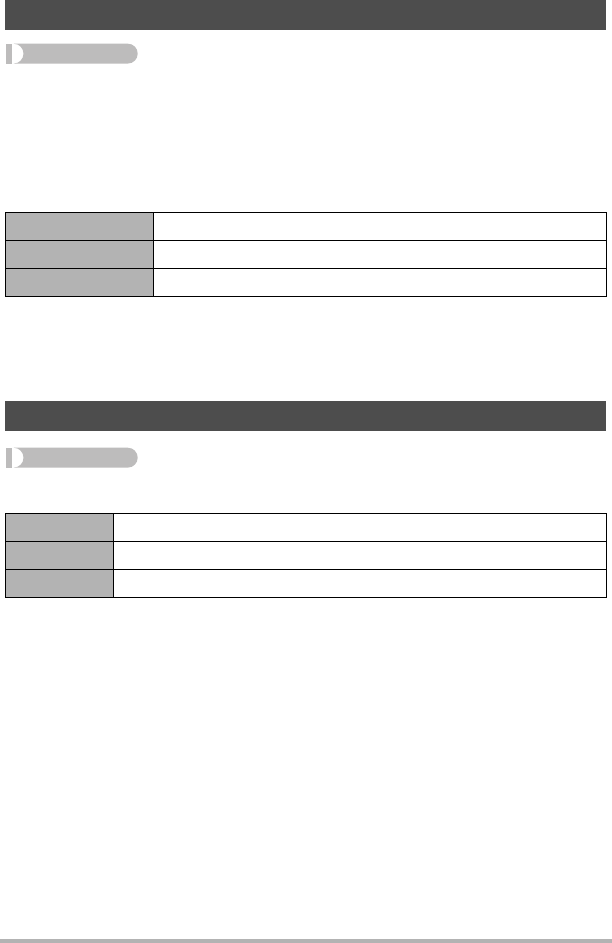
145
Other Settings (Set Up)
Procedure
[MENU] * Set Up Tab * Timestamp
You can configure the camera to stamp the recording date only, or date and time in
the lower right corner of each snapshot.
• Once date and time information is stamped into a snapshot, it cannot be edited or
deleted.
Example: July, 10, 2012, 1:25 p.m.
• Even if you do not stamp the date and/or time with Timestamp, you can do so later
using the DPOF function or some printing application (page 122).
• Digital zoom is disabled while time stamping is turned on.
• Time stamping is disabled when certain BEST SHOT scenes are being used.
Procedure
[MENU] * Set Up Tab * Adjust
When the date and time settings are what you want, press [SET] to apply them.
• You can specify a date from 2001 to 2049.
• Be sure to select your Home City (page 144) before setting the time and date. If
you set the time and date while the wrong city is selected for your Home City, the
times and dates of all of the World Time cities (page 144) will be wrong.
Time Stamping Snapshots (Timestamp)
Date 2012/7/10
Date&Time 2012/7/10 1:25pm
Off No stamping of date and/or time
Setting the Camera’s Clock (Adjust)
[8] [2] Change the setting at the cursor location
[4] [6] Move the cursor between settings
[0] (Movie) Toggles between 12-hour and 24-hour format










