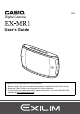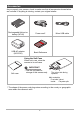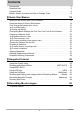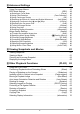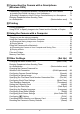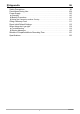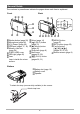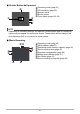EN Digital Camera User’s Guide Thank you for purchasing this CASIO product. • Before using it, be sure to read the precautions contained in this User’s Guide. • Keep the User’s Guide in a safe place for future reference. • For the most up-to-date information about this product, visit the official EXILIM Website at http://www.exilim.
Accessories As you unpack your camera, check to make sure that all accessories shown below are included. If anything is missing, contact your original retailer. Rechargeable lithium ion battery (NP-80) Power cord* USB-AC adaptor (AD-C53U) Basic Reference Micro USB cable Using the Soft Case When not in use, store the camera in its soft case. IMPORTANT! Soft case • Use the soft case for storage of this camera only.
Read this first! • The contents of this manual are subject to change without notice. • The contents of this manual have been checked at each step of the production process. Feel free to contact us if you notice anything that is questionable, erroneous, etc. • Any copying of the contents of this User’s Guide, either in part or its entirety, is forbidden. Except for your own personal use, any other use of the contents of this manual without the permission of CASIO COMPUTER CO., LTD.
Contents Accessories . . . . . . . . . . . . . . . . . . . . . . . . . . . . . . . . . . . . . . . . . . . . . . . . . . . . Read this first! . . . . . . . . . . . . . . . . . . . . . . . . . . . . . . . . . . . . . . . . . . . . . . . . . . General Guide . . . . . . . . . . . . . . . . . . . . . . . . . . . . . . . . . . . . . . . . . . . . . . . . . . Monitor Screen Contents and How to Change Them . . . . . . . . . . . . . . . . . . . .
]\ Advanced Settings 47 Using On-screen Menus . . . . . . . . . . . . . . . . . . . . . . . . . . . . . . . . . . . . . . . . . 47 REC Mode Settings . . . . . . . . . . . . . . . . . . . . . . . . . . . . . . . . . . . . .(REC) . . 49 ] ] ] ] ] ] ] ] ] Selecting a Focus Mode . . . . . . . . . . . . . . . . . . . . . . . . . . . . . . . . . (Focus) . . . Using Face Detection . . . . . . . . . . . . . . . . . . . . . . . . . . . . .(Face Detection) . . . Using Continuous Shutter . . . . . . . . . . . . . .
]\ Connecting the Camera with a Smartphone (Wireless LAN) 71 Establishing a Connection between a Smartphone and Your Camera . . . . . . 71 ] ] Installing the EXILIM Link App on Your Smartphone . . . . . . . . . . . . . . . . . . . . . 72 Sending a Snapshot or Movie File from Camera Memory to a Smartphone . . . 72 Resizing Snapshots before Sending Them to a Smartphone . . . . . . . . . . . . . . . . . . . . . . . . . . . . (Resize before send) . . 74 ]\ Printing 75 Printing Snapshots. . . . . . . . .
]\ Appendix 96 Safety Precautions. . . . . . . . . . . . . . . . . . . . . . . . . . . . . . . . . . . . . . . . . . . . . . 96 Precautions During Use. . . . . . . . . . . . . . . . . . . . . . . . . . . . . . . . . . . . . . . . . 104 Power Supply. . . . . . . . . . . . . . . . . . . . . . . . . . . . . . . . . . . . . . . . . . . . . . . . . 110 ] ] ] Charging . . . . . . . . . . . . . . . . . . . . . . . . . . . . . . . . . . . . . . . . . . . . . . . . . . . . . . 110 Battery Precautions. . . . . . .
General Guide The numbers in parentheses indicate the pages where each item is explained.
Monitor Screen Contents and How to Change Them The monitor screen uses various indicators, icons, and values to keep you informed of the camera’s status. • The sample screens in this section are intended to show you the locations of all the indicators and figures that can appear on the monitor screen in various modes. They do not represent screens that actually appear on the camera. .
. Shutter Button Half-pressed 1 2 3 4 5 1Recording mode (page 27) 2ISO sensitivity (page 59) 3Aperture value 4Shutter speed 5Focus frame (pages 29, 49) NOTE • Depending on recording settings, the aperture, shutter speed, and ISO sensitivity values may not appear on the monitor screen. These values will be orange if the Auto Exposure (AE) is not correct for some reason. .
. Snapshot Viewing 123 4 bl 1Silent mode (page 64) 2File type 3Protect indicator (page 68) 5 4Folder name/file name (page 86) 6 5Snapshot image size (page 55) 7 6Currently supported control button (page 8) operations. 8 9 7ISO sensitivity (page 59) bk 8Aperture value 9Shutter speed bkDate/time (page 92) blBattery level indicator (page 21) .
Quick Start Basics What you can do with your CASIO camera Your CASIO camera is packed with a powerful selection of features and functions to make recording of digital images easier, including the following main functions. Simple self-shooting Shoot self-portraits as you compose using the camera’s front mirror. *See page 14 for more information. Premium Auto Select Premium Auto recording and the camera automatically determines whether you are shooting a subject or scenery, and other conditions.
Paste subject A simple operations embeds stars, hearts and other graphic symbols into a photograph. Frames can also be added. *See page 65 for more information. Art Effect Apply art effects to images you shoot. *See page 63 for more information. Wireless LAN Connection Images shot with the camera can be sent to a smartphone. *See page 71 for more information.
Using the Mirror to Shoot a Self-portrait The front of the camera is a mirror, which make it easy to compose images even when shooting a self-portrait. When shooting, hold the camera so the LED light is at the top. Holding with the right hand Holding with the left hand LED light LED light Shutter button Shutter button .
NOTE • The mirror has a curved surface, so there may be some distortion in the reflected image. This does not affect recorded images. • When shooting hold the camera still. Carefully press the shutter button and take care to avoid all movement as the shutter releases and for a few moments after it releases. • Take care that your fingers and the strap do not cover Microphone any of the areas indicated in the illustration.
First, charge the battery prior to use. Note that the battery of a newly purchased camera is not charged. Perform the steps below to load the battery into the camera and charge it. • Your camera requires a special CASIO rechargeable lithium ion battery (NP-80) for power. Never try to use any other type of battery. To load the battery 1. Open the battery cover. 2. Load the battery.
To replace the battery 1. Open the battery cover and remove the current battery. 2. Load a new battery. Stopper Charge the Battery You can use either of the two following methods to charge the camera’s battery. • USB-AC adaptor • USB connection to a computer . To charge with the USB-AC adaptor The adaptor lets you charge the battery while it is loaded in the camera. While the camera is turned off, connect in the sequence shown below.
IMPORTANT! • Make sure that you insert the cable connector into the USB port until you feel it click securely into place. Failure to insert the connector fully can result in poor communication or malfunction. • Note that even while the connector is fully inserted, you still will be able to see the metal part of the connector as shown in the illustration. • Pressing [p] (Power) while the USB-AC adaptor is connected to the camera will turn on the camera. Because of this, charging will stop.
. To charge using a USB connection to a computer USB connection lets you charge the battery while it is loaded in the camera. While the camera is turned off, connect in the sequence shown below (1, 2). If the camera is on, press [p] (Power) to turn it off before connecting it to your computer. Charging time: Approximately 150 minutes Computer (power turned on) USB port [USB] port 1 USB 2 Micro USB cable (included with camera) u mark of the small (micro USB) connector facing the mirror side.
Back Lamp Operation Back lamp Lamp Status Description Lit Red, (Lit/Flashing Amber) Charging Flashing Red Abnormal ambient temperature, charging taking abnormally long, or battery problem (page 110) Off, (Lit Green) Charging complete • The information in parentheses in the above table shows the lamp status while the camera is turned on during charging.
Checking Remaining Battery Power As battery power is consumed, a battery indicator on the monitor screen indicates remaining power as shown below. Remaining Power High Battery Indicator Indicator Color Cyan Low * * * Amber * * Red * Red indicates battery power is low. Charge the battery as soon as possible. Recording is not possible when is indicated. Charge the battery immediately. • The level shown by the battery indicator may change when you switch between the REC mode and PLAY mode.
Configuring Basic Settings the First Time You Turn On the Camera The first time you load a battery into the camera, a screen appears for configuring the display language, date, and time settings. Failure to set the date and time correctly will cause the wrong date and time data to be recorded with images. IMPORTANT! • A screen for language selection will not appear in step 2 of the procedure below if you purchased a camera intended for the Japanese market.
If you make a mistake configuring display language, date, or time settings with the above procedure, refer to the following pages for information about how to correct the settings. – Display language: Page 93 – Date and time: Page 92 NOTE • Each country controls its local time offset and the use of summer time, and so they are subject to change.
* Warning! memory cards present a swallowing + microSD/microSDHC/microSDXC hazard for small children. microSD/microSDHC/microSDXC memory cards out of the reach of + Keep small children. Should a memory card ever be swallowed accidentally, consult a physician immediately. To load a memory card 1. Press [p] (Power) to turn off the camera and then open the [CARD USB] cover. 2. Load a memory card.
IMPORTANT! • Never insert anything besides a supported memory card (page 23) into the memory card slot. • Should water or any foreign object ever get into the card slot, immediately turn off the camera, remove the battery, and contact your retailer or nearest CASIO authorized service center. To replace the memory card Press the memory card and then release it. This will cause it to pop out of the memory card slot slightly. Pull the card out the rest of the way and then insert another one.
Turning the Camera On and Off . To turn power on Pressing [p] (Power) enters the REC mode so you can record images. Pressing [p] (PLAY) while in the REC mode enters the PLAY mode, which you can use to view snapshots and movies (pages 31, 61). • Pressing [p] (PLAY) turns on the camera and enters the PLAY mode. • Pressing the shutter button while in the PLAY mode returns to the REC mode. • Take care to ensure that nothing is restricting or coming into contact with the lens as it extends.
Shooting a Snapshot To select an auto recording mode In addition to the two auto recording modes, the camera also has ART SHOT and BEST SHOT modes to suit a variety of digital imaging needs. This section explains general shooting procedures using an auto recording mode. For information about other recording modes, see pages 36 and 38. Setting REC Screen Icon Display R Auto Ÿ Premium Auto 1. Description This is the standard Auto recording mode.
4. Use [4] and [6] to select “Auto” or “Premium Auto”, and then press [SET]. This enters the selected auto recording mode. Auto recording mode icon [p] (Power) Shutter button [SET] Remaining Snapshot Memory Capacity (page 121) Monitor screen [8][2][4][6] To shoot a snapshot 1. Point the camera at the subject. If you are using Premium Auto, text will appear in the lower right corner of the monitor screen describing the type of shot the camera has detected.
2. Half-press the shutter button to focus the image. Back lamp When focus is complete, the camera will beep, the back lamp will light green, and the focus frame will turn green. Focus frame Half-press Press lightly until the button stops. Beep, beep (Image is in focus.) 3. When you half-press the shutter button, the camera automatically adjusts exposure and focuses on the subject it is currently pointed at.
. If the image does not focus... If the focus frame stays red and the back lamp is flashing green, it means that the image is not in focus (because the subject is too close, etc.). Re-point the camera at the subject and try to focus again. . Shooting with Auto “Focus lock” (page 49) is the name of a technique you can use when you want to shoot an image in which the subject to be focused on is not within the focus frame in the center of the screen. .
Viewing Snapshots Use the following procedure to view snapshots on the camera’s monitor screen. • For information about how to play back movies, see page 61. 1. Press [p] (PLAY) to enter the PLAY mode. • This will display one of the snapshots currently stored in memory. • Information about the displayed snapshot also is included (page 11). • You also can clear the information to [p] (PLAY) view only the snapshot (page 70). • You can zoom in on the image by pressing [8] (page 62).
Deleting Snapshots and Movies If memory becomes full, you can delete snapshots and movies you no longer need in order to free up storage and record more images. IMPORTANT! • Remember that a file (image) delete operation cannot be undone. [SET] . To delete a single file 1. Enter the PLAY mode, and then press [SET]. 2. Use [8] and [2] to select the “Ü” (Delete) PLAY Panel option, and then press [SET]. 3. Use [4] and [6] to scroll through the files until the one you want to delete is displayed. 4.
. To delete specific files 1. Enter the PLAY mode, and then press [SET]. 2. Use [8] and [2] to select the “Ü” (Delete) PLAY Panel option, and then press [SET]. 3. Use [8] and [2] to select “Delete Files” and then press [SET]. • This displays a file selection screen. 4. Use [8], [2], [4], and [6] to move the selection boundary to the file you want to delete, and then press [SET]. • This will select the check box of the currently selected file. 5. Repeat step 4 to select other files, if you want.
Snapshot Shooting Precautions Operation • Never open the battery cover while the back lamp is flashing green. Doing so can result in the image you just shot being saved incorrectly, damage to other images stored in memory, malfunction of the camera, etc. Monitor Screen when Shooting Snapshots • Subject brightness conditions can cause monitor screen response to slow and can cause digital noise in the monitor screen image. • The image that appears on the monitor screen is for image composition.
Snapshot Tutorial Using the Control Panel The Control Panel can be used to configure camera settings. 1. In the REC mode, press [SET]. [SET] Available settings Control Panel 1 2 3 4 5 [8] [2] [4] [6] 2. Use [8] and [2] to select the setting you want to change. This will select one of the Control Panel icons and display its settings. 1Recording mode (pages 27, 36, 38) 4Silent mode (page 42) 2LED light (page 40) 5Make-up (page 43) 3Self-timer (page 41) 3. Use [4] and [6] to change the setting. 4.
Shooting with Artistic Effects (ART SHOT) A variety of artistic effects help to make even common, ordinary subjects become more novel and exciting. Scene Description Toy Camera Dark edges and altered hues make images look like they were shot by a toy camera. Soft Focus Overall blurring for a soft and romantic effect. Light Tone Weakened contrast for a feeling of airy refinement. Pop Enhanced saturation makes colors stand out in with rich clarity. Sepia Sepia tones create a decidedly retro look.
NOTE • Movie recording is disabled while “ART SHOT” is selected. • The ART SHOT cannot be used together with the following features. CS, Make-up, Color Filter • Face detection can be used only while one of the ART SHOT scenes below is selected. Toy Camera, Soft Focus, Light Tone . Using Scene Information Screen To find out more about a scene, select it with the boundary on the scene selection screen, and then press [MENU]. • To return to the scene menu, press [MENU].
Using BEST SHOT BEST SHOT provides you with a collection of sample “scenes” that show a variety of different types of shooting conditions. When you need to change the setup of the camera, simply find the scene that matches what you are trying to achieve, and the camera sets up for it automatically. This helps to minimize the chance of ruined images due to poor exposure and shutter speed settings. 1. In the REC mode, press [SET]. 2.
. Using Scene Information Screen To find out more about a scene, select it with the boundary on the scene selection screen, and then press [MENU]. • To return to the scene menu, press [MENU]. • To scroll between scenes, use [4] and [6]. • To configure the camera with the settings for the currently selected scene, press [SET]. . BEST SHOT Precautions • Some BEST SHOT scenes cannot be used while recording a movie. • Some scenes like “Night Scene Portrait” results in a slow shutter speed setting.
Using LED Light (LED) Use the LED light when shooting where lighting is dim. The effectiveness of the LED light is reduced the further you are from the subject. 1. In the REC mode, press [SET]. 2. Use [8] and [2] to select the “LED light” Control Panel option (page 35). 3. Use [4] and [6] to select the setting you want and then press [SET].
Using the Self-timer (Self-timer) With the Self-timer, pressing the shutter button starts a timer. The shutter is released and the image is shot after a fixed amount of time. 1. In the REC mode, press [SET]. 2. Use [8] and [2] to select the “Self-timer” Control Panel option (page 35). 3. Use [4] and [6] to select the setting you want and then press [SET].
Shooting and Playing back Images without Disturbing Others (Silent) The Silent mode automatically configures camera settings to avoid disturbing others around you. It disables LED light operation and mutes camera operation tones, audio during movie playback. This comes in handy when shooting or playing back in a museum or other areas where care is required when operating the camera. 1. In the REC mode, press [SET]. 2. Use [8] and [2] to select the “Silent” Control Panel option (page 35). 3.
Recording Beautiful Portraits (Make-up) Make-up enables adjustment of human skin tone hues and texture, and softening of facial shadows caused by harsh sunlight for better looking portraits. Make-up can be used with the recording modes listed below. 1. In the REC mode, press [SET]. 2. Use [8] and [2] to select the “Make-up” Control Panel option (page 35), and then press [SET]. 3. Use [8] and [2] to select “Skin Tone” or “Smooth Skin”, and then use [4] and [6] to change the setting value.
Shooting with Zoom Your camera is equipped with various types of zoom: HD Zoom, SR Zoom, and digital zoom. The maximum zoom factor depends on the image size setting. HD Zoom Allows greater zoom capabilities by cutting out a portion of the original image and enlarging it, without deterioration of image quality. SR Zoom Applies super resolution technology to suppress image deterioration. Digital zoom A digital process is used to enlarge the center of the image, so there is deterioration of image quality.
Recording Movie Images To record a movie 1. Configure the quality setting for the movie (page 56). The length of the movie you can record will depend on the quality setting you select. 2. In the REC mode, point the camera at the subject and then press [0] (Movie). Remaining recording time (page 121) This will start recording and display Y on the monitor screen. Movie recording includes monaural audio. 3. Press [0] (Movie) again to stop recording.
NOTE • Spending a long time using movie recording will cause the camera to become slightly warm to the touch. This is normal and does not indicate malfunction. • The camera also records audio. Note the following points Microphone when shooting a movie. – Take care that the microphone is not blocked by your fingers, etc. – Good recording results are not possible when the camera is too far away from what you are trying to record.
Advanced Settings The following are menu operations you can use to configure various camera settings. • REC mode menu contents and operations are different from those in the PLAY mode. This section explains operations using the REC menu screen. See page 63 for information about PLAY menu screen operations. Using On-screen Menus . Example REC Menu Screen Operation 1. [SET] In the REC mode, press [MENU]. This will display the REC menu screen. 2.
NOTE • [MENU] provides a helpful way to navigate around tabs and menus. – Pressing [MENU] while a tab is selected will display the viewfinder screen. – Pressing [MENU] while menu item or setting is selected will “back step” in the following sequence: Settings * Menu items * Tab. • Depending on the recording mode, some of the items on the menu that appears may not be usable. Only the menu items whose settings can be configured (page 30) will be displayed on the menus while Premium Auto is in use. .
REC Mode Settings (REC) Selecting a Focus Mode (Focus) Procedure Enter the REC Mode * [MENU] * “REC” Tab * Focus Auto Focus is the only focus mode available while Make-up (page 43) or Face Detection (page 50) is enabled. To select another focus mode, first turn off Make-up and Face Detection.
2. Keeping the shutter button half-pressed (which maintains the focus setting), move the camera to compose the image. 3. When you are ready to shoot the image, press the shutter button the rest of the way down. NOTE • Focus lock also locks exposure (AE). • Certain shooting conditions when you are shooting with AF (Auto Focus) or Macro focus lock may cause the camera to switch automatically to PF (Pan Focus).
• Turning on Premium Auto (page 27) or Make-up (page 43) automatically turns on Face Detection. Using Continuous Shutter (CS) Procedure Enter the REC Mode * [MENU] * “REC” Tab * CS While Continuous Shutter is turned on, images are continually recorded until memory becomes full, as long as you keep the shutter button depressed. Releasing the shutter button stops shooting. NOTE • With continuous shutter, exposure and focus for the first image are applied for successive images as well.
Reducing the Effects of Camera and Subject Movement (Anti Shake) Procedure Enter the REC Mode * [MENU] * “REC” Tab * Anti Shake You can turn on the camera’s Anti Shake feature to reduce image blur due to subject movement or camera movement when shooting a moving subject using telephoto, when shooting a fast-moving subject, or when shooting under dim lighting conditions. Setting REC Screen Icon Display Reduces the effects of hand and subject movement during snapshot recording.
Assigning Functions to the [4] and [6] Keys (L/R Key) Procedure Enter the REC Mode * [MENU] * “REC” Tab * L/R Key You can assign one of the four functions listed below to the [4] and [6] keys. Setting [4]/[6] key operation EV Shift Adjusts the EV shift value (page 56). White Balance Changes the white balance setting (page 57). ISO Changes the ISO Sensitivity setting (page 59). Self-timer* Sets the self-timer time (page 41). Off Cancels [4] and [6] key assignments.
Turning on Image Review (Review) Procedure Enter the REC Mode * [MENU] * “REC” Tab * Review While Review is turned on, the camera will display a image for about one second immediately after you press the shutter button to record it. • A review image is always displayed when shooting with Continuous Shutter (CS), regardless of the Review setting. • When shooting with some functions while “On” is selected for “Review” will cause the message “Busy... Please wait...
Image Quality Settings (Quality) To select the snapshot image size (Size) Procedure Enter the REC Mode * [MENU] * “Quality” Tab * Size Suggested Print Size and Application Description 14M (4320x3240) Poster Print Good detail for better clarity even for images cropped (page 69) from the original 3M (2048x1536) 3.5"×5" Print Best when preserving memory capacity is relatively more important than image quality.
Specifying Movie Image Quality (» Quality (Movie)) Procedure Enter the REC Mode * [MENU] * “Quality” Tab * » Quality (Movie) Movie image quality is a standard that determines the detail, smoothness, and clarity of a movie during playback. Shooting with the high-definition movie (FHD) setting will result in better image quality, but it also shortens the amount of time you can shoot. Image Quality (Pixels) FHD 1920x1080 STD 640x480 REC Screen Icon Display Approximate Data Rate Frame Rate 16.
NOTE • When shooting under very dark or very bright conditions, you may not be able to obtain satisfactory results even after performing exposure compensation.
Setting Manual REC Screen Icon Display Description For configuring the camera manually to suit a particular light source Blank white paper 1 Select “Manual”. 2 Under the lighting conditions you plan to use when shooting, point the camera at a blank white piece of paper so it fills the entire monitor screen and then press the shutter button. 3 Press [SET]. The white balance setting is retained even if you turn off the camera.
Specifying ISO Sensitivity (ISO) Procedure Enter the REC Mode * [MENU] * “Quality” Tab * ISO ISO sensitivity is a measure of sensitivity to light. Setting Auto ISO 100 REC Screen Description Icon Display None Adjusts sensitivity automatically according to conditions. Lower sensitivity Slow shutter speed Less noise Fast shutter speed (Set for shooting in dimly lit areas.
Optimizing Image Brightness (Lighting) Procedure Enter the REC Mode * [MENU] * “Quality” Tab * Lighting You can use this setting to optimize the balance between bright areas and dark areas when shooting images. Setting REC Screen Icon Display Performs brightness correction. When this option is selected, it takes longer for the image to be stored after the shutter button is pressed. Ï On Ì Off Description None Does not perform brightness correction. NOTE • Lighting is disabled during movie recording.
Viewing Snapshots and Movies Viewing Snapshots See page 31 for the procedure for viewing snapshots. Viewing a Movie 1. Press [p] (PLAY) and then use [4] and [6] to display the movie you want to view. 2. Press [0] (Movie) to start playback. Movie icon: » Recording time Image quality Movie Playback Controls Fast forward/ fast reverse [4] [6] • Each press of either button increases the speed of the fast forward or fast reverse operation. • To return to normal playback speed, press [SET].
Zooming an On-screen Snapshot 1. In the PLAY mode, use [4] and [6] to scroll through the images until the one you want is displayed. 2. Press [8] to zoom. Zoom factor • While an image is enlarged, press [2] to decrease Image area the zoom factor. • While an image is zoomed on the monitor screen, you can press [MENU] and then use [8], [2], [4], and [6] to scroll the image. Pressing [MENU] again returns to the zoom screen.
Other Playback Functions (PLAY) This section explains menu items that you can use to configure settings and perform other playback operations. Using the PLAY Panel Pressing [SET] in the PLAY mode will display the PLAY Panel. . Example PLAY Panel Operation 1. In the PLAY mode, press [SET]. The PLAY Panel will appear along the right side of the monitor screen. 2. [SET] PLAY Panel Use [8] and [2] to select the PLAY Panel item you want, and then press [SET]. [8] [2] 3.
Performing Playback without Disturbing Others (Silent) The Silent mode turns off camera operation sounds so you can avoid disturbing others around you when play back images. 1. In the PLAY mode, press [SET]. 2. Use [8] and [2] to select the “Silent” PLAY Panel option and then press [SET] (page 63). 3. Use [8] and [2] to select “On” and then press [SET]. This enters the Silent mode, which is indicated by m on the monitor screen.
Inserting a Built-in Subject into a Snapshot (Paste subject) Procedure [p] (PLAY) * [MENU] * “PLAY” Tab * Paste subject Use the following procedure to insert a built-in subject image into a snapshot. 1. Use [4] and [6] to select the background image you want and then press [SET]. • Only an image that satisfies the following conditions can be used as a background image. – A snapshot recorded with this camera – A snapshot with an aspect ratio of 4:3 2.
Blurring a Playback Image (Blur Effect) Procedure [p] (PLAY) * Snapshot Screen * [MENU] * “PLAY” Tab * Blur Effect 1. Use [8], [2], [4], and [6] to select the center of the circle to define the area to be left unblurred, and then press [MENU]. 2. Use [8] and [2] to change the size of the circle. • The blur effect will be applied to the part of the image outside the circle. • To return to step 1 and select a different center point, press [MENU] again. 3.
Rotating an Image (Rotation) Procedure [p] (PLAY) * Snapshot Screen * [MENU] * “PLAY” Tab * Rotation 1. Use [8] and [2] to select “Rotation” and then press [SET]. Each press of [SET] will rotate the displayed image 90 degrees left. 2. When the displayed image is at the orientation you want, press [MENU]. NOTE • Note that this procedure does not actually change the image data. It simply alters how the image is displayed on the camera’s monitor screen.
Protecting a File Against Deletion (Protect) Procedure [p] (PLAY) * [MENU] * “PLAY” Tab * Protect Protects specific files. 1Use [4] and [6] to scroll through the files until the one you want to protect is displayed. 2Use [8] and [2] to select “On” and then press [SET]. An image that is protected is indicated by the › icon. 3To protect other files, repeat steps 1 and 2. To exit the protect operation, press [MENU]. To unprotect a file, select “Off” instead of “On” in step 2 above. On Protects all files.
Cropping a Snapshot (Trimming) Procedure [p] (PLAY) * Snapshot Screen * [MENU] * “PLAY” Tab * Trimming You can crop a snapshot to trim parts you do not need, and save the result in a separate file. The original snapshot is also retained. 1. Use [8] and [2] to zoom the image to the size you want. 2. Press [MENU]. 3. Use [8], [2], [4], and [6] to select the area you want to extract. • Pressing [MENU] again returns to the zoom screen in step 1. 4.
Copying Files (Copy) Procedure [p] (PLAY) * [MENU] * “PLAY” Tab * Copy Files can be copied from the camera’s built-in memory to a memory card or from a memory card to built-in memory. Built-in * Card Copies all files from built-in camera memory to a memory card. This option copies all the files in built-in camera memory. It cannot be used to copy a single file. Card * Built-in Copies a single file on the memory card to camera built-in camera memory.
Connecting the Camera with a Smartphone (Wireless LAN) Establishing a Connection between a Smartphone and Your Camera After installing EXILIM Link on a smartphone (or tablet computer) you can select snapshot and/or movie files in camera memory and send them to a smartphone. You can select up to 99 files, totaling no more than 1500MB, for a single send. • Search the EXILIM Link app on Google Play (Android) or App Store (iOS) and install it on your smartphone (or tablet computer).
Installing the EXILIM Link App on Your Smartphone . Android terminal 1. Open “Google Play”. 2. In the search field, type “EXILIM Link”. 3. Install EXILIM Link. . iPhone 1. Open “App Store”. 2. In the search field, type “EXILIM Link”. 3. Install EXILIM Link. Sending a Snapshot or Movie File from Camera Memory to a Smartphone 1. Turn on the camera, and then press [ 2. For the smartphone Wi-Fi setting, input the camera SSID and password. ] (Wi-Fi).
IMPORTANT! • Some smartphone models may not be able to play back movie files. • Depending on your smartphone model, its operating system version, and/or its remaining storage capacity can cause failure of a movie or snapshot save operation. After send operation, perform the required operation on your smartphone to ensure that the movie or snapshot was saved properly. • Viewing a movie received on an Android terminal: Note that movies are not displayed by Gallery.
Resizing Snapshots before Sending Them to a Smartphone (Resize before send) Procedure [MENU] * “Set Up” Tab * Resize before send This feature can be use to resize snapshots before they are sent to a smartphone using EXILIM Link. 3M Images are converted to 3M size before being sent. • If an original image is 3M size or smaller, it is sent without resizing. Off Images are sent in the size they were originally recorded.
Printing Printing Snapshots Professional Print Service* You can take a memory card that contains the images you want to print to a professional print service and have them printed. Printing on a Home Printer* You can use a printer equipped with a memory card slot to print images directly from a memory card. For details, see the user documentation that comes with your printer. Printing with a Computer After transferring the images to your computer, use commercially available software to print.
. Configuring DPOF Settings Individually for Each Image Procedure [p] (PLAY) * Snapshot Screen * [MENU] * “PLAY” Tab * DPOF Printing * Select images 1. Use [4] and [6] to scroll through the files until the image you want to print is displayed. 2. Use [8] and [2] to specify the number of copies. You can specify a value up to 99. Specify 00 if you do not want to print the image. • If you want to include the date in the images, press [0] (Movie) so “Date stamping On” is shown for date stamping.
. Date Stamping You can use one of the following three methods to include the recording date in the printout of an image. Configuring camera settings Configure DPOF settings (page 75). You can turn date stamping on and off each time you print. You can configure settings so some images include the date stamp and some don’t. Configure the Camera’s Time Stamp setting (page 91). • The camera’s Time Stamp setting imprints the date into a snapshot when you shoot it, so the date is always included when you print.
Using the Camera with a Computer Things you can do using a computer... You can perform the operations described below while the camera is connected to a computer. Save images to a computer and view them there • Save images and view them manually (USB connection) (pages 79, 83). Play back and edit movies • You can play back movies (pages 82, 85). • To edit movies, use commercially available software as required. The procedures you need to perform are different for Windows and the Macintosh.
Using the Camera with a Windows Computer When you want to do this: Operating System Version Windows 8.1, Save images to a Windows 8, computer and view them Windows 7, there manually Windows Vista Play movies Windows 8.1, Windows 8, Windows 7, Windows Vista Required Software See page: Installation not required. 79 QuickTime 7 or higher • You need to download QuickTime 7 on the Web if you want to use it.
. To connect the camera to your computer and save files 1. Turn off the camera and then use the micro USB cable that comes with the camera to connect it to your computer. USB port • For details about connecting to the camera and precautions when connecting, see page 19. 2. Micro USB cable (included with camera) Press [p] (Power) to turn on the camera. When you turn on the camera, check to make sure that the color of its back lamp changes from red to green or amber (page 20).
8. Windows 8.1, Windows 8 users: On the “Documents” menus, click “Home” and then “Paste”. Windows 7, Windows Vista users: On the “Documents” menu, click “Organize” or “Edit”, and then “Paste”. This will paste the “DCIM” folder (and all the image files it contains) into your “Documents” folder. You now have a copy of the files that are in camera memory on your computer. 9. After you finish copying images, disconnect the camera from the computer.
Playing Movies To play back a movie, first copy it to your computer and then double-click the movie file. Some operating systems may not be able to play back movies. If this happens, you need to install separately available software. • If you are unable to play back movies, go to the URL below to download QuickTime 7 and install it on your computer. http://www.apple.com/quicktime/ .
Using the Camera with a Macintosh Operating When you want to do System this: Version Required Software Save images to your Macintosh and view them there manually Installation not required. 83 iPhoto, which comes bundled with some Macintosh products. – OS X Save images to your Macintosh OS X automatically/Manage images Play movies See page: OS X 10.
. To connect the camera to your computer and save files 1. Turn off the camera and then use the micro USB cable that comes with the camera to connect it to your Macintosh. USB port • For details about connecting to the camera and precautions when connecting, see page 19. 2. Micro USB cable (included with camera) Press [p] (Power) to turn on the camera. When you turn on the camera, check to make sure that the color of its back lamp changes from red to green or amber (page 20).
. To view copied images 1. Double-click the camera’s drive icon. 2. Double-click the “DCIM” folder to open it. 3. Double-click the folder that contains the images you want to view. 4. Double-click the image file you want to view. • For information about file names, see “Memory Folder Structure” on page 87. • An image that was rotated on the camera will be displayed on your Macintosh screen in its original (unrotated) orientation.
Files and Folders The camera creates a file and saves it each time you shoot a snapshot, record a movie, or perform any other operation that stores data. Files are grouped by storing them in folders. Each file and folder has its own unique name. • For details about how folders are organized in memory, see “Memory Folder Structure” (page 87). Name and Maximum Number Allowed Example Each folder can contain up to 9999 files named CIMG0001 through CIMG9999.
Memory Card Data The camera stores images you shoot in accordance with the Design Rule for Camera File System (DCF). . About DCF The following operations are supported for DCF-compliant images. Note, however, that CASIO makes no performance guarantees concerning these operations. • Transferring this camera’s DCF-compliant images to another manufacturer’s camera and view them. • Printing this camera’s DCF-compliant images on another manufacturer’s printer.
Other Settings (Set Up) This section explains menu items that you can use to configure settings and perform other operations in both the REC mode and PLAY mode. See the following for more information. – REC Menu (page 47) – PLAY Menu (page 63) Changing the Menu Screen Color (Menu Color) Procedure [MENU] * “Set Up” Tab * Menu Color Use this procedure to select black, pink, or white as the menu color on the monitor screen. • The text color will also change in accordance with the menu color.
Configuring Camera Sound Settings (Sounds) Procedure [MENU] * “Set Up” Tab * Sounds Startup Half Shutter Shutter Specifies the startup sound. Sound 1 - 5: Built-in sounds (1 through 5) Off: Sound off Operation = Operation Specifies the sound volume. = Play Specifies the volume of movie audio output. • Setting a volume level of 0 mutes output. Configuring a Startup Image (Startup) Procedure [MENU] * “Set Up” Tab * Startup Display the image you want to use as your startup image and then select “On”.
Specifying the File Name Serial Number Generation Rule (File No.) Procedure [MENU] * “Set Up” Tab * File No. Use the following procedure to specify the rule that governs generation of the serial number used in file names (page 86). Continue Tells the camera to remember the last used file number. A new file will be named using the next sequential number, even if files are deleted or if a blank memory card is loaded.
IMPORTANT! • Before configuring World Time settings, make sure that the Home City setting is the place where you live or normally use the camera. If it isn’t, select “Home” on the screen in step 1 and configure the Home City, date, and time settings as required (page 92). Time Stamping Snapshots (Timestamp) Procedure [MENU] * “Set Up” Tab * Timestamp You can configure the camera to stamp the recording date only, or date and time in the lower right corner of each snapshot. Example: July, 10, 2016, 1:25 p.m.
Setting the Camera’s Clock (Adjust) Procedure [MENU] * “Set Up” Tab * Adjust [8] [2] Change the setting at the cursor location [4] [6] Move the cursor between settings [0] (Movie) Toggles between 12-hour and 24-hour format When the date and time settings are what you want, press [SET] to apply them. • You can specify a date from 2001 to 2049. • Be sure to select your Home City (page 90) before setting the time and date.
Specifying the Display Language (Language) Procedure [MENU] * “Set Up” Tab * Language . Specify the display language you want. 1 Select the tab on the right. 2 Select “Language”. 3 Select the language you want. • Camera models sold in certain geographic areas may not support display language selection.
Configuring Auto Power Settings (Auto Power Off) Procedure [MENU] * “Set Up” Tab * Auto Power Off Auto Power Off turns off the camera whenever no camera operation is performed for a preset amount of time. Trigger Time Settings: 1 min, 2 min, 5 min (The trigger time is always 5 minutes in the PLAY mode.) • Auto Power Off is disabled under any of the following conditions.
Formatting Built-in Memory or a Memory Card (Format) Procedure [MENU] * “Set Up” Tab * Format If a memory card is loaded in the camera, this operation will format the memory card. It will format built-in memory if no memory card is loaded. • The format operation will delete all contents on the memory card or in built-in memory. It cannot be undone. Make sure you do not need any data currently on the card or in built-in memory before you format it. • Formatting built-in memory will delete the following data.
Appendix Safety Precautions *DANGER This symbol indicates information that, if ignored or applied incorrectly, creates the danger of death or serious personal injury. *WARNING This indication stipulates matters that have the risk of causing death or serious injury if the product is operated incorrectly while ignoring this indication.
*DANGER • Failure to observe any of the following precautions creates the risk of battery overheating, fire, and explosion. – Never use or leave the battery near open flame. – Do not expose the battery to heat or fire. – Make sure the battery is oriented correctly when charging it. – Never carry or store the battery together with items that can conduct electricity (necklaces, pencil lead, etc.).
*WARNING . Smoke, abnormal odor, overheating, and other abnormalities $ • Continued use of the camera while it is emitting smoke or strange odor, or while it is overheating creates the risk of fire and electric shock. Immediately perform the following steps whenever any of the above symptoms are present. 1. Turn off the camera. 2. If you are using the USB-AC adapter to power the camera, unplug the power plug from the power outlet.
*WARNING • Never touch the power plug while your hands are wet. Doing so creates the risk of electric shock. • Should the power cord or power plug become damage, contact your retailer or nearest CASIO authorized service center. • Do not use the USB-AC adapter in areas where liquids* might spill on them. Liquids create the risk of fire and electric shock. * Liquids: Water, sports drinks, seawater, animal or pet urine, etc.
*WARNING . Dropping and Rough Treatment - • Continued use of the camera after it is damaged by dropping or other rough treatment creates the risk of fire and electric shock. Immediately perform the following steps whenever any of the above symptoms are present. 1. Turn off the camera. 2. If you are using the USB-AC adapter to power the camera, unplug the power plug from the power outlet. Also, remove the battery from the camera, taking care to protect yourself against burn injury. 3.
*WARNING + • On a crowded train or any other crowded location where there is the possibility of being in the vicinity of a person wearing a cardiac pacemaker, stop using the wireless functions (Remote Capture, image transfer, wireless image viewing, etc.) of this camera, or turn off the camera. Radio waves emitted by the camera’s wireless function may affect pacemaker operation. *CAUTION . USB-AC Adapter • Misuse of the USB-AC adapter creates the risk of fire and electric shock.
*CAUTION . Connections • Never plug any devices that are not specified for use with this camera into connectors. Connecting a non-specified device creates the risk of fire and electric shock. . Unstable Locations • Never place the camera on an unstable surface, on a high shelf, etc. Doing so can cause the camera to fall, creating the risk of personal injury. - . Locations To Be Avoided • Never leave the camera in any of the following types of locations.
*CAUTION . Memory Protection • Whenever replacing the battery, be sure to follow the correct procedure as described in the documentation that comes with the camera. Incorrectly replacing the battery can result in corruption or loss of data in camera memory. . LED Light • Do not fire the LED light or use other light emitting functions while the light is pointed in the direction of and too close to a person’s face. Doing so creates the risk of momentary loss of eyesight.
Precautions During Use . Data Error Precautions Your digital camera is manufactured using precision digital components. Any of the following creates the risk of corruption of data in camera memory.
. Lens • The lens is around the center of the mirror. Do not press or strike the area around the center of the mirror with strong force. • You may sometimes notice some distortion in certain types of images, such as a slight bend in lines that should be straight. This is due to the characteristics of lenses, and does not indicate malfunction of the camera. .
Magnetism, electrostatic charge, and radio interference Do not use this product near a microwave oven or any other area where magnetism, electrostatic charge, or radio interference is generated. Radio wave reception may be poor in certain environments. Also note that other devices using the same 2.4GHz band used by this product may cause reduced processing speeds in both devices. Connecting to a public LAN This product does not support wireless LAN connection over a public wireless LAN environment.
. Copyrights Except for your own personal enjoyment, unauthorized use of snapshots or movies of images whose rights belong to others, without the permission of the right holder, is forbidden by copyright laws. In some cases, shooting of public performances, shows, exhibitions, etc. may be restricted entirely, even if it is for your own personal enjoyment.
iPerf (BSD License) Copyright (c) The Board of Trustees of the University of Illinois All Rights Reserved. Iperf performance test Mark Gates Ajay Tirumala Jim Ferguson Jon Dugan Feng Qin Kevin Gibbs John Estabrook National Laboratory for Applied Network Research National Center for Supercomputing Applications University of Illinois at Urbana-Champaign http://www.ncsa.uiuc.
inet_ntop, inet_pton ISC License (ISC) [OSI Approved License] Copyright (c) 4-digit year, Company or Person's Name Permission to use, copy, modify, and/or distribute this software for any purpose with or without fee is hereby granted, provided that the above copyright notice and this permission notice appear in all copies. THE SOFTWARE IS PROVIDED "AS IS" AND THE AUTHOR DISCLAIMS ALL WARRANTIES WITH REGARD TO THIS SOFTWARE INCLUDING ALL IMPLIED WARRANTIES OF MERCHANTABILITY AND FITNESS.
Power Supply Charging . If the camera’s back lamp starts flashing red... • Ambient temperature or the temperature of the battery may be either too high or too low. Disconnect the USB cable and wait until temperature is within the allowable charging range before trying again. • Battery contacts may be dirty. Wipe them with a dry cloth. • Try connecting to a different computer USB port. Depending on the setup of your computer, you may not be able to charge the camera’s battery over a USB connection.
Using the Camera in another Country . Precautions during Use • The bundled USB-AC adaptor is designed for operation with any power supply in the range of 100V to 240V AC, 50/60Hz. Note, however, that the shape of the power plug depends on each country or geographic area. Before taking the camera and USB-AC adaptor along on a trip, check with travel agent about the power supply requirements in your destination(s).
Reset Initial Default Settings The tables in this section show the initial default settings on menus that appear in the REC mode and PLAY mode when you reset the camera (page 95). • A dash (–) indicates an item whose setting is not reset or an item for which there is no reset setting. IMPORTANT! • Depending on the recording mode, some of the items on the menu that appears may not be usable. .
“Set Up” Tab Menu Color Black Resize before send 3M WLAN password – Sounds Startup: Sound 1 / Half Shutter: Sound 1 / Shutter: Sound 1 / Operation: Sound 1 / = Operation: ...//// / = Play: ...//// Startup Off File No. Continue World Time – Timestamp Off Adjust – Date Style – Language – Sleep 1 min Auto Power Off 2 min PLAY Power On Format – Reset – .
When things don’t go right... Troubleshooting Problem Possible Cause and Recommended Action Power Supply Power does not turn on. 1)The battery may not be loaded correctly (page 16). 2)The battery may be dead. Charge the battery (page 17). If the battery goes dead soon after being charged, it means the battery has reached the end of its life and needs to be replaced. Purchase a separately available CASIO NP-80 rechargeable lithium ion battery. The camera suddenly powers down.
Problem Possible Cause and Recommended Action The subject is out of focus in the recorded image. The image may not be focused properly. When composing the image, make sure the subject is located inside the focus frame. The LED light does not light. 1)If the battery is dead, charge it (page 17). 2)LED light operation is disabled automatically whenever the camera’s “Silent” setting is “On” (page 42). Camera powers down during Selftimer countdown. The battery may be dead. Charge the battery (page 17).
Problem Possible Cause and Recommended Action Subjects are too Sunlight reflected by water, sand, or snow, can cause dark when shooting underexposure of images. Adjust EV shift to the + side (page images in a 56). seashore or ski area. The image is out of focus during movie recording. 1)Focusing may not be possible because the subject is outside the focus range. Shoot within the allowable range. 2)The lens may be dirty. Clean the lens (page 105). I can’t change the settings of menu items.
Problem Possible Cause and Recommended Action File Deletion A file cannot be deleted. The file may be protected. Unprotect the file (page 68). Wireless LAN I can’t establish a wireless LAN connection. The wireless LAN connection is broken. 1)The camera cannot connect with a smartphone if they are too far apart from each other. 2)The smartphone may be connected with another wireless LAN. Check the smartphone’s Wi-Fi settings and confirm that the camera is selected for wireless LAN connection (page 72).
Problem Possible Cause and Recommended Action Language selection 1)You did not configure initial settings after purchasing the screen appears camera or the camera may have been left with a dead when the camera is battery. Check the camera setup (pages 22, 93). turned on. 2)There may be a problem with the camera’s memory data. If this is the case, perform the reset operation to initialize the camera’s setup (page 95). After that, configure each setting.
Display Messages ALERT The camera’s protection function may have activated because camera temperature is too high. Turn off the camera and wait until it cools down before trying to use it again. Battery is low. Battery power is low. There is something wrong with the memory card. Turn off the camera, remove the memory card and then reload it into the camera. If this message re-appears when you turn the camera back on, format the memory card (page 95).
This card is not formatted. The memory card loaded in the camera is not formatted. Format the memory card (page 95). This file cannot be played. The file you are trying to access is corrupted or is a type that cannot be displayed by this camera. This function cannot be used. This message will appear part way through an operation when you attempt to use a function that is not allowed in combination with another function.
Number of Snapshots/Movie Recording Time Snapshot Image Size (Pixels) Approximate File Size microSD Memory Card*2 Recording Capacity Built-in Memory*1 Recording Capacity 14M (4320x3240) 3.24MB 7 4798 3M (2048x1536) 820KB 34 18962 Movies Image Approximate Data Size/Pixels Rate (Frame Rate) (Audio) FHD 16.6 Megabits/ second 1920x1080 (Monaural) (30 frames/second) STD 8.
Specifications File Format Snapshots: JPEG (Exif Version 2.3); DCF 2.0 standard; DPOF compliant Movies: MOV format, H.264/AVC standard, IMA-ADPCM audio (monaural) Recording Media Built-in Memory (Image Storage Area: 28.0MB) microSD/microSDHC/microSDXC Recorded Image Sizes Snapshot: 14M (4320x3240), 3M (2048x1536) Movies: FHD (1920x1080), STD (640x480) Effective Pixels 14.00 Megapixels Imaging Element Size: 1/2.3-inch square pixel CMOS Total Pixels: 16.76 Megapixels Lens/Focal Distance F5.0/f = 3.
Sensitivity (Standard Output Sensitivity) Snapshots: Auto, ISO 100, ISO 200, ISO 400, ISO 800, ISO 1600, ISO 3200 equivalent Movies: Auto LED Light Auto, On, Off Wireless data transfer Standard: IEEE 802.11b/g/n Operation frequency range: 1 to 11ch Encryption: WPA2 Monitor Screen 2.
Approximate Battery Life All of the values provided below represent the approximate amount of time under normal temperature (23°C (73°F)) before the camera turns off. These values are not guaranteed. Low temperatures shorten battery life.
. Rechargeable lithium ion battery (NP-80) Rated Voltage 3.7 V Rated Capacitance 700 mAh Operating Temperature Requirements 0 to 40°C (32 to 104°F) Dimensions 31.4 (W) x 39.5 (H) x 5.9 (D) mm (1.24" (W) x 1.56" (H) x 0.23" (D)) Weight Approximately 15 g (0.53 oz) . USB-AC adaptor (AD-C53U) Input 100 to 240 V AC, 50/60 Hz, 100 mA Output 5.0 V DC, 650 mA Operating Temperature Requirements 5 to 35°C (41 to 95°F) Dimensions 53 (W) x 21 (H) x 45 (D) mm (2.1" (W) x 0.83" (H) x 1.
CASIO COMPUTER CO., LTD.