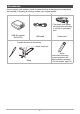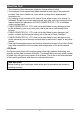E Digital Camera User’s Guide Thank you for purchasing this CASIO product. • Before using it, be sure to read the precautions contained in this User’s Guide. • Keep the User’s Guide in a safe place for future reference. • For the most up-to-date information about this product, visit the official EXILIM Website at http://www.exilim.
Accessories As you unpack your camera, check to make sure that all accessories shown below are included. If anything is missing, contact your original retailer. * The shape of the power cord plug varies according to country or geographic area. USB-AC adaptor (AD-C53U) USB cable Power cord To attach the strap to the camera Attach strap here. 1 Stylus Used when performing screen operations and when extracting a subject (“Cut out subject” page 74).
Read this first! • The contents of this manual are subject to change without notice. • The contents of this manual have been checked at each step of the production process. Feel free to contact us if you notice anything that is questionable, erroneous, etc. • Any copying of the contents of this User’s Guide, either in part or its entirety, is forbidden. Except for your own personal use, any other use of the contents of this manual without the permission of CASIO COMPUTER CO., LTD.
Contents Accessories . . . . . . . . . . . . . . . . . . . . . . . . . . . . . . . . . . . . . . . . . . . . . . . . Read this first! . . . . . . . . . . . . . . . . . . . . . . . . . . . . . . . . . . . . . . . . . . . . . . General Guide . . . . . . . . . . . . . . . . . . . . . . . . . . . . . . . . . . . . . . . . . . . . . . Monitor Screen Contents and How to Change Them . . . . . . . . . . . . . . . . Changing the Screen Orientation . . . . . . . . . . . . . . . . . . . . . . . . . . . . . . .
]\Advanced Recording Settings 55 Using the REC Menu . . . . . . . . . . . . . . . . . . . . . . . . . . . . . . . . . . . . . . . . . . . 55 ] ] ] ] ] ] ] ] ] ] Using Touch Shutter . . . . . . . . . . . . . . . . . . . . . . . . . . . . . . .(Touch Shutter) . . . Using the Self-timer . . . . . . . . . . . . . . . . . . . . . . . . . . . . . . . . . . (Self-timer) . . . Using the LED Light . . . . . . . . . . . . . . . . . . . . . . . . . . . . . . . . . . . . . . (LED) . . . Changing the Image Size . . .
]\Using the Camera with a Computer 81 Things you can do using a computer... . . . . . . . . . . . . . . . . . . . . . . . . . . . . . 81 Using the Camera with a Windows Computer . . . . . . . . . . . . . . . . . . . . . . . . 82 ] Viewing and Storing Images on a Computer. . . . . . . . . . . . . . . . . . . . . . . . . . . . 83 ] Playing Movies . . . . . . . . . . . . . . . . . . . . . . . . . . . . . . . . . . . . . . . . . . . . . . . . . . 85 Using the Camera with a Macintosh . . . . . . . . . . . . .
]\Appendix 101 Safety Precautions. . . . . . . . . . . . . . . . . . . . . . . . . . . . . . . . . . . . . . . . . . . . 101 Precautions During Use. . . . . . . . . . . . . . . . . . . . . . . . . . . . . . . . . . . . . . . . 108 Power Supply. . . . . . . . . . . . . . . . . . . . . . . . . . . . . . . . . . . . . . . . . . . . . . . . .111 ] ] ] ] Charging . . . . . . . . . . . . . . . . . . . . . . . . . . . . . . . . . . . . . . . . . . . . . . . . . . . . . . .111 Battery Precautions. . . . . . . .
General Guide The numbers in parentheses indicate the pages where each item is explained.
Monitor Screen Contents and How to Change Them The monitor screen uses various indicators, icons, and values to keep you informed of the camera’s status. • The sample screens in this section are intended to show you the locations of all the indicators and figures that can appear on the monitor screen in various modes. They do not represent screens that actually appear on the camera. .
. Snapshot Viewing 1 2 3 4 bn bm bl bk 9 8 7 1Tab (page 28) 2Protect indicator (page 76) 5 3Folder name/file name (page 92) 4Snapshot image size (page 58) 5Image menu icon (page 69) 6Image scroll icons (pages 32, 65) 7Battery level indicator (page 23) 6 8Date/time (pages 24, 97) 9REC mode icon (page 28) bkInformation icon (page 11) blDelete icon (page 33) bmSlideshow icon (page 69) bnMenu icon (page 73) .
Changing the Screen Orientation Normally, the camera automatically detects its current orientation and changes the icon and recorded image orientation accordingly. Note, however that the camera may not be able to detect its orientation correctly if it is pointed straight downwards. In this case, you can temporarily change the icon and recorded image orientation. This setting will remain in effect until you change it or until you turn off the camera. 1. Enter the REC mode. 2.
Quick Start Basics What you can do with your CASIO camera Your CASIO camera is packed with a powerful selection of features and functions to make recording of digital images easier, including the following main functions. A variety of shooting styles The frame can be opened and the LCD monitor screen rotated into positions that make long-term shooting more comfortable and simplify selfshooting. See page 14 for more information.
Make-Up Make-up smoothes the skin texture of the subject and softens facial shadows caused by harsh sunlight for better looking portraits. See page 39 for more information. ART SHOT A variety of artistic effects help to make even common, ordinary subjects become more novel and exciting. “ART SHOT” provides the following effects: HDR Art, Toy Camera, Soft Focus, Light Tone, Pop, Sepia, Monochrome, Miniature, Fisheye. See page 37 for more information.
Changing the Camera Style to Suit Shooting Conditions You can change the configuration of the camera by opening or closing the frame and rotating the monitor screen panel to suit shooting conditions. IMPORTANT! • Do not apply strong pressure to the surface of the monitor screen. Doing so can damage it. • Never touch the lens with your fingers. Finger smudges, dirt, and other foreign matter on the lens can interfere with proper operation of the camera.
Rotating the Monitor Screen Use the steps below to rotate the monitor screen. NOTE • While holding the monitor screen panel as shown in the illustration, you can rotate it 180 degrees clockwise and 90 degrees counterclockwise. • The monitor screen panel can also be rotated when the frame is closed. 1. Hold the camera as shown in the illustration. 2. Firmly holding the frame, carefully rotate the monitor screen panel.
Camera Configurations You can open the frame and rotate the monitor screen for a variety of different styles. Normal Shooting Movie Recording Shoot with the monitor screen facing the opposite direction of the lens. Open the frame 90 degrees and hold the frame. You can also shoot with the camera upside down, if you like. Tabletop Shooting / Self-shooting Suspended Shooting Point the monitor screen and lens in the same direction and open the frame about 30 degrees so the camera can stand up.
IMPORTANT! • Take care to ensure that your finger is not blocking or is not too close to the LED light. Fingers can cause unwanted shadows when shooting. Using the Touch Panel The monitor screen of the camera is a touch panel. This means you can perform the following operations by touching the screen with your fingers. Touch Momentarily touching the screen with your finger. Touch the screen to select an icon or menu item, and to configure settings. Touch-and-hold Holding your finger against the screen.
Squeeze Holding your thumb and forefinger against the screen as you bring them together. Use squeeze to reduce the size of the screen image. IMPORTANT! • Use only your fingers or the stylus that comes with the camera to perform screen operations. Use of any other pointed or hard object can damage the screen. Also note that the stylus cannot be used to perform the two-finger operations described above. • The touch panel is pressure-sensitive.
First, charge the battery prior to use. The built-in rechargeable lithium ion battery of the camera is not charged when you purchase it. Perform the steps below to charge the battery before using the camera. You can use either of the two following methods to charge the battery. Before charging the battery, use the procedure under “Opening and Closing the Frame” (page 14) to open the frame. • USB-AC adaptor • USB connection to a computer .
Back Lamp Operation Lamp Status Back lamp Description Lit Red Charging Flashing Red Abnormal ambient temperature, USB-AC adaptor problem, or battery problem (page 111), or charging terminated by the timer Off Charging complete USB Cable Connection Precautions • When connecting the USB cable to the camera, make sure that the cable connector and monitor screen panel are oriented correctly as shown in the illustration below.
. To charge using a USB connection to a computer While the camera is turned off, connect in the sequence shown below (1, 2). • If the camera is on, press [ON/OFF] (Power) to turn it off before connecting it to your computer. Charging time: Approximately 260 minutes. Computer (power turned on) USB port [USB] port 1 USB cable (included with camera) 2 Making sure that the 8 mark on the USB cable connector is towards the side opposite that of the monitor screen, connect the cable to the camera.
Back Lamp Operation Back lamp Lamp Status Description Lit Amber Charging Lit Red Charging in progress (Data transfer with computer not supported.) Flashing Red Abnormal ambient temperature, or battery problem (page 111), or charging terminated by the timer Flashing Red and Amber The battery is over-discharged. Battery charging over connection with a computer’s USB port cannot be performed for some reason. Use the USB-AC adaptor that comes with the camera to charge the battery.
Other Charging Precautions • USB charging devices and power supply devices are subject to fixed standards. Use of an inferior device or a device that is not up to standard can cause malfunction and/or failure of your camera. • Operation is not guaranteed in the case of a computer built or modified by you. Even in the case of a commercially available computer, certain USB port specifications may make it impossible to charge via the USB cable.
Configuring Basic Settings the First Time You Turn On the Camera The first time you turn on the camera, a screen appears for configuring the display language, date, and time settings. Failure to set the date and time correctly will cause the wrong date and time data to be recorded with images. IMPORTANT! • A screen for language selection will not appear in step 2 of the procedure below if you purchased a camera intended for the Japanese market.
If you make a mistake configuring display language, date, or time settings with the above procedure, refer to the following pages for information about how to correct the settings. – Display language: Page 98 – Date and time: Page 97 NOTE • Each country controls its local time offset and the use of summer time, and so they are subject to change.
To load a memory card 1. Press [p] (Power) to turn off the camera and then open the frame (page 14). 2. Hook your nail into the groove of the memory card slot cover and pull the cover in the direction indicated by the arrow to open it. 3. Load a memory card. Memory card slot cover Positioning the memory card so its back is facing upwards (towards the monitor screen side of the camera), slide it into the card slot all the way in until you hear it click securely into place. Back Front 4.
. To replace the memory card Press the memory card and then release it. This will cause it to pop out of the memory card slot slightly. Pull the card out the rest of the way and then insert another one. • Never remove a card from the camera while the back lamp is flashing green. Doing so can cause the image save operation to fail and even damage the memory card. To format (initialize) a new memory card Format a memory card on the camera before using it for the first time.
Turning Power On and Off . To turn on the camera Back lamp Press [p] (Power). This will turn on the camera, which is indicated when the back lamp lights green, and enter the REC mode. Entering the REC Mode and PLAY Mode To enter the PLAY mode To enter the REC mode In the REC mode, touch “p” (PLAY). • If Auto, BEST SHOT, or ART SHOT is selected as the recording mode, you can also switch to the PLAY mode by touching the tab and then touching “p” (PLAY). In the PLAY mode, touch the tab.
To Shoot a Snapshot Your camera has a variety of different recording modes to suit various shooting conditions and objectives (page 36). This section explains general shooting procedures using the auto recording mode. Selecting an Auto Recording Mode You can select one of two auto recording modes (Auto or Premium Auto) according to your digital imaging needs. Setting Auto Ÿ Premium Auto REC Screen Icon Display Description This is the standard Auto recording mode.
To shoot a snapshot 1. Point the camera at the subject. Movie capacity (recording time) If you are using Premium Auto, text will appear in the lower right corner of the monitor screen describing the type of shot the camera has detected. • Touch the “+” or “–” mark on the top of the zoom bar to change the zoom factor (page 41). Snapshot capacity (number of shots) Type of shot – (Wide Angle) 2. + (Telephoto) Zoom bar Half-press the shutter button to focus the image.
Recording a Movie Touch “b” (Movie) to start movie recording. Touch “c” (Movie Stop) to stop recording. See page 44 for details. “b” (Movie)/ “c” (Movie Stop) NOTE • You also can shoot a snapshot by touching a point on the monitor screen (page 56). • You can specify the image size for snapshots. See page 58 for more information. . If the image does not focus... If the focus frame stays red and the back lamp is flashing green, it means that the image is not in focus (because the subject is too close, etc.
Viewing Snapshots Use the following procedure to view snapshots on the camera’s monitor screen. • For information about how to play back movies, see page 65. 1. 2. Touch “p” (PLAY) to enter the PLAY mode. This will display one of the snapshots currently stored in memory. • Information about the displayed snapshot also is included (page 10). • You also can clear the information to view only the snapshot (page 11). • You can zoom the screen image by touching the monitor screen (page 70).
Deleting Snapshots and Movies If memory becomes full, you can delete snapshots and movies you no longer need in order to free up storage and record more images. IMPORTANT! • Remember that a file (image) delete operation cannot be undone. . To delete a single file 1. In the PLAY mode, touch “ú” or “õ” to display the file you want to delete. 2. Touch “t”. • If “t” is not displayed on the screen, touch the tab to display it. 3. Touch “1 File”. This will delete the selected image. .
Snapshot Shooting Precautions Operation • If unwanted light is shining onto the lens, shade the lens with your hand when shooting an image. Monitor Screen when Shooting Snapshots • Subject brightness conditions can cause monitor screen response to slow and can cause digital noise in the monitor screen image. • The image that appears on the monitor screen is for image composition. The actual image will be recorded in accordance with the currently selected recording mode (page 36).
Recording Images Touching the monitor screen in the REC mode will display a screen for configuring REC mode settings. . To configure REC mode settings 1. Press [p] (Power) to turn on the camera and enter the REC mode. • If the camera is in the PLAY mode, touch “r” (REC) to enter the REC mode. [p] (Power) 2. “r” (REC) Touch the item whose setting you want to change. • If there are no icons along the left side of the screen, touch the tab to display them.
Selecting a Recording Mode The camera has a variety of different recording modes. 1. In the REC mode, touch the recording mode icon (page 29). • If the icon is not displayed on the screen, touch the tab to display it. 2. Touch the icon of the recording mode you want to use. This enters the selected recording mode. Recording mode icon Auto Standard Auto recording mode. This is the mode normally used for shooting (page 29).
Shooting with Artistic Effects (ART SHOT) A variety of artistic effects help to make even common, ordinary subjects become more novel and exciting. Scene Description HDR Art Applies HDR (High Dynamic Range, page 49) photography to transform snapshots into works of art that provide a greater degree of expression than conventional imaging. Toy Camera Darkens the periphery and changes hues for a toy camera effect. Soft Focus Blurs overall focus for a mysteriously soft effect.
4. Touch the “ART” icon. The intensity of the selected effect can be adjusted as described below. Note, however, that the “Miniature” effect cannot be adjusted. Scene Adjustment HDR Art Effect level Toy Camera Hue Soft Focus Effect level Light Tone Hue Pop Effect level Sepia Effect level Monochrome Effect level Fisheye Effect level 5. Touch the level you want to select. 6. Touch “OK”. 7. Press the shutter button to shoot. • After you press the shutter button, the message “Busy...
Recording Beautiful Portraits (Make-up) Make-up smoothes the skin texture of the subject and softens facial shadows caused by harsh sunlight for better looking portraits. 1. In the REC mode, touch the recording mode icon (page 29). 2. Touch “½” (Make-up). 3. Touch the tab. 4. Touch “ 5. Touch the level you want to select. ” (Make-up Level). You can select one of 12 different make-up levels for the effect you want. A larger number applies a stronger make-up effect. 6. Touch “OK”. 7.
Using Motion Shutter to Trigger a Self-timer Operation (Motion Shutter) With Motion Shutter the camera automatically triggers a self-timer countdown whenever it detects subject movement within a framed area you specify on the monitor screen. This means you can control operation of the self-timer from a distance by waving your hand, so you can include yourself in the image being shot. 1. In the REC mode, touch the recording mode icon (page 29). 2. Touch “l” (Motion Shutter). 3.
Shooting with Zoom Your camera is equipped with various types of zoom: HD Zoom, SR Zoom, and digital zoom. The maximum zoom factor depends on the image size setting. HD Zoom Allows greater zoom capabilities by cutting out a portion of the original image and enlarging it, without deterioration of image quality. SR Zoom Applies super resolution technology to suppress image deterioration. Digital zoom A digital process is used to enlarge the center of the image, so there is deterioration of image quality.
. Zoom Factor • The image deterioration point depends on the image size (page 58) and recording mode (page 36). The smaller the image size, the higher the zoom factor you can use before reaching the image deterioration point. Auto, Premium Auto, Motion Shutter Undeteriorated Zoom Limit Maximum Zoom Factor 1.5X 4.0X 5M 2.3X 6.2X VGA 9.4X 15.9X Undeteriorated Zoom Limit Maximum Zoom Factor 2.0X 4.0X Image Size 12M 3:2 BEST SHOT (Premium Zoom) Image Size 12M 3:2 5M 3.0X 6.2X VGA 9.8X 15.
Shooting a Self-portrait You can configure the camera so the monitor screen and lens are facing in the same direction. This means you can shoot with the self-timer as you compose the self-portrait on the monitor screen. • When using the self-timer to shoot a self-portrait, select “Auto” or “Premium Auto” for the recording mode. 1. Rotate the monitor screen panel so the screen is facing in the same direction as the lens (page 14). 2. Select “Auto” or “Premium Auto” for the recording mode (page 29). 3.
To record a movie The following procedure explains how to record a movie. • You can record a movie while one of the following recording modes is selected. – Auto – Premium Auto – BEST SHOT (High Speed Night Scene) 1. “MENU” In the REC mode, touch “MENU”. • If “MENU” is not displayed on the screen, touch the tab to display it. 2. Drag upwards and downwards until you find “Movie Quality”, and then touch to select it. 3. Touch the item whose setting you want to change.
5. Touch “b” (Movie). Recording time/ Remaining recording time This will start recording. • Monaural audio is also recorded during movie recording while “Full HD” or “HD” is selected for the movie quality setting. • Touching “o” while recording is in progress will cause the remaining recording time and “R” to appear. Touch “o” again to switch back to the elapsed recording time.
IMPORTANT! • Spending a long time using movie recording will cause the camera to become slightly warm to the touch. This is normal and does not indicate malfunction. • The camera also records audio along with Full HD and HD movies. Note the following points when shooting a movie. – Take care that the microphone is not blocked by your fingers, etc. – Good audio recording results are not possible when the camera is too far away from what you are trying to Microphone record.
Using BEST SHOT BEST SHOT provides you with a collection of sample “scenes” that show a variety of different types of shooting conditions. When you need to change the setup of the camera, simply find the scene that matches what you are trying to achieve, and the camera sets up for it automatically. This helps to minimize the chance of ruined images due to poor exposure and shutter speed settings. . To shoot an image with BEST SHOT 1. In the REC mode, touch the recording mode icon (page 29).
Shooting Clearer Snapshots (Multi SR Zoom) Multi SR Zoom uses super-resolution technology and multiple Continuous Shutter (CS) images for higher quality and clarity across the entire image. For information about the zoom factor, see page 42. • When shooting with Multi SR Zoom, the camera may require more time for image data processing between shots. 1. In the REC mode, touch “b” (BEST SHOT). 2. Touch “Premium Zoom” scene. 3. Press the shutter button to shoot.
Digitally Correcting for Overexposure and Underexposure (HDR) With HDR (High Dynamic Range), the camera shoots a series of CS images using different exposure settings and combines them into a final image to correct for overexposure or underexposure of subjects of different brightness levels. 1. In the REC mode, touch “b” (BEST SHOT). 2. Touch “HDR” scene. 3. Press the shutter button to shoot. • After you press the shutter button, the message “Busy... Please wait...
Shooting with High Speed Night Scene (High Speed Night Scene) With High Speed Night Scene, the camera automatically detects shooting conditions. When you press the shutter button, the camera will record a burst of images and merge them in a way that minimizes image blur due to low light conditions. 1. In the REC mode, touch “b” (BEST SHOT). 2. Touch “High Speed Night Scene” scene. 3. When you are ready to shoot, press the shutter button. • After you press the shutter button, the message “Busy...
Shooting with High Speed Anti Shake (High Speed Anti Shake) A single press of the shutter button causes the camera to record multiple images and automatically combine them, which reduces image blur due to camera movement. 1. In the REC mode, touch “b” (BEST SHOT). 2. Touch “High Speed Anti Shake” scene. 3. When you are ready to shoot, press the shutter button. • After you press the shutter button, the message “Busy... Please wait...
Shooting with Priority on Subject Faces (High Speed Best Selection) With High Speed Best Selection, the camera automatically shoots a series of images, and selects the best one based on facial image blur, and facial expression (whether the subject is smiling or blinking). 1. In the REC mode, touch “b” (BEST SHOT). 2. Touch “Best Selection” scene. 3. Press the shutter button to shoot. • This will cause the message “Busy... Please wait...” to appear.
Shooting a Panorama Image (Slide Panorama) With Slide Panorama, you move the camera to compose and record multiple images, which are then combined to a panorama. This feature lets you shoot a panorama which is dramatically greater than the physical capabilities of the lens. • The final panorama image can be one of the two sizes shown below.
• Image composing also will start automatically if you stop moving the camera during panorama shooting. After you stop moving the camera, the message “Busy... Please wait...” appears as the camera processes the image. Wait until this message disappears before using the camera. Image shooting is disabled while the message is displayed. NOTE • The following conditions are not compatible with Slide Panorama shooting.
Advanced Recording Settings The following are menu operations you can use to configure various camera settings. Using the REC Menu . Example Menu Screen Operation 1. In the REC mode, touch “MENU”. This will display the menu screen. • If “MENU” is not displayed on the screen, touch the tab to display it. • Menu contents are different in the REC mode and PLAY mode. 2. Drag upwards and downwards until you find the item whose setting you want to change. 3. Touch the item. 4.
Using Touch Shutter (Touch Shutter) Procedure Enter the “REC Mode” * MENU * Touch Shutter You can use the procedure below to shoot a snapshot. 1. Touch “On”. 2. Point the camera at the subject. 3. When you want to shoot, touch the monitor screen. The camera automatically comes into focus and then shoots. • You can still use the shutter button to shoot even when “On” is selected for Touch Shutter.
NOTE • The Self-timer configured with the above menu cannot be used under the following conditions. – Slide Panorama (page 53) – Motion Shutter (page 40) – When the monitor screen and lens are facing in the same direction Using the LED Light (LED) Procedure Enter the “REC Mode” * MENU * LED Use the LED light when shooting where lighting is dim. The effectiveness of the LED light is reduced the further you are from the subject.
Changing the Image Size (Image Size) Procedure Enter the “REC Mode” * MENU * Image Size This setting can be used to configure snapshot image size. Image Size (Pixels) Suggested Print REC Screen Size and Icon Display Application Description 12M (4000x3000) Poster Print 3:2 (4000x2656) Poster Print 5M (2560x1920) A4 Print Good detail VGA (640x480) E-Mail Image files are smaller, which is better when attaching images to email. However, images are relatively coarser.
. Pixels and image size A digital camera image is a collection of small Pixel dots called “pixels”. The more pixels there are in an image, the more detail there will be. However, you generally can do with fewer pixels when printing an image (L size) through a print service, attaching an image to e-mail, when viewing the image on a computer, etc. The size of an image indicates how many pixels it contains, and is expressed as horizontal pixelsxvertical pixels.
Correcting Image Brightness (EV Shift) Procedure Enter the “REC Mode” * MENU * EV Shift You can manually adjust an image’s exposure value (EV value) before shooting it. • Exposure Compensation Range: –2.0 EV to +2.0 EV • Unit: 1/3 EV 1. Touch a level you want to set. • To cancel exposure compensation, change the EV value to 0.0. –2.0 +2.0 Decreases the EV value. A lower EV value is best for dark-color subjects and for shooting outdoors on a clear day. 2. Increases the EV value.
Adjusting White Balance (White Balance) Procedure Enter the “REC Mode” * MENU * White Balance You can adjust white balance to match the source of light available where you are shooting and avoid the blue cast that results when shooting outdoors when it is cloudy, and the green cast that results when shooting under fluorescent lighting. 1. Touch the type of white balance you want to select. You can see the affect of the white balance setting you select on the monitor screen.
Specifying ISO Sensitivity (ISO) Procedure Enter the “REC Mode” * MENU * ISO ISO sensitivity is a measure of sensitivity to light. Setting Description AUTO Adjusts sensitivity automatically according to conditions ISO 100 Lower sensitivity Slow shutter speed Less noise Fast shutter speed (Set for shooting in dimly lit areas.
Selecting a Focus Mode (Focus) Procedure Enter the “REC Mode” * MENU * Focus Changing to a different focus mode can help to achieve better focus. Settings AF (Auto Focus) Focus Mode REC Screen Type of Shot Icon Display Snapshot Movies None General recording Macro Close ups PF (Pan Focus) Shooting with a relatively wide focus range Infinity Focus Scenery and other distant subjects Approximate Focus Range*1 Snapshot 8 cm to 9 (infinity) (3.1" to 9) Automatic Movies 46 cm to 9 (infinity) (18.
Using Focus Lock Subject to be focused on “Focus lock” is a technique you can use when you want to compose an image in which the subject you want to focus on is not within the focus frame in the center of the screen. 1. Align the monitor screen’s focus frame with the subject you want to focus on and then half-press the shutter button. 2. Keeping the shutter button half-pressed (which maintains the focus setting), move the camera to compose the image. 3.
Viewing Snapshots and Movies Viewing Snapshots See page 32 for the procedure for viewing snapshots. Viewing a Movie 1. 2. Touch “p” (PLAY) to enter the PLAY mode. Touch “ú” or “õ”, or drag left or right across the screen image to scroll through the movies until the one you want is displayed. Image quality Movie icon: 6 • To scroll at high speed, touch and hold “ú” or “õ”. Movie recording time 3. Touch “6” (Movie) to start playback. Playback in progress Playback paused Touch “|”. Touch “6”.
Movie Playback Controls Pause/Play Touch “|” (pause) or “6” (play). Fast forward/ Fast reverse During playback, touch “{” (fast reverse) or “}” (fast forward). • Each touch of either button increases the speed of the fast forward or fast reverse operation. • To return to normal playback speed, touch “6”. Stop playback During playback, touch “.”. Volume adjustment During playback, touch “n” and then drag the volume bar to the desired level.
Editing a Movie on the Camera (Movie Editing) The Movie Editing feature lets you cut out a specific part of a movie. 1. Enter the PLAY mode and then start playback of the movie you want to edit. 2. When playback reaches the location where you want to cut, touch “|” to pause. 3. Touch “~”. 4. Touch the option that specifies what you want to cut. 5. ¡ Previous Cut Cuts everything from the beginning of the movie up to the current location.
Viewing a Panorama Image 1. Touch “p” (PLAY) to enter the PLAY mode. 2. Touch “ú” or “õ” or drag upwards or downwards to display the panorama image you want to view. • To scroll at high speed, touch and hold “ú” or “õ”. 3. Touch “6” to play the panorama. Panorama playback causes the image to scroll left, right, up, or down. Playback Controls Pause/Play Touch “|” (pause) or “6” (play). Stop playback During playback, touch “.”. Scroll the panorama image While playback is paused, drag the screen.
Playing a Slideshow on the Camera (Slideshow) You can use the slideshow mode to automatically scroll through all of the images in camera memory. 1. In the PLAY mode, touch “q” for the playback mode. This will start the slideshow. • If “q” is not displayed on the screen, touch the tab to display it. NOTE • All operations are disabled while the slideshow is transitioning from one image to another.
Zooming an On-screen Image Snapshots can be zoomed on the monitor screen up to 8X. • The actual available zoom factors depend on the size of the original image. 1. In the PLAY mode, touch “ú” or “õ” or drag left or right to display the image you want to view. 2. Spread your thumb and forefinger (page 17) on the displayed image to enlarge it. • Dragging an enlarged screen image will change the part of the image that is displayed.
Viewing Snapshots and Movies on a TV Screen Use a commercially available HDMI cable to connect the camera to the TV. • Use a commercially available HDMI cable that is marked with the logo shown to the right. 1. Open the frame (page 14). 2. Hook your nail into the groove of the HDMI terminal cover and pull the cover in the direction indicated by the arrow to open it. 3. Turn off the camera and use a commercially available HDMI cable to connect the camera to a TV.
5. Turn on the camera. The camera monitor screen will shows a remote controller image. The TV screen will show a recorded image. • The contents of the remote controller image will depend on the type of image that is displayed on the TV screen. 6. Touch the camera monitor screen to perform operations. NOTE • Use a HDMI cable with a plug that is compatible with the camera’s HDMI micro connector on one end, and a plug that is compatible with your TV’s HDMI connector on the other end.
Other Playback Functions (PLAY) The following are menu operations you can use to configure various camera settings. Using the PLAY Menu . Example Menu Screen Operation 1. In the PLAY mode, touch “MENU”. This will display the menu screen. • If “MENU” is not displayed on the screen, touch the tab to display it. • Menu contents are different in the REC mode and PLAY mode. 2. Touch the item whose setting you want to change. 3. Configure the setting of the item in accordance with the screen contents.
Extracting an Image from a Snapshot (Cut out subject) Procedure Enter the PLAY Mode * Display snapshot * MENU * Cut out subject You can use the stylus that comes with the camera to draw an outline around a person or object and extract it from the snapshot. You can then insert the extracted subject into another snapshot. Extracted Subject 1. Another Snapshot Final Combined Image Touch the drawing tool you want and then use the stylus to extract the subject.
4. After confirming that the part of the image to be extracted is the way you want, touch “OK”. This saves the extracted image. NOTE • You cannot extract from an extracted subject. Attempting to do so will cause an error. Inserting a Subject into another Snapshot (Paste subject) Procedure Enter the PLAY Mode * MENU * Paste subject You can insert the camera’s built-in subject or subjects you create with “Cut out subject” (page 74) into snapshots.
Protecting a File Against Deletion (Protect) Procedure Enter the PLAY Mode * MENU * Protect You can protect images to prevent them from being deleted. • A protected image will be indicated by “›”. All Files On Protects all files. All Files Off Unprotects all files. Select Protects and unprotects specific files. 1Touch “û” or “ü” or drag upwards or downwards to display the image you want to protect. 2Touch an image to be protected, and “›” will appears on the image.
Rotating an Image (Rotation) Procedure Enter the PLAY Mode * MENU * Rotation 1. Touch “ú” or “õ” or drag upwards or downwards to display the image you want to rotate. 2. Touch “Rotate”. This will rotate the image 90 degrees to the left. 3. When the image is in the orientation you want, touch “ ”. NOTE • Rotation of a panorama image is not supported. • Note that this procedure does not actually change the image data. It simply alters how the image is displayed on the camera’s monitor screen.
Cropping a Snapshot (Trimming) Procedure Enter the PLAY Mode * MENU * Trimming You can crop a snapshot to trim parts you do not need, and save the result in a separate file. The original snapshot is also retained. 1. Touch “ú” or “õ” or drag left or right to display the image you want to crop. 2. Touch “OK”. 3. Drag the image until the part you want to keep is displayed. • To enlarge the image, touch “+”, or touch the screen with your thumb and forefinger and then spread them apart.
Printing Professional Print Service You can take a memory card that contains the images you want to print to a professional print service and have them printed. Printing on a Home Printer You can use a printer equipped with a memory card slot to print images directly from a memory card. For details, see the user documentation that comes with your printer. Printing with a Computer After transferring the images to your computer, use commercially available software to print.
. Printing on a Macintosh 1. Use the procedure under “Connecting the Camera to Your Computer and Saving Files” (page 86) to store the image you want to print, and then display the image on your Macintosh screen. 2. Click “File” and then “Print”. 3. Configure print settings and then click “Print”. This will print the selected image.
Using the Camera with a Computer Things you can do using a computer... You can perform the operations described below while the camera is connected to a computer. Save images to a computer and view them there • Save images and view them manually (USB connection) (pages 83, 86). • Transfer images to a computer automatically over a wireless LAN for viewing (Eye-Fi) (page 89). Play back and edit movies • You can play back movies (pages 85, 88).
Using the Camera with a Windows Computer Install the required software in accordance with the version of Windows you are running and what you want to do. When you want to do this: Operating System Version Save images to a computer and view them there manually Windows 7, Windows Vista, Installation not required. Windows XP (SP3) 83 Play movies Windows 7, Movies can be played back using Windows Vista, QuickTime 7. Windows XP • You need to download QuickTime 7 on the (SP3) Web if you want to use it.
Viewing and Storing Images on a Computer You can connect the camera to your computer in order to view and store images (snapshot and movie files). Never use your computer to modify, delete, move, or rename any image files that are in the camera’s built-in memory or on its memory card. Doing so can cause problems with the camera’s image management data, which will make it impossible to play back images on the camera and can drastically alter remaining memory capacity.
5. On the shortcut menu that appears, click “Copy”. 6. Windows 7, Windows Vista users: Click “Start” and then “Documents”. Windows XP users: Click “Start” and then “My Documents”. • If you already have a “DCIM” folder in “Documents” (Windows 7, Windows Vista) or “My Documents” (Windows XP), the next step will overwrite it. If you want to keep the existing “DCIM” folder, you need to change its name or move it to a different location before performing the next step. 7.
Playing Movies To play back a movie, first copy it to your computer and then double-click the movie file. Some operating systems may not be able to play back movies. If this happens, you need to install separately available software. • If you are unable to play back movies, go to the URL below to download QuickTime 7 and install it on your computer. http://www.apple.com/quicktime/ .
Using the Camera with a Macintosh Install the required software in accordance with what version of the Macintosh OS you are running and what you want to do. When you want to do this: Operating System Version Install this software: Save images to your Macintosh and view them there manually OS X Installation not required. 86 Save images to your Macintosh automatically/Manage images OS X Use iPhoto, which comes bundled with some Macintosh products.
. To connect the camera to your computer and save files 1. Turn off the camera and then use the USB cable that comes with the camera to connect it to your Macintosh. USB port The camera will turn on automatically and battery charging will start (page 21). • The camera may not turn on USB cable (included) automatically in the case of certain computer models or connection conditions. If this happens, press [p] (Power) to turn on the camera.
Playing a Movie You can use QuickTime, which comes bundled with your operating system, to play back movies on a Macintosh. To play back a movie, first copy it to your Macintosh and then double-click the movie file. . Minimum Computer System Requirements for Movie Playback The minimum system requirements described below are necessary to play back movies recorded with this camera on a computer. Operating System : Image Quality “Full HD”: Mac OS X 10.4.11 or higher Image Quality “HD”, “HS240”: Mac OS X 10.3.
Using an SD Memory Card with Built-in LAN Transferring Images with an Eye-Fi Card (Eye-Fi) Shooting with an Eye-Fi wireless SD memory card loaded in the camera makes it possible to transfer image data automatically to a computer via wireless LAN. 1. Configure LAN access point, transfer destination and other settings for the Eye-Fi card in accordance with the instructions that come with the Eye-Fi card. 2. After configuring settings, load the Eye-Fi card into the camera and record.
Using a Smartphone to Play Back Images Stored on a FlashAir Card (FlashAir) Loading a commercially available FlashAir card in the camera makes it possible to view images on and copy them to a smartphone or computer over a wireless LAN connection. • For more information, see the instructions that come with the card. 1. Use a computer or other device to configure the settings of the FlashAir card.
IMPORTANT! • When on an aircraft or in any other location where use of wireless communication is limited or prohibited, do not use a FlashAir card, or change the camera’s “FlashAir” setting (page 94) and the FlashAir card’s setting to those shown below. FlashAir: Off Memory Card: Start with the control image • Loading a FlashAir card into the camera will cause the FlashAir icon to appear on the monitor screen.
Files and Folders The camera creates a file each time you shoot a snapshot, record a movie, or perform any other operation that stores data. Files are grouped by storing them in folders. Each file and folder has its own unique name. • For details about how folders are organized in memory, see “Memory Folder Structure” (page 93). Name and Maximum Number Allowed Example Each folder can contain up to 9999 files named CIMG0001 through CIMG9999. The extension on the file name depends on the file type.
. Memory Folder Structure 100CASIO CIMG0001.JPG CIMG0002.MOV DCIM Folder Recording Folder Image File Movie File 101CASIO 102CASIO Recording Folder Recording Folder DCIM . Supported Image Files • Image files shot with this camera • DCF-compliant image files This camera may not be able to display an image, even if it is DCF-compliant. When displaying an image recorded on another camera, it may take a long time for the image to appear on this camera’s monitor screen. .
Other Settings (Set Up) This section explains menu items that you can use to configure settings and perform other operations in both the REC mode and PLAY mode. For information about menu operations, see page 55. Adjusting Monitor Screen Brightness (Screen) Procedure MENU * Setup * Screen You can use the following procedure to change the brightness of the monitor screen.
Configuring Camera Sound Settings (Sounds) Procedure MENU * Setup * Sounds Startup Half Shutter Toggles the operation tone between on and off. Shutter Operation Volume Operation Vol Specifies the sound volume. This volume setting is also used during video output (from the HDMI port) (page 71). Playback Vol Specifies the volume of movie audio output. This volume setting is also used during video output (from the HDMI port) (page 71). • Setting a volume level of 0 mutes output.
Configuring World Time Settings (World Time) Procedure MENU * Setup * World Time Setting a Travel Destination You can use the World Time screen to view the current time in a zone that is different from your Home City when you go on a trip, etc. World Time displays the current time in 162 cities in 32 time zones around the globe. 1. Touch “Destination”. • To change the geographic area and city for the time where you normally use the camera, select “Home”. 2. Touch “City”.
Selecting the Time Display Use this procedure to specify the time displayed by the camera for your home city and destination. 1. Touch “Time”. 2. Touch “Home” or “Destination”. This will configure the time setting of the location you touched in the previous step. Setting the Camera’s Clock (Adjust) Procedure MENU * Setup * Adjust 1. Touch the value you want to change (year, month, day, hour, minute). 2. Touch “8” or “2” to change the currently selected value.
Specifying the Date Style (Date Style) Procedure MENU * Setup * Date Style You can select from among three different styles for the date. Example: July 10, 2015 YY/MM/DD 15/7/10 DD/MM/YY 10/7/15 MM/DD/YY 7/10/15 Specifying the Display Language (Language) Procedure MENU * Setup * Language . Specify the display language you want. 1. On the menu screen, touch “Setup”. 2. Touch “Language”. 3. Drag upwards and downwards until you find the language you want, and then touch to select it.
Calibrating the Touch Panel (Calibrate TP) Procedure MENU * Setup * Calibrate TP Calibrate the touch panel whenever a touch operation does not produce the desired results or if touch panel response is poor. 1. Touch “Start”. 2. Use the stylus to touch the centers of each of the four cross marks (+) as they appear on the screen. Take your time when performing this operation and wait until the next cross appears. The message “Complete” indicates that touch panel calibration is complete.
Formatting Built-in Memory or a Memory Card (Format) Procedure MENU * Setup * Format If a memory card is loaded in the camera, this operation will format the memory card. It will format built-in memory if no memory card is loaded. • The format operation will delete all contents on the memory card or in built-in memory. It cannot be undone. Make sure you do not need any data currently on the card or in built-in memory before you format it.
Appendix Safety Precautions *DANGER This symbol indicates information that, if ignored or applied incorrectly, creates the danger of death or serious personal injury. *WARNING This indication stipulates matters that have the risk of causing death or serious injury if the product is operated incorrectly while ignoring this indication.
*DANGER • Failure to observe any of the following precautions creates the risk of battery overheating, fire, and explosion. – Never use or leave the battery near open flame. – Do not expose the battery to heat or fire. – Make sure the battery is oriented correctly when charging it. – Never carry or store the battery together with items that can conduct electricity (necklaces, pencil lead, etc.).
*WARNING . Smoke, abnormal odor, overheating, and other abnormalities $ • Continued use of the camera while it is emitting smoke or strange odor, or while it is overheating creates the risk of fire and electric shock. Immediately perform the following steps whenever any of the above symptoms are present. 1. Turn off the camera. If the camera will not turn off, press the reset button. 2. If you are using the USB-AC adapter to power the camera, unplug the power plug from the wall outlet. 3.
*WARNING • Never touch the power plug while your hands are wet. Doing so creates the risk of electric shock. • Should the power cord or power plug become damage, contact your retailer or nearest CASIO authorized service center. • Do not use the USB-AC adapter in areas where liquids* might spill on them. Liquids create the risk of fire and electric shock. * Liquids: Water, sports drinks, seawater, animal or pet urine, etc.
*WARNING . Memory Cards • Memory cards are small and present a risk of accidentally being swallowed by infants and young children. Keep memory cards out of the reach of infants and young children. If a memory card is ever swallowed accidentally, contact a physician immediately. . Precaution when Camera is On • Do not touch the camera for long periods while it is on. The camera becomes warm when on, and long term contact creates the risk of lowtemperature burns. + + *CAUTION .
*CAUTION . Built-in Rechargeable Battery • If battery charging does not end normally within the specified charging time, stop charging anyway and contact your local CASIO authorized service center. Continued charging creates the risk of battery overheating, fire, and explosion. • Be sure to read the user documentation that comes with the camera before using or charging the battery. • Store batteries in a location that cannot be reached by infants and young children.
*CAUTION . Monitor Screen • Do not apply strong pressure to the LCD panel surface or subject it to strong impact. Doing so can cause the display panel glass to crack and lead to personal injury. • Should the monitor screen ever become cracked, never touch any of the liquid inside the monitor screen. Doing so creates the risk of skin inflammation. • Should monitor screen liquid ever get into your mouth, immediately rinse your mouth out and contact your physician.
Precautions During Use . Data Error Precautions Your digital camera is manufactured using precision digital components. Any of the following creates the risk of corruption of data in camera memory.
. Caring for your camera • Never touch the lens with your fingers. Finger smudges, dirt, and other foreign matter on the lens can interfere with proper operation of the camera. Use a blower or other means to keep the lens and flash window free of dirt and dust, and wipe gently with a soft, dry cloth. • To clean the camera, wipe it with a soft, dry cloth. .
. Copyrights Except for your own personal enjoyment, unauthorized use of snapshots or movies of images whose rights belong to others, without the permission of the right holder, is forbidden by copyright laws. In some cases, shooting of public performances, shows, exhibitions, etc. may be restricted entirely, even if it is for your own personal enjoyment.
Power Supply Charging . If the camera’s back lamp starts flashing red... If the back lamp starts flashing red during charging, it means that further charging is not possible for one of the reasons below. Perform the actions described below to correct the problem and then try charging again.
Battery Precautions . Precautions during Use • Operation provided by a battery under cold conditions is always less than operation under normal temperatures. This is due to the characteristics of the battery, not the camera. • Charge the battery in an area where the temperature is within the range of 10°C to 35°C (50°F to 95°F). Outside this temperature range charging can take longer than normal or even fail. .
Disposing of the Camera When disposing of the camera, be sure to first remove its built-in lithium ion battery and send it in for recycling. IMPORTANT! • The battery of this camera is built-in and cannot be replaced by you. Contact your retailer or a CASIO authorized service center to have the battery replaced. • Make sure that the camera is turned off before removing the battery. • The edges of the back cover are sharp. Take care not to cut your fingers when removing it. 1. Turn off the camera. 2.
7. Pressing the edge of the battery in the direction indicated by the arrow, lift the battery to remove it. . Old Rechargeable Battery Handling Precautions • Insulate the positive and negative terminals with tape, etc. • Do not peel the covering off of the battery. • Do not try to take the battery apart.
Using a Memory Card See page 25 for information about supported memory cards and how to load a memory card. . Using a Memory Card • SD memory cards, SDHC memory cards, and SDXC Write enabled memory cards have a write protect switch. Use the switch when you need to guard against accidentally deleting data. Note, however, if you write protect an SD Write disabled memory card you must then turn write protection off whenever you want to record to it, format it, or delete any of its images.
Reset Initial Default Settings The tables in this section show the initial default settings on menus that appear in the REC mode and PLAY mode when you reset the camera (page 100). • A dash (–) indicates an item whose setting is not reset or an item for which there is no reset setting. IMPORTANT! • Some menu items may not be available, depending on the recording mode being use. .
. Setup Menu Screen Auto Adjust – Eye-Fi On Date Style – FlashAir On Language – Calibrate TP – HDMI Auto Sounds Startup: On / Half Shutter: On / Shutter: On / Operation: On / Operation Vol: 3 / Playback Vol: 7 Format – Reset – Version – Timestamp Off World Time – 117 Appendix
When things don’t go right... Troubleshooting Problem Possible Cause and Recommended Action Power Supply Power does not turn on. 1)The battery of new camera is not charged. Charge the battery before using the camera. 2)The camera battery may be dead. Charge the battery (page 19). If this does not resolve the problem, contact your retailer or a CASIO authorized service center. The camera suddenly powers down.
Problem Possible Cause and Recommended Action The LED light does not light. 1)If the battery is dead, charge it (page 19). 2)LED light operation is disabled automatically whenever you are shooting with a BEST SHOT scene and HDR Art. Select a different recording mode (page 36). Camera powers down during Selftimer countdown. The battery may be dead. Charge the battery (page 19). The monitor screen 1)You may be using “Macro” for scenery or portraits.
Problem Possible Cause and Recommended Action Playback The color of the playback image is different from what appears on the monitor screen when shooting. Sunlight or light from another source may be shining directly into the lens when you are shooting. Position the camera so sunlight does not shine directly into the lens. Images are not displayed. This camera cannot display non-DCF images recorded onto a memory card using another digital camera. Images cannot be rotated.
Problem Possible Cause and Recommended Action Language selection 1)You did not configure initial settings after purchasing the screen appears camera or the camera may have been left with a dead when the camera is battery. Check the camera setup (pages 24, 97). turned on. 2)There may be a problem with the camera’s memory data. If this is the case, perform the reset operation to initialize the camera’s setup (page 100). After that, configure each setting.
Display Messages ALERT The camera’s protection function may have activated because camera temperature is too high. Turn off the camera and wait until it cools down before trying to use it again. Battery is low. Battery power is low. There is something wrong with the memory card. Turn off the camera, remove the memory card and then reload it into the camera. If this message re-appears when you turn the camera back on, format the memory card (page 100).
The LOCK switch of the SD, SDHC, or SDXC memory card loaded in the camera is in the The card is locked. locked position. You cannot store images to or delete images from a memory card that is locked. LOCK There are no files. There are no files in built-in memory or on the memory card. This card is not formatted. The memory card loaded in the camera is not formatted. Format the memory card (page 100). This file cannot be played.
Movies Built-in Memory*1 Recording Capacity Maximum Recording Time with SD Memory Card*2 File Size of 1-minute Movie Continuous Recording Time per Movie*3 14.2 Megabits/ second (30 frames/ second) 27 seconds *4 2 hours 14 minutes 55 seconds 106.5 MB 29 minutes HD 1280x720 (Monaural) 10.9 Megabits/ second 4 GB or (30 frames/ 29 minutes second) 36 seconds 2 hours 56 minutes 25 seconds 81.8 MB 29 minutes HS240 512x384 (No audio) 40.
Specifications File Format Snapshots: JPEG (Exif Version 2.3; DCF 2.0 standard) Movies: MOV format, H.264/AVC standard, IMA-ADPCM (monaural) Recording Media Built-in Memory (Image Storage Area: 52.2MB*) SD/SDHC/SDXC * Built-in memory capacity after formatting Recorded Image Sizes Snapshots: 12M (4000x3000), 3:2 (4000x2656), 5M (2560x1920), VGA (640x480) Movies: Full HD (1920x1080 30 fps), HD (1280x720 30 fps), HS240 (512x384 240 fps) Effective Pixels 12.1 Megapixels Imaging Element Size: 1/2.
White Balance Auto, Daylight, Overcast, Shade, Daywhite Fluorescent, Daylight Fluorescent, Tungsten, Manual WB Sensitivity (Standard Output Sensitivity) Snapshots: Auto, ISO 100, ISO 200, ISO 400, ISO 800, ISO 1600, ISO 3200 equivalent Movies: Auto Monitor Screen 3.
Approximate Battery Life All of the values provided below represent the approximate amount of time under normal temperature (23°C (73°F)) before the camera turns off. These values are not guaranteed. Low temperatures shorten battery life.
. USB-AC adaptor (AD-C53U) Input Power 100 to 240 V AC, 50/60 Hz, 100 mA Output Power 5.0 V DC, 650 mA Operating Temperature Requirements 5 to 35°C (41 to 95°F) Dimensions 53 (W) x 21 (H) x 45 (D) mm (2.1" (W) x 0.83" (H) x 1.8" (D)) (excluding projections) Weight Approximately 37 g (1.3 oz) • Power cord precautions for use in Singapore The power cord set is not supplied. The power cord used must comply with relevant national and/or international standards.
CASIO COMPUTER CO., LTD.