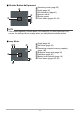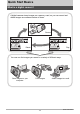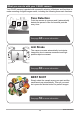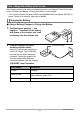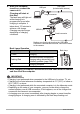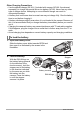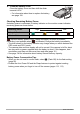User's Guide
Table Of Contents
- Unpacking
- Read this first!
- Contents
- General Guide
- Monitor Screen Contents
- Quick Start Basics
- What is a digital camera?
- What you can do with your CASIO camera
- First, charge the battery prior to use.
- Configuring Basic Settings the First Time You Turn On the Camera
- Preparing a Memory Card
- Turning the Camera On and Off
- Holding the Camera Correctly
- To shoot a snapshot
- Viewing Snapshots
- Deleting Images
- Snapshot Shooting Precautions
- Snapshot Tutorial
- Using the Control Panel
- Changing the Image Size (Size)
- Using Flash (Flash)
- Using the Self-timer (Self-timer)
- Specifying the Auto Focus Area (AF Area)
- Specifying ISO Sensitivity (ISO)
- Using the easy Mode (easy Mode)
- Using Face Detection (Face Detection)
- Changing the Control Panel Date/Time Style
- Shooting with Zoom
- Recording Movie Images and Audio
- Using BEST SHOT
- Advanced Settings
- Using On-screen Menus
- REC Mode Settings (REC)
- Selecting a Focus Mode (Focus)
- Changing the Focus Frame Shape (Focus Frame)
- Using Continuous Shutter (CS)
- Using the Self-timer (Self-timer)
- Shooting with Face Detection (Face Detection)
- Reducing the Effects of Camera and Subject Movement (Anti Shake)
- Specifying the Auto Focus Area (AF Area)
- Using the easy Mode (easy Mode)
- Assigning Functions to the [<] and [>] Keys (L/R Key)
- Displaying the On-screen Grid (Grid)
- Turning Digital Zoom On or Off (Digital Zoom)
- Turning on Image Review (Review)
- Using Icon Help (Icon Help)
- Configuring Power On Default Settings (Memory)
- Image Quality Settings (Quality)
- Specifying Snapshot Size (Size)
- Specifying Snapshot Image Quality (Quality (Snapshot))
- Specifying Movie Image Quality (Quality (Movie))
- Correcting Image Brightness (EV Shift)
- Controlling White Balance (White Balance)
- Specifying ISO Sensitivity (ISO)
- Specifying the Metering Mode (Metering)
- Optimizing Image Brightness (Lighting)
- Using Built-in Color Filters (Color Filter)
- Controlling Image Sharpness (Sharpness)
- Controlling Color Saturation (Saturation)
- Adjusting Image Contrast (Contrast)
- Specifying Flash Intensity (Flash Intensity)
- Viewing Snapshots and Movies
- Other Playback Functions (PLAY)
- Playing a Slideshow on the Camera (Slideshow)
- Using Red Eye Correction (Red Eye)
- Selecting Images for Printing (DPOF Printing)
- Protecting a File Against Deletion (Protect)
- Rotating an Image (Rotation)
- Resizing a Snapshot (Resize)
- Cropping a Snapshot (Trimming)
- Adding Audio to a Snapshot (Dubbing)
- Copying Files (Copy)
- Printing
- Using the Camera with a Computer
- Other Settings (Set Up)
- Turning off Eye-Fi Card Communication (Eye-Fi)
- Configuring Camera Sound Settings (Sounds)
- Configuring a Startup Image (Startup)
- Specifying the File Name Serial Number Generation Rule (File No.)
- Configuring World Time Settings (World Time)
- Time Stamping Snapshots (Timestamp)
- Setting the Camera’s Clock (Adjust)
- Specifying the Date Style (Date Style)
- Specifying the Display Language (Language)
- Configuring Sleep State Settings (Sleep)
- Configuring Auto Power Settings (Auto Power Off)
- Configuring [_] and [>] Settings (REC/PLAY)
- Configuring USB Protocol Settings (USB)
- Selecting the Screen Aspect Ratio and Video Output System (Video Out)
- Formatting Built-in Memory or a Memory Card (Format)
- Resetting the Camera to Factory Defaults (Reset)
- Configuring Monitor Screen Settings
- Appendix
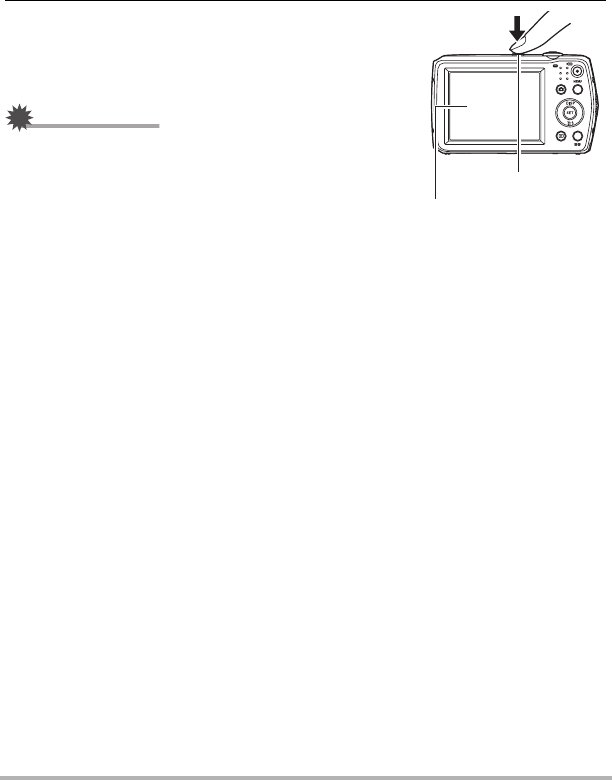
16
Quick Start Basics
. Using the USB Cable to Charge the Battery
The battery loaded in the camera is charged whenever the camera is connected
directly to a computer with the USB cable.
• Depending on the setup of your computer, you may not be able to charge the
camera’s battery over a USB connection. If this happens, use of the charger that
comes with the camera is recommended.
1. Load the battery into the camera (page 18).
2. Turn off the camera.
Check to make sure that the camera’s monitor
screen is blank. If it isn’t, press [ON/OFF]
(Power) to turn off the camera.
IMPORTANT!
• If you connect the camera to a computer for the
first time after you purchase it while the camera is
turned on, the computer will enter a camera
recognition operation. If this happens, perform the
procedure on page 90 or 99. After the computer
recognizes the camera, turn off the camera.
Monitor screen
[ON/OFF] (Power)