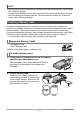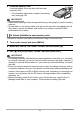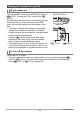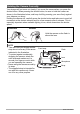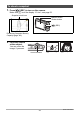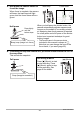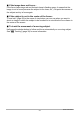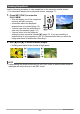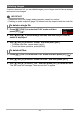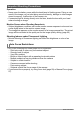User's Guide
Table Of Contents
- Unpacking
- Read this first!
- Contents
- General Guide
- Monitor Screen Contents
- Quick Start Basics
- What is a digital camera?
- What you can do with your CASIO camera
- First, charge the battery prior to use.
- Configuring Basic Settings the First Time You Turn On the Camera
- Preparing a Memory Card
- Turning the Camera On and Off
- Holding the Camera Correctly
- To shoot a snapshot
- Viewing Snapshots
- Deleting Images
- Snapshot Shooting Precautions
- Snapshot Tutorial
- Using the Control Panel
- Changing the Image Size (Size)
- Using Flash (Flash)
- Using the Self-timer (Self-timer)
- Specifying the Auto Focus Area (AF Area)
- Specifying ISO Sensitivity (ISO)
- Using the easy Mode (easy Mode)
- Using Face Detection (Face Detection)
- Changing the Control Panel Date/Time Style
- Shooting with Zoom
- Recording Movie Images and Audio
- Using BEST SHOT
- Advanced Settings
- Using On-screen Menus
- REC Mode Settings (REC)
- Selecting a Focus Mode (Focus)
- Changing the Focus Frame Shape (Focus Frame)
- Using Continuous Shutter (CS)
- Using the Self-timer (Self-timer)
- Shooting with Face Detection (Face Detection)
- Reducing the Effects of Camera and Subject Movement (Anti Shake)
- Specifying the Auto Focus Area (AF Area)
- Using the easy Mode (easy Mode)
- Assigning Functions to the [<] and [>] Keys (L/R Key)
- Displaying the On-screen Grid (Grid)
- Turning Digital Zoom On or Off (Digital Zoom)
- Turning on Image Review (Review)
- Using Icon Help (Icon Help)
- Configuring Power On Default Settings (Memory)
- Image Quality Settings (Quality)
- Specifying Snapshot Size (Size)
- Specifying Snapshot Image Quality (Quality (Snapshot))
- Specifying Movie Image Quality (Quality (Movie))
- Correcting Image Brightness (EV Shift)
- Controlling White Balance (White Balance)
- Specifying ISO Sensitivity (ISO)
- Specifying the Metering Mode (Metering)
- Optimizing Image Brightness (Lighting)
- Using Built-in Color Filters (Color Filter)
- Controlling Image Sharpness (Sharpness)
- Controlling Color Saturation (Saturation)
- Adjusting Image Contrast (Contrast)
- Specifying Flash Intensity (Flash Intensity)
- Viewing Snapshots and Movies
- Other Playback Functions (PLAY)
- Playing a Slideshow on the Camera (Slideshow)
- Using Red Eye Correction (Red Eye)
- Selecting Images for Printing (DPOF Printing)
- Protecting a File Against Deletion (Protect)
- Rotating an Image (Rotation)
- Resizing a Snapshot (Resize)
- Cropping a Snapshot (Trimming)
- Adding Audio to a Snapshot (Dubbing)
- Copying Files (Copy)
- Printing
- Using the Camera with a Computer
- Other Settings (Set Up)
- Turning off Eye-Fi Card Communication (Eye-Fi)
- Configuring Camera Sound Settings (Sounds)
- Configuring a Startup Image (Startup)
- Specifying the File Name Serial Number Generation Rule (File No.)
- Configuring World Time Settings (World Time)
- Time Stamping Snapshots (Timestamp)
- Setting the Camera’s Clock (Adjust)
- Specifying the Date Style (Date Style)
- Specifying the Display Language (Language)
- Configuring Sleep State Settings (Sleep)
- Configuring Auto Power Settings (Auto Power Off)
- Configuring [_] and [>] Settings (REC/PLAY)
- Configuring USB Protocol Settings (USB)
- Selecting the Screen Aspect Ratio and Video Output System (Video Out)
- Formatting Built-in Memory or a Memory Card (Format)
- Resetting the Camera to Factory Defaults (Reset)
- Configuring Monitor Screen Settings
- Appendix
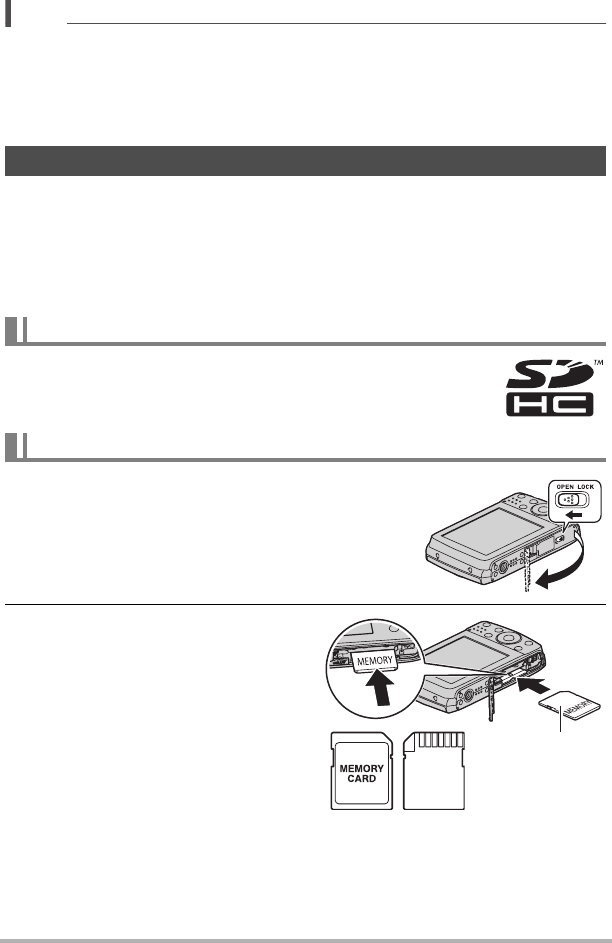
21
Quick Start Basics
NOTE
• Each country controls its local time offset and the use of summer time, and so they
are subject to change.
• Removing the battery too soon after you set the time and date can cause the date
and time display to become incorrect. Do not remove the battery for at least 24
hours after configuring settings.
Though the camera has built-in memory that can be used to store images and
movies, you probably will want to purchase a commercially available memory card for
greater capacity. The camera does not come with a memory card. Images and
movies recorded while a memory card is loaded are saved to the memory card. When
no memory card is loaded, images and movies are saved to built-in memory.
• For information about memory card capacities, see page 140.
– SD Memory Card
– SDHC Memory Card
Use one of the above types of memory card.
1. Press [ON/OFF] (Power) to turn off the camera
and then open the battery cover.
Slide the battery cover slider towards OPEN and
then open it as indicated by the arrows in the
illustration.
2. Load a memory card.
Positioning the memory card so its
front is facing upwards (in the direction
of the monitor screen), slide it into the
card slot all the way in until you hear it
click securely into place.
Preparing a Memory Card
Supported Memory Cards
To load a memory card
2
1
Front Back
Front