User's Guide
Table Of Contents
- Unpacking
- Read this first!
- Contents
- General Guide
- Monitor Screen Contents
- Quick Start Basics
- What is a digital camera?
- What you can do with your CASIO camera
- First, charge the battery prior to use.
- Configuring Basic Settings the First Time You Turn On the Camera
- Preparing a Memory Card
- Turning the Camera On and Off
- To shoot a snapshot
- Holding the Camera Correctly
- Viewing Snapshots
- Deleting Images
- Snapshot Shooting Precautions
- Snapshot Tutorial
- Using the Control Panel
- Changing the Image Size (Size)
- Using Flash (Flash)
- Using Face Detection (Face Detection)
- Reducing the Effects of Camera and Subject Movement (Anti Shake)
- Specifying ISO Sensitivity (ISO)
- Adjusting White Balance (White Balance)
- Correcting Image Brightness (EV Shift)
- Using the easy Mode
- Changing the Control Panel Date/Time Style
- Shooting with Zoom
- Recording Movie Images and Audio
- Using BEST SHOT
- Advanced Settings
- Using On-screen Menus
- REC Mode Settings (REC)
- Selecting a Focus Mode (Focus)
- Using Continuous Shutter (CS)
- Using the Self-timer (Self-timer)
- Shooting with Face Detection (Face Detection)
- Reducing the Effects of Camera and Subject Movement (Anti Shake)
- Specifying the Auto Focus Area (AF Area)
- Using the easy Mode (easy Mode)
- Assigning Functions to the [<] and [>] Keys (L/R Key)
- Displaying the On-screen Grid (Grid)
- Turning Digital Zoom On or Off (Digital Zoom)
- Turning on Image Review (Review)
- Using Icon Help (Icon Help)
- Configuring Power On Default Settings (Memory)
- Image Quality Settings (Quality)
- Specifying Snapshot Size (Size)
- Specifying Snapshot Image Quality (Quality (Snapshot))
- Specifying Movie Image Quality (Quality (Movie))
- Correcting Image Brightness (EV Shift)
- Controlling White Balance (White Balance)
- Specifying ISO Sensitivity (ISO)
- Specifying the Metering Mode (Metering)
- Using Built-in Color Filters (Color Filter)
- Controlling Image Sharpness (Sharpness)
- Controlling Color Saturation (Saturation)
- Adjusting Image Contrast (Contrast)
- Specifying Flash Intensity (Flash Intensity)
- Viewing Snapshots and Movies
- Other Playback Functions (PLAY)
- Printing
- Using the Camera with a Computer
- Other Settings (Set Up)
- Selecting a REC Mode Screen Layout (_ Panel)
- Selecting a PLAY Mode Screen Layout (> Display)
- Turning off Eye-Fi Card Communication (Eye-Fi)
- Configuring Camera Sound Settings (Sounds)
- Configuring a Startup Image (Startup)
- Specifying the File Name Serial Number Generation Rule (File No.)
- Configuring World Time Settings (World Time)
- Time Stamping Snapshots (Timestamp)
- Setting the Camera’s Clock (Adjust)
- Specifying the Date Style (Date Style)
- Specifying the Display Language (Language)
- Configuring Sleep State Settings (Sleep)
- Configuring Auto Power Settings (Auto Power Off)
- Configuring [_] and [>] Settings (REC/PLAY)
- Configuring USB Protocol Settings (USB)
- Selecting the Screen Aspect Ratio and Video Output System (Video Out)
- Formatting Built-in Memory or a Memory Card (Format)
- Resetting the Camera to Factory Defaults (Reset)
- Configuring Monitor Screen Settings
- Appendix
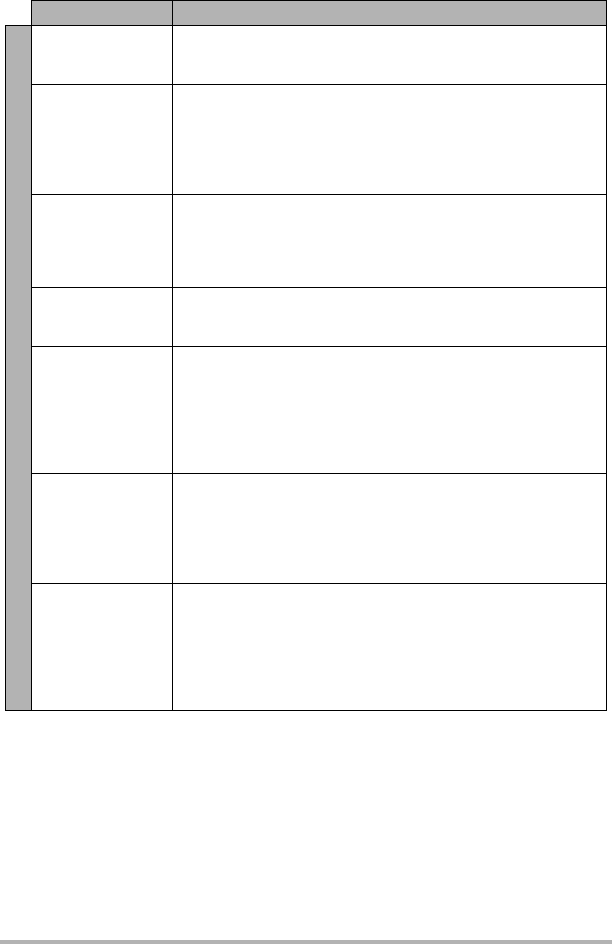
136
Appendix
The subject is out
of focus in the
recorded image.
The image may not be focused properly. When composing the
image, make sure the subject is located inside the focus frame.
The flash does not
fire.
1)If
?
(Flash Off) is selected as the flash mode, change to
another mode (page 35).
2)If the battery is dead, charge it (page 15).
3)If a BEST SHOT scene that uses
?
(Flash Off) is selected,
change to a different flash mode (page 35) or select a
different BEST SHOT scene (page 52).
A red
?
(Flash
Off) icon appears
on the monitor
screen and the
flash does not fire.
The flash unit may be malfunctioning. Contact a CASIO service
center or your original retailer. Note that though the flash will not
fire, you still can use the camera for non-flash shots.
Camera powers
down during Self-
timer countdown.
The battery may be dead. Charge the battery (page 15).
The monitor screen
image is out of
focus.
1)You may be using Manual Focus and have not focused the
image. Focus the image (page 57).
2)You may be using
´
(Macro) for scenery or portraits. Use
Auto Focus for scenery and portrait shots (page 57).
3)You may be trying to use Auto Focus or
)
(Infinity) when
shooting a close-up shot. Use the
´
(Macro) for close ups
(page 57).
There is a vertical
line in the monitor
screen image.
Shooting a very brightly lit subject can cause a vertical band to
appear in the monitor screen image. This is a CCD
phenomenon known as “vertical smear”, and does not indicate
malfunction of the camera. Note that vertical smear is not
recorded with the image in the case of a snapshot, but it is
recorded in the case of a movie.
There is digital
noise in images.
1)Sensitivity may have been increased automatically for a dark
subject, which increases the chance of digital noise. Use a
light or some other means to illuminate the subject.
2)You may be attempting to shoot in a dark location with
?
(Flash Off) selected, which can increase digital noise and
make images appear coarse. In this case, turn on flash (page
35) or use lights for illumination.
Problem Possible Cause and Recommended Action










