User Guide
Table Of Contents
- UNPACKING
- CONTENTS
- QUICK START BASICS
- INTRODUCTION
- GETTING READY
- SHOOTING A SNAPSHOT
- SHOOTING A MOVIE
- USING BEST SHOT
- ADVANCED SETTINGS
- Changing the Focus Mode
- Correcting Image Brightness (EV Shift)
- Controlling White Balance
- Specifying ISO Sensitivity
- Specifying the Metering Mode
- Using the Camera’s Filter Effects
- Controlling Image Sharpness
- Controlling Color Saturation
- Adjusting Image Contrast
- Date Stamping Snapshots
- Using the On-screen Histogram to Check Exposure
- Other Useful Recording Functions
- VIEWING SNAPSHOTS AND MOVIES
- EDITING IMAGES
- USING AUDIO
- MANAGING YOUR FILES
- DELETING FILES
- OTHER SETTINGS
- Configuring Camera Sound Settings
- Turning the Startup Screen On or Off
- Specifying the File Name Serial Number Generation Rule
- Changing the Camera Date and Time Setting
- Using World Time
- Changing the Display Language
- Changing the USB Port Protocol
- [_] (REC) and [>] (PLAY) Button Settings
- Formatting Built-in Memory
- PRINTING
- USING THE CAMERA WITH A COMPUTER
- APPENDIX
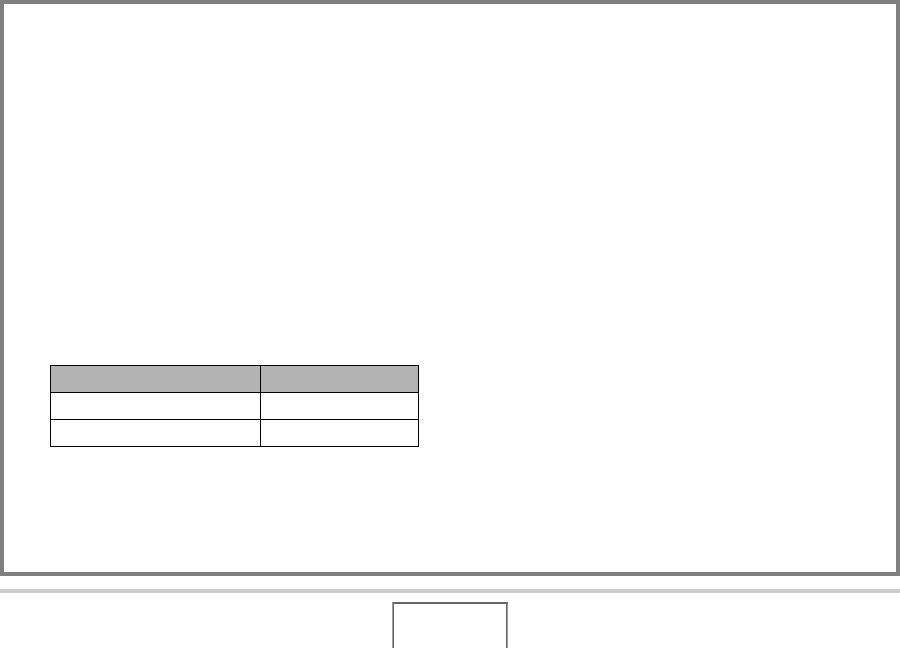
103
ADVANCED SETTINGS
Quick Shutter
If you press the shutter button all the way without waiting for
Auto Focus while Quick Shutter is turned on, the camera will
record the image using a high-speed focus operation that is
much faster than normal Auto Focus. This helps to avoid
missing a special moment while you wait for the camera to
Auto Focus.
• Some images may be out of focus when Quick Shutter is
used.
1. In the REC mode, press [MENU].
2. On the “REC” tab, select “Quick Shutter” and
then press [X].
3. Use [S] and [T] to select the setting you
want and then press [SET].
4. Press the shutter button all the way down
without pausing.
Pressing the shutter button all the way without pausing at
the halfway type will record with Quick Shutter, without
performing the normal Auto Focus operation.
To do this: Select this setting:
Turn on Quick Shutter On
Turn off Quick Shutter Off










