User Guide
Table Of Contents
- UNPACKING
- CONTENTS
- QUICK START BASICS
- INTRODUCTION
- GETTING READY
- SHOOTING A SNAPSHOT
- SHOOTING A MOVIE
- USING BEST SHOT
- ADVANCED SETTINGS
- Changing the Focus Mode
- Correcting Image Brightness (EV Shift)
- Controlling White Balance
- Specifying ISO Sensitivity
- Specifying the Metering Mode
- Using the Camera’s Filter Effects
- Controlling Image Sharpness
- Controlling Color Saturation
- Adjusting Image Contrast
- Date Stamping Snapshots
- Using the On-screen Histogram to Check Exposure
- Other Useful Recording Functions
- VIEWING SNAPSHOTS AND MOVIES
- EDITING IMAGES
- USING AUDIO
- MANAGING YOUR FILES
- DELETING FILES
- OTHER SETTINGS
- Configuring Camera Sound Settings
- Turning the Startup Screen On or Off
- Specifying the File Name Serial Number Generation Rule
- Changing the Camera Date and Time Setting
- Using World Time
- Changing the Display Language
- Changing the USB Port Protocol
- [_] (REC) and [>] (PLAY) Button Settings
- Formatting Built-in Memory
- PRINTING
- USING THE CAMERA WITH A COMPUTER
- APPENDIX
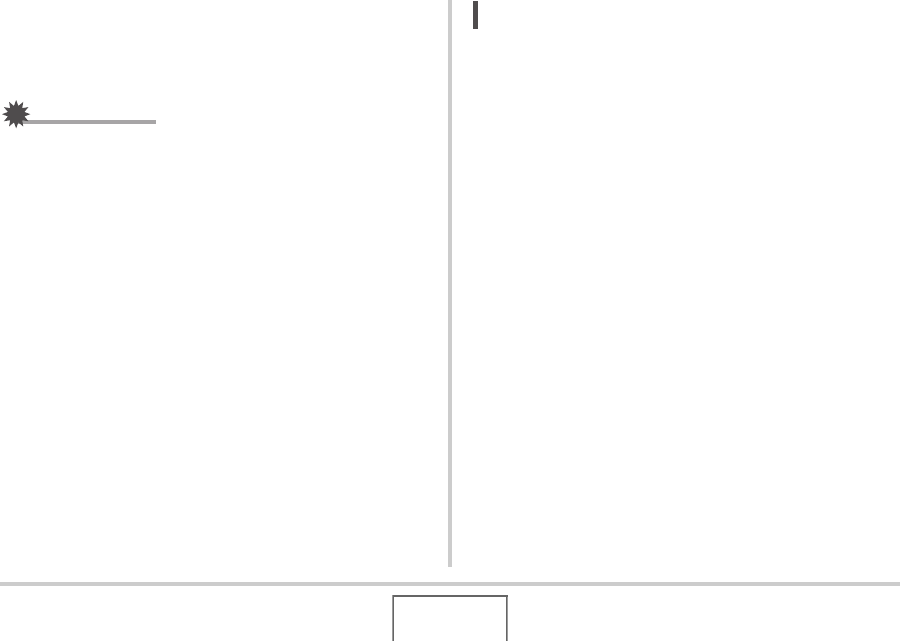
107
ADVANCED SETTINGS
4. After the EV value is the way you want, press
[SET] to apply it.
The exposure compensation value you set remains in effect
until you change it.
IMPORTANT!
• When shooting under very dark or very bright conditions,
you may not be able to obtain satisfactory results even
after performing exposure compensation.
NOT
E
• You also can change the EV Shift setting using the menu
that appears when you press [MENU] (pages 49, 215).
• Performing an EV shift operation while using multi-pattern
metering will cause the metering mode to switch
automatically to center weighted metering. The metering
mode will return to multi-pattern metering when you change
the exposure compensation value to 0.0 (page 112).
• You can use the key customization feature to configure the
[W] and [X] buttons so they control EV shift (page 119).
This comes in handy when adjusting exposure
compensation while viewing the on-screen histogram
(page 116).
B










