User Guide
Table Of Contents
- UNPACKING
- CONTENTS
- QUICK START BASICS
- INTRODUCTION
- GETTING READY
- SHOOTING A SNAPSHOT
- SHOOTING A MOVIE
- USING BEST SHOT
- ADVANCED SETTINGS
- Changing the Focus Mode
- Correcting Image Brightness (EV Shift)
- Controlling White Balance
- Specifying ISO Sensitivity
- Specifying the Metering Mode
- Using the Camera’s Filter Effects
- Controlling Image Sharpness
- Controlling Color Saturation
- Adjusting Image Contrast
- Date Stamping Snapshots
- Using the On-screen Histogram to Check Exposure
- Other Useful Recording Functions
- VIEWING SNAPSHOTS AND MOVIES
- EDITING IMAGES
- USING AUDIO
- MANAGING YOUR FILES
- DELETING FILES
- OTHER SETTINGS
- Configuring Camera Sound Settings
- Turning the Startup Screen On or Off
- Specifying the File Name Serial Number Generation Rule
- Changing the Camera Date and Time Setting
- Using World Time
- Changing the Display Language
- Changing the USB Port Protocol
- [_] (REC) and [>] (PLAY) Button Settings
- Formatting Built-in Memory
- PRINTING
- USING THE CAMERA WITH A COMPUTER
- APPENDIX
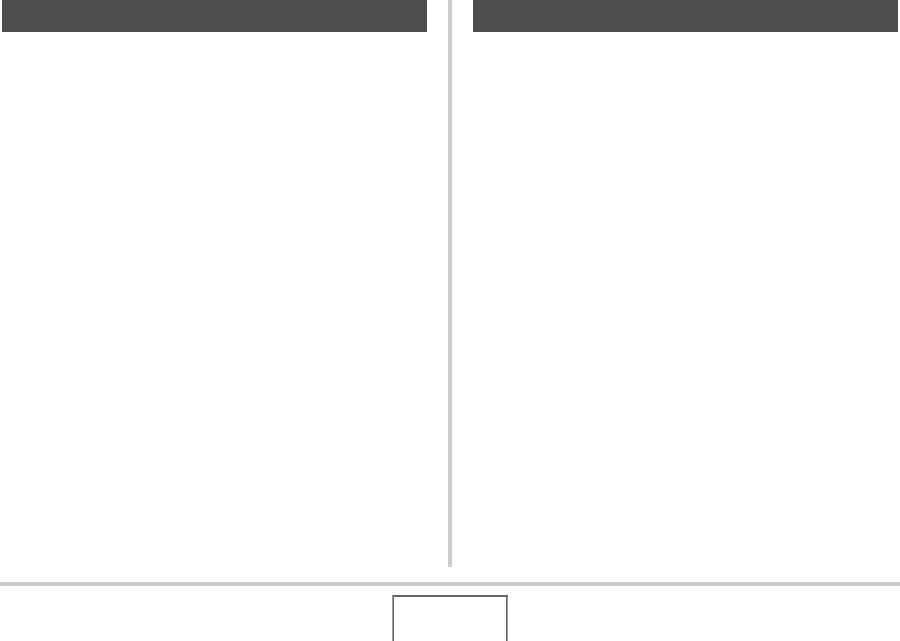
114
ADVANCED SETTINGS
Use the following procedure to adjust the sharpness of subject
outlines in your images.
1. In the REC mode, press [MENU].
2. On the “Quality” tab, select “Sharpness” and
then press [X].
3. Use [S] and [T] to select the setting you want
and then press [SET].
You can specify one of five sharpness settings from +2
(sharpest) to –2 (least sharp).
Use the following procedure to adjust the saturation of colors in
your images.
1. In the REC mode, press [MENU].
2. On the “Quality” tab, select “Saturation” and
then press [X].
3. Use [S] and [T] to select the setting you want
and then press [SET].
You can specify one of five saturation settings from +2
(most saturated) to –2 (least saturated).
Controlling Image Sharpness Controlling Color Saturation










