User Guide
Table Of Contents
- UNPACKING
- CONTENTS
- QUICK START BASICS
- INTRODUCTION
- GETTING READY
- SHOOTING A SNAPSHOT
- SHOOTING A MOVIE
- USING BEST SHOT
- ADVANCED SETTINGS
- Changing the Focus Mode
- Correcting Image Brightness (EV Shift)
- Controlling White Balance
- Specifying ISO Sensitivity
- Specifying the Metering Mode
- Using the Camera’s Filter Effects
- Controlling Image Sharpness
- Controlling Color Saturation
- Adjusting Image Contrast
- Date Stamping Snapshots
- Using the On-screen Histogram to Check Exposure
- Other Useful Recording Functions
- VIEWING SNAPSHOTS AND MOVIES
- EDITING IMAGES
- USING AUDIO
- MANAGING YOUR FILES
- DELETING FILES
- OTHER SETTINGS
- Configuring Camera Sound Settings
- Turning the Startup Screen On or Off
- Specifying the File Name Serial Number Generation Rule
- Changing the Camera Date and Time Setting
- Using World Time
- Changing the Display Language
- Changing the USB Port Protocol
- [_] (REC) and [>] (PLAY) Button Settings
- Formatting Built-in Memory
- PRINTING
- USING THE CAMERA WITH A COMPUTER
- APPENDIX
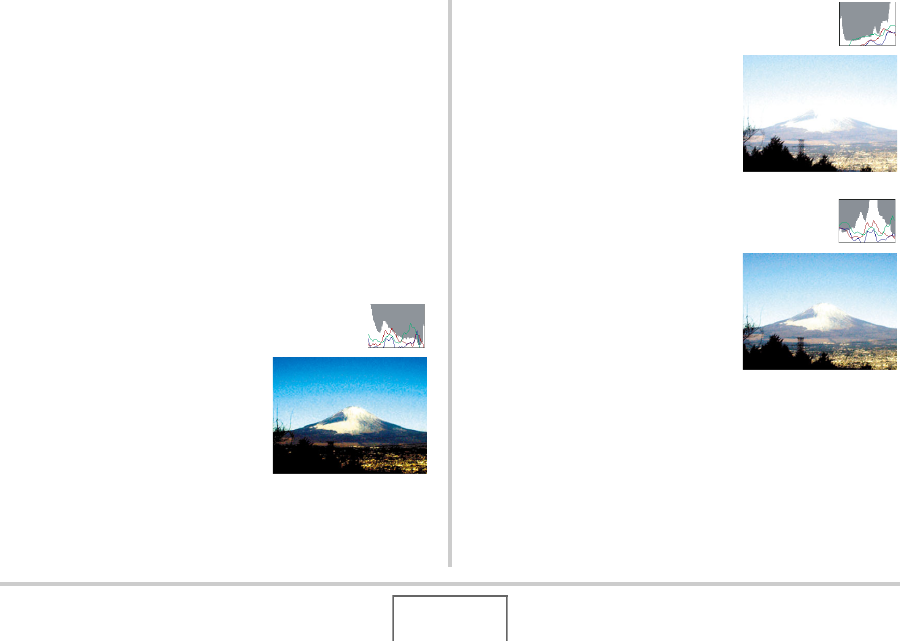
117
ADVANCED SETTINGS
■ How to Use the Histogram
A histogram is a graph that represents the lightness of an image
in terms of the number of pixels. The vertical axis indicates the
number of pixels, while the horizontal axis indicates lightness. If
the histogram appears too lopsided for some reason, you can
use EV shift to move it left or right in order to achieve better
balance. Optimum exposure can be achieved by EV shifting so
the graph is as close to the center as possible. For snapshots,
you can even display individual histograms for R (red), G
(green), and B (blue). These lines can be used to determine
whether there is too much or too little of each of the color
components in an image.
Example Histograms
A histogram towards the left side
results when the overall image is
dark. A histogram that is too far to the
left may result in “black out” of the
dark areas of an image, as shown in
the nearby image.
A histogram towards the right side
results when the overall image is
light. A histogram that is too far to the
right may result in “white out” of the
light areas of an image, as shown in
the nearby image.
An overall well-balanced histogram
results when the overall image is at
optimal lightness.










