User Guide
Table Of Contents
- UNPACKING
- CONTENTS
- QUICK START BASICS
- INTRODUCTION
- GETTING READY
- SHOOTING A SNAPSHOT
- SHOOTING A MOVIE
- USING BEST SHOT
- ADVANCED SETTINGS
- Changing the Focus Mode
- Correcting Image Brightness (EV Shift)
- Controlling White Balance
- Specifying ISO Sensitivity
- Specifying the Metering Mode
- Using the Camera’s Filter Effects
- Controlling Image Sharpness
- Controlling Color Saturation
- Adjusting Image Contrast
- Date Stamping Snapshots
- Using the On-screen Histogram to Check Exposure
- Other Useful Recording Functions
- VIEWING SNAPSHOTS AND MOVIES
- EDITING IMAGES
- USING AUDIO
- MANAGING YOUR FILES
- DELETING FILES
- OTHER SETTINGS
- Configuring Camera Sound Settings
- Turning the Startup Screen On or Off
- Specifying the File Name Serial Number Generation Rule
- Changing the Camera Date and Time Setting
- Using World Time
- Changing the Display Language
- Changing the USB Port Protocol
- [_] (REC) and [>] (PLAY) Button Settings
- Formatting Built-in Memory
- PRINTING
- USING THE CAMERA WITH A COMPUTER
- APPENDIX
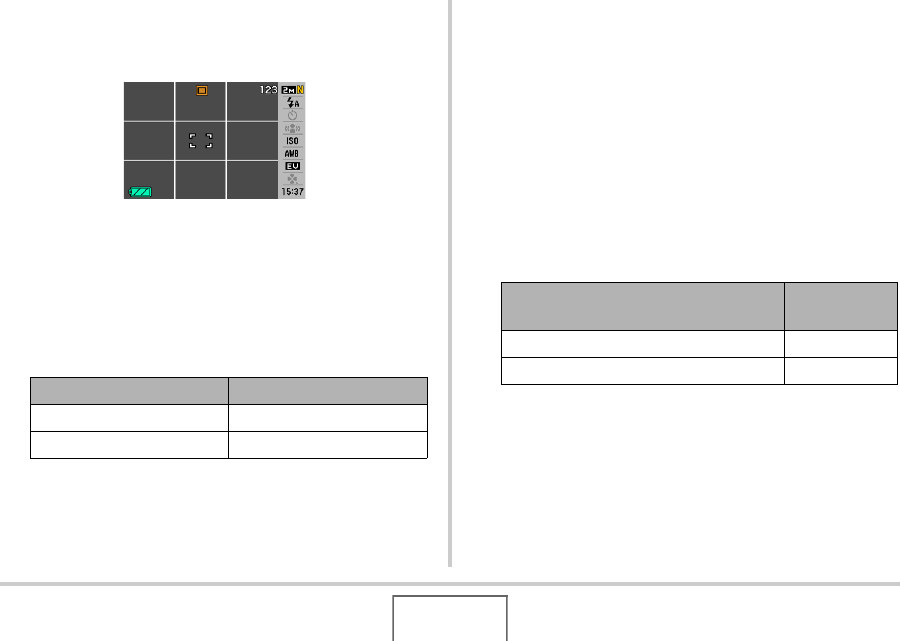
120
ADVANCED SETTINGS
Displaying an On-screen Grid
The on-screen grid can be displayed on the REC mode monitor
screen for easy alignment when composing images.
1. In the REC mode, press [MENU].
2. On the “REC” tab, select “Grid” and then
press [X].
3. Use [S] and [T] to select the setting you want
and then press [SET].
Displaying the Image You Just Recorded
(Image Review)
When you purchase your camera, it is initially configured with
the Image Review feature turned on. Image Review displays the
image you just recorded so you can check it.
1. In the REC mode, press [MENU].
2. On the “REC” tab, select “Review” and then
press [X].
3. Use [S] and [T] to select the setting you want
and then press [SET].
To to this: Select this setting:
Display the grid On
Hide the grid Off
To configure the camera to do this
after an image is recorded:
Select this
setting:
Display the image for about one second On
Nothing Off










