User Guide
Table Of Contents
- UNPACKING
- CONTENTS
- QUICK START BASICS
- INTRODUCTION
- GETTING READY
- SHOOTING A SNAPSHOT
- SHOOTING A MOVIE
- USING BEST SHOT
- ADVANCED SETTINGS
- Changing the Focus Mode
- Correcting Image Brightness (EV Shift)
- Controlling White Balance
- Specifying ISO Sensitivity
- Specifying the Metering Mode
- Using the Camera’s Filter Effects
- Controlling Image Sharpness
- Controlling Color Saturation
- Adjusting Image Contrast
- Date Stamping Snapshots
- Using the On-screen Histogram to Check Exposure
- Other Useful Recording Functions
- VIEWING SNAPSHOTS AND MOVIES
- EDITING IMAGES
- USING AUDIO
- MANAGING YOUR FILES
- DELETING FILES
- OTHER SETTINGS
- Configuring Camera Sound Settings
- Turning the Startup Screen On or Off
- Specifying the File Name Serial Number Generation Rule
- Changing the Camera Date and Time Setting
- Using World Time
- Changing the Display Language
- Changing the USB Port Protocol
- [_] (REC) and [>] (PLAY) Button Settings
- Formatting Built-in Memory
- PRINTING
- USING THE CAMERA WITH A COMPUTER
- APPENDIX
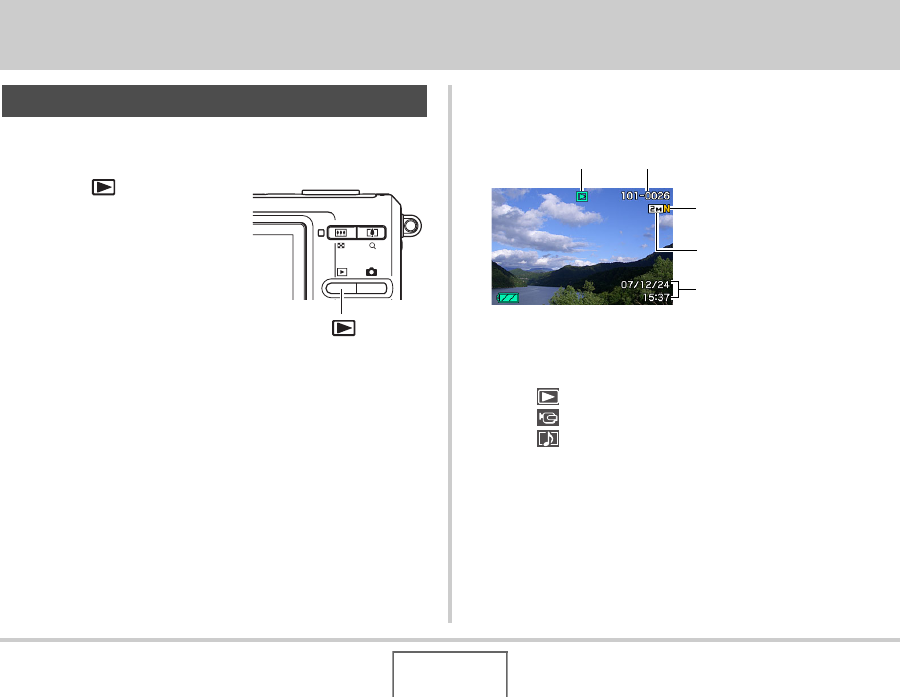
125
VIEWING SNAPSHOTS AND MOVIES
VIEWING SNAPSHOTS AND MOVIES
Use the following procedure to view snapshots on the camera’s
monitor screen.
1. Press [ ] to enter the
PLAY mode.
• This will display one of the snapshots in memory, along with
some information about the settings used to shoot it (page
213).
• The file type icon that appears at the top of the monitor
screen depends on the type of file (snapshot, movie,
audio only, etc) that is currently displayed.
– : Snapshot (page 125)
– : Movie (page 127)
– : Audio snapshot (page 126)
• See page 55 information about how to hide the image
information and view the image alone.
Viewing a Snapshot
[]
File Type Folder/File Names
Image Quality
Image Size
Date and Time










